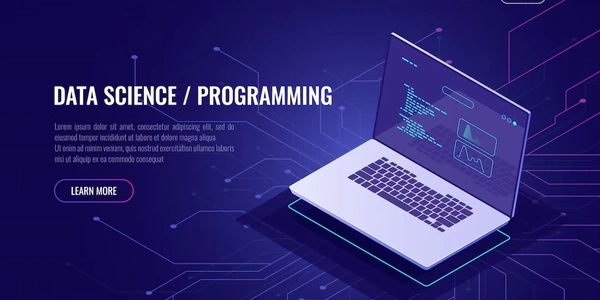Triggering a Button Click with JavaScript on Enter Key in a Text Box
Understanding the Goal:
We want to make it so that when a user presses the Enter key while typing in a text box, it automatically acts as if the user clicked a specific button on the page.
How it Works:
- Identify the elements:
- Listen for the Enter key:
- Trigger the button click:
Code Example:
<input type="text" id="myTextBox">
<button id="myButton">Click Me</button>
const textBox = document.getElementById('myTextBox');
const button = document.getElementById('myButton');
textBox.addEventListener('keypress', (event) => {
if (event.key === 'Enter') {
button.click();
}
});
Explanation:
document.getElementById('myTextBox')gets a reference to the text box element.textBox.addEventListener('keypress', (event) => { ... })sets up an event listener on the text box to watch for keypresses.if (event.key === 'Enter') { ... }checks if the pressed key is the Enter key.button.click();simulates a click on the button if the Enter key was pressed.
Additional Considerations:
- Preventing default behavior: If the text box is inside a form, pressing Enter might submit the form by default. You can prevent this by adding
event.preventDefault()inside the event listener. - Cross-browser compatibility: While the provided code works in most modern browsers, there might be slight variations in event handling across different browsers. Consider using
event.keyCodeorevent.whichfor older browsers.
In essence:
This code connects the action of pressing Enter in a text box to the action of clicking a button, streamlining the user experience.
Understanding the Code: Triggering a Button Click on Enter Key
Core Concept
The goal is to create a JavaScript function that, when the user presses the Enter key while focused on a text box, simulates a click on a specific button. This is often used in forms for submitting data or performing actions without requiring an explicit button click.
Breakdown of the Code
const textBox = document.getElementById('myTextBox');
const button = document.getElementById('myButton');
textBox.addEventListener('keypress', (event) => {
if (event.key === 'Enter') {
button.click();
}
});
Step-by-Step Explanation:
Identifying Elements:
const textBox = document.getElementById('myTextBox');: This line selects the HTML element with the ID "myTextBox" and assigns it to the variabletextBox. This is typically the text box where the user will input data.const button = document.getElementById('myButton');: Similarly, this line selects the button element with the ID "myButton" and assigns it to the variablebutton. This is the button that will be triggered when the Enter key is pressed.
Event Listener:
Checking for Enter Key:
Triggering Button Click:
- Alternative Event Types:
Besides
keypress, you can also usekeydownorkeyupevents. The choice depends on the specific behavior you want to achieve.
Using keydown or keyup Events
- keydown: Triggered when a key is pressed down.
textBox.addEventListener('keydown', (event) => {
if (event.key === 'Enter') {
button.click();
}
});
or
textBox.addEventListener('keyup', (event) => {
if (event.key === 'Enter') {
button.click();
}
});
The choice between keydown, keypress, and keyup often depends on the desired behavior. For instance, if you want to prevent form submission, keydown might be more suitable because it occurs before the default action.
Directly Calling Button's Click Handler
Instead of simulating a click, you can directly call the button's click event handler:
textBox.addEventListener('keypress', (event) => {
if (event.key === 'Enter') {
button.onclick();
}
});
However, this approach might not be ideal if the button's click handler has complex logic or relies on event-specific properties.
Using a Form and Submit Event
If the text box is part of a form, you can handle the form's submit event and trigger button actions:
<form id="myForm">
<input type="text" id="myTextBox">
<button id="myButton">Click Me</button>
</form>
const form = document.getElementById('myForm');
form.addEventListener('submit', (event) => {
event.preventDefault(); // Prevent form submission
// Perform actions equivalent to button click
});
This approach is useful when you want to perform multiple actions or validations before submitting the form.
Using a Custom Event
You can create a custom event to communicate between the text box and button:
const textBox = document.getElementById('myTextBox');
const button = document.getElementById('myButton');
textBox.addEventListener('keypress', (event) => {
if (event.key === 'Enter') {
const enterEvent = new CustomEvent('enterPressed');
textBox.dispatchEvent(enterEvent);
}
});
button.addEventListener('enterPressed', () => {
// Button click logic
});
This approach offers more flexibility in managing related events and actions.
Considerations
- Browser Compatibility: Ensure compatibility with different browsers and their event handling mechanisms.
- Performance: Consider performance implications, especially when dealing with complex logic or frequent events.
- Code Readability: Choose the method that best fits your code structure and makes it easy to understand.
By exploring these alternatives, you can select the most appropriate method for your specific use case and coding style.
javascript button onclick