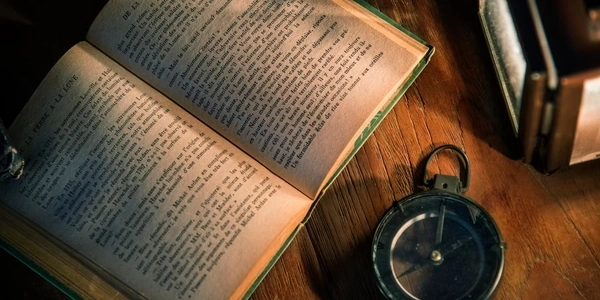Understanding the Code Examples: DOMContentLoaded vs. jQuery's $.ready()
Understanding jQuery's $.ready() and its Vanilla JavaScript Equivalent
What is jQuery's $.ready()?
In jQuery, the $.ready() function is a convenient way to ensure that your JavaScript code executes only after the entire HTML document has been completely loaded and parsed, including images and stylesheets. This is crucial because trying to manipulate elements that haven't been loaded yet will result in errors.
The Vanilla JavaScript Equivalent: DOMContentLoaded
To achieve the same behavior in plain JavaScript (without jQuery), we use the DOMContentLoaded event. This event fires when the initial HTML document has been completely loaded and parsed, without waiting for stylesheets, images, and subframes to finish loading.
Here's how you can use it:
document.addEventListener('DOMContentLoaded', function() {
// Your code here, which will run once the DOM is loaded
console.log('DOM is ready!');
// Example: Accessing and manipulating elements
const myElement = document.getElementById('myElement');
myElement.textContent = 'DOM is ready!';
});
Explanation:
document.addEventListener('DOMContentLoaded', ...): This line adds an event listener to thedocumentobject for theDOMContentLoadedevent.function() { ... }: This is the function that will be executed when theDOMContentLoadedevent fires.console.log('DOM is ready!');: This line logs a message to the console to indicate that the DOM is ready.- Element access and manipulation: You can now safely access and manipulate elements in your HTML document.
Key Differences Between jQuery's $.ready() and DOMContentLoaded
- Syntax: The syntax is obviously different due to the nature of jQuery and plain JavaScript.
- Event firing: While both wait for the DOM to be ready,
DOMContentLoadedis generally faster as it doesn't wait for external resources like images and stylesheets.
When to Use Which?
- If you're using jQuery: Stick with
$.ready()for consistency and simplicity. - If you're not using jQuery: Use
DOMContentLoadedfor performance and to avoid unnecessary dependencies.
Understanding the Code Examples: DOMContentLoaded vs. jQuery's $.ready()
jQuery's $.ready()
$(document).ready(function() {
// Code to be executed when the DOM is ready
console.log("jQuery: DOM is ready!");
});
$(document).ready(): This is jQuery's syntax for executing a function when the DOM is ready.function() { ... }: This is an anonymous function that will be executed when the DOM is ready.
Vanilla JavaScript's DOMContentLoaded
document.addEventListener('DOMContentLoaded', function() {
// Code to be executed when the DOM is ready
console.log("Vanilla JS: DOM is ready!");
});
Key Differences and When to Use Which
- jQuery's $.ready():
- Simpler syntax.
- Waits for the entire page to load, including images and stylesheets.
- Useful when you're already using jQuery in your project.
- Vanilla JavaScript's DOMContentLoaded:
- More explicit and lower-level approach.
- Only waits for the DOM structure to be ready, not external resources.
- Generally faster than $.ready().
- Ideal for performance-critical applications or when you're not using jQuery.
Alternative Methods to $.ready()
While DOMContentLoaded is the primary method for ensuring code execution after the DOM is ready in vanilla JavaScript, there are a few other approaches to consider:
Placing Script Tags at the End of the Body
- Simple but less flexible: By placing your script tag at the bottom of the body, you can be reasonably sure that the DOM is loaded before the script executes.
- Limitations: Not suitable for large scripts or complex interactions, as it can affect page load performance.
Using window.onload
- Waits for complete page load: This event fires when the entire page, including images and stylesheets, is fully loaded.
- Slower than
DOMContentLoaded: Due to its broader scope,window.onloadcan delay script execution.
Creating a Self-Executing Function
- Encapsulates code: This method involves wrapping your code in an immediately invoked function expression (IIFE).
- Not directly tied to DOM readiness: While it can be used in conjunction with
DOMContentLoadedorwindow.onload, it's primarily for code organization.
Code Examples
// Placing script at the end of the body
<body>
<script>
// Code to be executed when the DOM is ready
</script>
</body>
// Using window.onload
window.onload = function() {
// Code to be executed when the page is fully loaded
};
// Creating a self-executing function
(function() {
// Code to be executed
})();
Key Considerations
- Performance:
DOMContentLoadedis generally the fastest option. - Script placement: Placing scripts at the end of the body can impact page load speed for larger scripts.
- External resources:
window.onloadwaits for all resources to load, which can be slower. - Code organization: Self-executing functions are useful for encapsulation but don't directly address DOM readiness.
- DOMContentLoaded: Most common use case for ensuring code execution after the DOM is ready.
- Placing script at the end of the body: Simple scenarios where script size is small and performance is not critical.
- window.onload: When you absolutely need to wait for all page resources to load.
- Self-executing functions: For code organization and encapsulation, not primarily for DOM readiness.
javascript jquery html