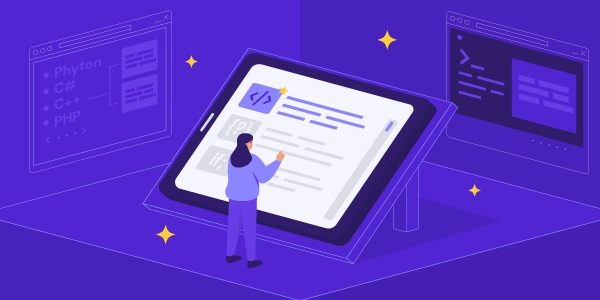Demystifying File Paths: When to Use process.cwd() and __dirname in Node.js
- Belongs to the global
processobject. - Returns a string representing the current working directory from where your Node.js script is being executed.
- This directory can be changed throughout the program using
process.chdir().
__dirname
- Local variable available within a Node.js module.
- Represents the directory name of the current JavaScript file being executed.
- Always refers to the directory containing the module regardless of the current working directory.
Here's an analogy to understand the difference:
Imagine you're working on multiple documents (JavaScript files) spread across different folders on your desk (current working directory).
process.cwd()is like knowing the location of your desk (current working directory) where you're working right now.__dirnameis like a label on each document (JavaScript file) indicating the specific folder (directory) it belongs to, regardless of where the document is currently placed on your desk.
When to use which:
- Use
process.cwd()when you need to access files or perform operations relative to the current working directory where your script is being executed. - Use
__dirnamewhen you need to access files or perform operations relative to the location of the current JavaScript module itself.
Example:
const path = require('path');
console.log("Current working directory:", process.cwd());
// Assuming this script is in a folder named 'scripts'
console.log("Directory of this script:", __dirname);
// Access a file in the current working directory
const filePath = path.join(process.cwd(), 'data.txt');
// Access a file relative to this script's location
const anotherFilePath = path.join(__dirname, 'config.json');
const path = require('path');
console.log("Current working directory:", process.cwd());
// Simulate running the script from a different directory (optional)
// process.chdir('/path/to/another/directory');
// Assuming this script is in a folder named 'scripts'
console.log("Directory of this script:", __dirname);
// Access a file in the current working directory (relative path)
const filePath = path.join('./data.txt'); // . indicates current directory
console.log("Path to data.txt:", filePath);
// Access a file relative to this script's location
const anotherFilePath = path.join(__dirname, 'config.json');
console.log("Path to config.json:", anotherFilePath);
Explanation:
- We require the
pathmodule to manipulate file paths easily. console.logshows the current working directory usingprocess.cwd().- We uncomment the
process.chdirline if you want to simulate running the script from a different directory. console.logshows the directory of the current script using__dirname.- We create a
filePathusingpath.joinwith a relative path./data.txt, indicating a file named "data.txt" in the current working directory. - We create another path
anotherFilePathusingpath.joinwith__dirnamewhich points to the script's directory, and then add "config.json" to the path.
In ES Modules (introduced in Node.js v12+), you can access the URL of the current module using import.meta.url. The url module provides a function fileURLToPath to convert this URL to a file system path:
import { fileURLToPath } from 'url';
const __filename = fileURLToPath(import.meta.url);
const directoryName = path.dirname(__filename);
console.log("Script path:", __filename);
console.log("Script directory:", directoryName);
This approach replaces __dirname specifically for ES Modules.
User-provided paths:
If you have paths passed as arguments to your script or obtained from user input, you can use them directly:
const scriptPath = process.argv[1]; // Assuming the path is the first argument
console.log("Script path from argument:", scriptPath);
This is useful for dynamic path handling based on user input or configuration.
Environment variables:
You can leverage environment variables to store frequently used paths:
const basePath = process.env.MY_BASE_PATH;
console.log("Base path from environment:", basePath);
This approach is helpful for managing paths that might be configured differently across environments.
Choosing the right method depends on your specific needs:
- For basic path manipulation within a module,
__dirname(orimport.meta.urlin ES Modules) is often sufficient. - If you need to access files relative to the current working directory, use
process.cwd(). - For dynamic paths or configuration-based scenarios, consider user-provided paths or environment variables.
node.js