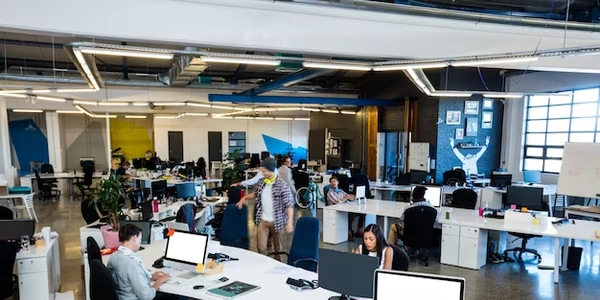Why You Can't Display Images Directly from Google Drive with JavaScript (and How to Fix It)
Traditionally, you could reference a Google Drive image using a URL like this:
<img src="https://drive.google.com/uc?export=view&id=YOUR_FILE_ID">
However, this method no longer works reliably due to security changes by Google.
JavaScript as a Potential Solution (Previously):
Before the change, some developers used JavaScript to fetch the image from Google Drive and then dynamically set the src attribute of an <img> tag in the HTML. This worked because JavaScript could manipulate the HTML content after the page loaded.
Here's a simplified example:
<img id="myImage">
// Get the file ID from somewhere (e.g., user input)
const fileId = 'YOUR_FILE_ID';
// Function to fetch and display the image
async function fetchDriveImage() {
try {
const response = await fetch(`https://drive.google.com/uc?export=download&id=${fileId}`);
const blob = await response.blob();
const url = URL.createObjectURL(blob);
document.getElementById('myImage').src = url;
} catch (error) {
console.error('Error fetching image:', error);
}
}
// Call the function to fetch the image
fetchDriveImage();
Why This Doesn't Work Reliably Now:
- Security restrictions: Browsers prevent certain actions due to security concerns. Directly accessing files from another domain (like Google Drive) might be blocked.
Current Situation:
As of March 2024, Google is working on a new method for embedding content from Google Drive using iframes. This functionality is still under development, so there's no reliable way using JavaScript at this time.
Alternatives:
- Download the image from Google Drive and host it on your own server. Then, you can reference it directly in your HTML.
- Use a different image hosting service that provides a public URL for your image.
<img id="myImage">
JavaScript:
// Get the file ID from somewhere (**This is not recommended as it exposes the ID publicly**)
const fileId = 'YOUR_FILE_ID'; // Replace with your actual file ID (not recommended)
// Function to fetch and display the image (might not work due to security restrictions)
async function fetchDriveImage() {
try {
const response = await fetch(`https://drive.google.com/uc?export=download&id=${fileId}`);
const blob = await response.blob();
const url = URL.createObjectURL(blob);
document.getElementById('myImage').src = url;
} catch (error) {
console.error('Error fetching image:', error);
}
}
// Call the function to fetch the image (might not work)
fetchDriveImage();
- Host the Image Yourself:
- Download the image from Google Drive.
- Upload the image to your web server where your HTML file resides.
- In your HTML, use the
<img>tag with the relative path to the uploaded image in thesrcattribute. This is the most reliable and secure approach.
- Use a Public Image Hosting Service:
- There are many free image hosting services like Imgur, Flickr, or Postimage.
- Upload your image to the chosen service.
- Most services provide a public URL after uploading.
- In your HTML, use the
<img>tag with the public URL from the hosting service in thesrcattribute.
- Third-Party Embedding Services (Limited Use):
- These services might require additional configuration or have restrictions on file types or usage.
- Use these services with caution and understand their limitations before implementing them.
Important Considerations:
- Security: Always prioritize security. Never expose your Google Drive file ID publicly in your code.
- Control: Hosting the image yourself gives you more control over access and presentation.
- Performance: Consider image size and optimization for faster loading times, especially for external hosting.
javascript html image