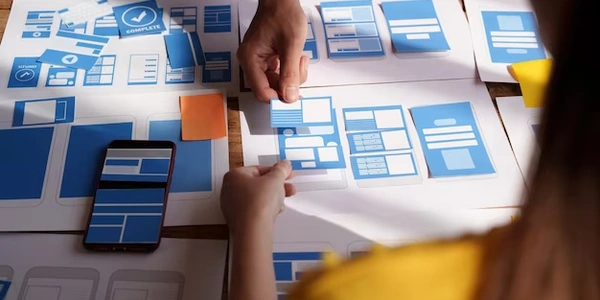Making Div Vertically Scrollable with CSS
Understanding the Concept:
- A div is a container element in HTML that can hold other elements.
- When the content within a div exceeds its height, it becomes necessary to make it scrollable to allow users to view the entire content.
- CSS provides properties that can be applied to a div to achieve vertical scrollability.
Steps Involved:
-
Create the HTML Structure:
- Create an HTML div element and place the content you want to make scrollable within it.
<div class="scrollable-div"> </div> -
Apply CSS Styles:
-
Use CSS to define the following properties for the div:
height: Set a fixed height for the div to limit its visible area.overflow-y: Set this property to "auto" to enable vertical scrolling when the content exceeds the div's height.
.scrollable-div { height: 300px; /* Adjust the height as needed */ overflow-y: auto; }
Explanation of the CSS Properties:
height: Specifies the desired height of the div in pixels, em, or other units.overflow-y: Controls how content that overflows the div's vertical boundaries is handled:visible: Content outside the div's boundaries is visible.scroll: A scrollbar appears if the content exceeds the div's height.auto: A scrollbar appears only if necessary.
Example:
<!DOCTYPE html>
<html>
<head>
<title>Scrollable Div</title>
<style>
.scrollable-div {
height: 200px;
overflow-y: auto;
border: 1px solid #ccc;
padding: 10px;
}
</style>
</head>
<body>
<div class="scrollable-div">
Lorem ipsum dolor sit amet, consectetur adipiscing elit. Sed do eiusmod tempor incididunt ut labore et dolore magna aliqua. Ut enim ad minim veniam, quis nostrud exercitation ullamco laboris nisi ut aliquip ex ea commodo consequat. Duis aute irure dolor in reprehenderit in voluptate velit esse cillum dolore eu fugiat nulla pariatur. Excepteur sint occaecat cupidatat non proident, sunt in culpa qui officia deserunt mollit anim id est laborum.
</div>
</body>
</html>
Making a Div Vertically Scrollable Using CSS
The following code snippet demonstrates how to make a div element vertically scrollable using CSS:
<div class="scrollable-div">
</div>
.scrollable-div {
height: 300px; /* Set the desired height */
overflow-y: auto;
}
Breakdown:
-
HTML Structure:
- A
divelement is created with the classscrollable-div. - Place the content that might overflow the div's height within this element.
- A
-
CSS Styling:
.scrollable-div: This is the CSS selector targeting the div element with the classscrollable-div.height: 300px;: Sets the fixed height of the div to 300 pixels. You can adjust this value as needed.overflow-y: auto;: This property controls the vertical overflow behavior:scroll: A scrollbar will always appear, even if the content doesn't overflow.hidden: Content that overflows will be hidden.
How it works:
- When the content within the div exceeds its specified height, the
overflow-y: auto;property triggers the appearance of a vertical scrollbar. - Users can then scroll up and down to view the entire content.
Example with More Content
<div class="scrollable-div">
<p>Lorem ipsum dolor sit amet, consectetur adipiscing elit. Sed do eiusmod tempor incididunt ut labore et dolore magna aliqua. Ut enim ad minim veniam, quis nostrud exercitation ullamco laboris nisi ut aliquip ex ea commodo consequat. Duis aute irure dolor in reprehenderit in voluptate velit esse cillum dolore eu fugiat nulla pariatur. Excepteur sint occaecat cupidatat non proident, sunt in culpa qui officia deserunt mollit anim id est laborum.</p>
</div>
In this example, the div contains a paragraph of text. If the text is long enough to exceed the div's height, a vertical scrollbar will appear, allowing users to scroll through the content.
Customization:
- You can adjust the
heightproperty to control the visible area of the div. - For horizontal scrolling, use
overflow-x: auto;. - To hide overflow instead of showing a scrollbar, use
overflow-y: hidden;.
Alternative Methods for Making a Div Vertically Scrollable Using CSS
While the overflow-y: auto; property is a common and straightforward approach, there are other CSS techniques you can employ to achieve vertical scrollability:
Using max-height and overflow-y: hidden;
- Concept: Set a maximum height for the div and hide any overflow.
- Example:
.scrollable-div { max-height: 300px; overflow-y: hidden; } - Explanation:
max-height: Limits the maximum height of the div.overflow-y: hidden: Hides any content that exceeds themax-height.- A scrollbar will be automatically added by the browser if the content exceeds the maximum height, providing a similar effect to
overflow-y: auto;.
Using position: relative and position: absolute with a child element
- Concept: Create a child element within the div and position it absolutely.
- Example:
<div class="scrollable-div"> <div class="scrollable-content"> </div> </div>.scrollable-div { position: relative; height: 300px; overflow-y: hidden; } .scrollable-content { position: absolute; top: 0; left: 0; right: 0; bottom: 0; overflow-y: auto; } - Explanation:
- The parent div has
position: relativeto establish a positioning context. - The child div has
position: absoluteand is positioned to fill the entire parent, creating a scrollable container within the parent. - The child div's
overflow-y: auto;property enables vertical scrolling.
- The parent div has
Using JavaScript to create a custom scrollbar
- Concept: Implement a custom scrollbar using JavaScript, providing more control over its appearance and behavior.
- Explanation:
- This involves creating a scrollbar element and updating its position based on the content's scroll position.
- JavaScript is used to handle scroll events and update the scrollbar's appearance accordingly.
Choosing the Best Method:
The most suitable method depends on your specific requirements and preferences. Consider factors such as:
- Complexity: The
overflow-y: auto;method is generally the simplest and most straightforward. - Customization: If you need more control over the scrollbar's appearance or behavior, a custom JavaScript implementation might be necessary.
- Compatibility: Ensure that the chosen method is compatible with the browsers you need to support.
html css