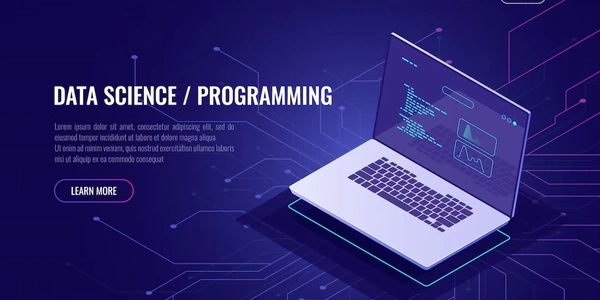Demystifying Mouse Events: How to Handle Left and Right Clicks with jQuery
-
Mouse Events: In JavaScript, various events are triggered when interacting with the mouse. The two most relevant for this purpose are:
mousedown: This event fires when the user presses any mouse button down on an element.contextmenu: This event is specifically for right-clicks and is often used to display context menus.
-
Button Properties: The
eventobject passed to event handlers in jQuery provides properties that indicate which mouse button was clicked:event.which(deprecated): This property holds a value corresponding to the clicked button:- 1: Left button
- 2: Middle button
- 3: Right button
event.buttons(preferred): This property is a bitmask that indicates which buttons are currently pressed. It's more reliable for modern browsers as it handles combinations of buttons being pressed simultaneously.
Using jQuery to Distinguish Clicks:
There are two main approaches to achieve this:
-
Using
mousedownandevent.which(deprecated):$(document).on("mousedown", ".my-element", function(event) { if (event.which === 1) { console.log("Left click!"); } else if (event.which === 3) { console.log("Right click!"); } });Note: While this method works,
event.whichis deprecated and might not be reliable in all browsers. It's recommended to useevent.buttonsinstead. -
$(document).on("mousedown", ".my-element", function(event) { if (event.buttons & 1) { console.log("Left click!"); } else if (event.buttons & 2) { console.log("Middle click!"); } else if (event.buttons & 4) { console.log("Right click!"); } });In this approach, we use a bitwise AND operator (
&) to check if specific bits in theevent.buttonsvalue are set. This ensures we can handle combinations of buttons being pressed together more accurately.
Choosing the Right Method:
- If compatibility with older browsers is a concern, you might need to consider using
event.whichas a fallback option. However, it's generally recommended to useevent.buttonsfor better reliability and future-proofing your code.
Additional Considerations:
- You can attach these event listeners to specific elements using selectors like
.my-element, or to the entire document ($(document)) for global handling. - Remember to handle potential conflicts with browser default behaviors, especially for right-clicks. You might need to use
event.preventDefault()to prevent the default context menu from appearing.
$(document).on("mousedown", ".my-element", function(event) {
if (event.buttons & 1) {
console.log("Left click!");
} else if (event.buttons & 4) {
console.log("Right click!");
}
});
Explanation:
- We attach a
mousedownevent listener to any element with the classmy-elementusing$(document).on("mousedown", ".my-element", function(event) { ... }). - Inside the event handler function, we check for
event.buttons & 1to detect a left click (bit 1 represents left button) andevent.buttons & 4to detect a right click (bit 2 represents right button). - If either condition is true, we log a message to the console indicating the type of click.
Example 2: Handling All Three Buttons (Left, Middle, Right)
$(document).on("mousedown", ".my-element", function(event) {
if (event.buttons & 1) {
console.log("Left click!");
} else if (event.buttons & 2) {
console.log("Middle click!");
} else if (event.buttons & 4) {
console.log("Right click!");
}
});
- This code expands on the first example by adding a check for the middle mouse button click using
event.buttons & 2(bit 1 represents middle button). - This allows you to handle all three mouse buttons (left, middle, right) with separate logic based on the clicked button.
- Remember to replace
.my-elementwith the actual selector for your target element if you want to attach the event listener to a specific element. - You can modify these examples to perform different actions for each type of click, such as displaying messages, triggering other events, or modifying the element's appearance.
-
Using
mouseupInstead ofmousedown:While less common, you can use the
mouseupevent instead ofmousedown. This event fires when the user releases a mouse button after pressing it down. The logic for checkingevent.buttonsremains the same.$(document).on("mouseup", ".my-element", function(event) { if (event.buttons & 1) { console.log("Left click released!"); } else if (event.buttons & 4) { console.log("Right click released!"); } });Note: Using
mouseupmight be useful in situations where you need to perform actions specifically after the user releases the mouse button. However, for general click detection,mousedownis more widely used. -
Using
contextmenuwith Caution:The
contextmenuevent is specifically designed for right-clicks and is often used to trigger context menus (those menus that appear when you right-click). However, it's important to be aware that this event can also be triggered by other means, such as using the keyboard shortcut for context menus or using a one-button mouse with a special click gesture.$(document).on("contextmenu", ".my-element", function(event) { console.log("Right click detected (might also be triggered by other methods)"); event.preventDefault(); // Prevent default context menu from appearing (optional) });Caution: While
contextmenucan be used for right-click detection, it's not as reliable as checkingevent.buttonsin amousedownevent handler. Use it with caution and consider handling potential conflicts with browser defaults.
javascript jquery jquery-events