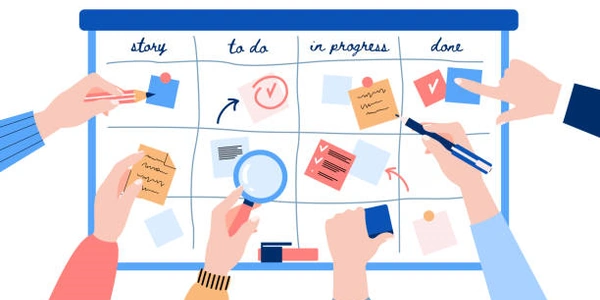Scrolling to the Top of a Page with JavaScript
Scrolling to the Top of a Page with JavaScript
Understanding the Basics
Imagine a long webpage. You're at the bottom and want to quickly go back to the top. This is where JavaScript comes in handy. It's like giving your webpage superpowers to instantly transport you to the beginning.
How it Works
JavaScript provides a couple of ways to achieve this:
Using
window.scrollTo():- This is the most direct method.
windowrepresents the browser window.scrollTo()is a function that takes two numbers:- The first number is the horizontal position (we usually set this to 0 to stay at the left).
- The second number is the vertical position (set it to 0 to go to the top).
window.scrollTo(0, 0);- Similar to
scrollTo(), but offers more options. - You can specify the behavior of the scrolling (smooth, instant).
window.scroll({ top: 0, left: 0, behavior: 'smooth' // Or 'instant' });- Similar to
Using jQuery (if you're using it):
- jQuery is a library that simplifies JavaScript.
- It provides a smoother animation for scrolling.
$('html, body').animate({ scrollTop: 0 }, 'slow');
Key Points
scrollTo()andscroll()are functions to change the scroll position.- The first argument of
scrollTo()and thetopproperty ofscroll()determine the vertical position. behaviorinscroll()controls the scrolling animation.- jQuery's
animate()provides a smoother scrolling effect.
Example Usage
You might use this functionality in:
- A "Back to Top" button at the bottom of a long page.
- Automatically scrolling to the top after form submission.
- Returning to the top after modal dialogs close.
Understanding the Code Examples for Scrolling to the Top of a Page
Basic JavaScript Approach
window.scrollTo(0, 0);
scrollTo(0, 0): This function is used to scroll the window to a specific position.- The first parameter (0) sets the horizontal position, which we don't need to change in this case.
- The second parameter (0) sets the vertical position, which is the top of the page.
So, this code essentially tells the browser to scroll the window to the top left corner of the page.
Smoother Scrolling with scroll()
window.scroll({
top: 0,
left: 0,
behavior: 'smooth'
});
This code is similar to the previous one, but it uses the scroll() method which offers more control over the scrolling behavior.
top: 0: Sets the vertical position to the top.behavior: 'smooth': This makes the scrolling animation smooth instead of instant.
Using jQuery (for those familiar with it)
$('html, body').animate({ scrollTop: 0 }, 'slow');
This code uses the jQuery library to achieve the same result.
$('html, body'): Selects both thehtmlandbodyelements.animate({ scrollTop: 0 }, 'slow'): Animates the selected elements, smoothly scrolling them to the top (scrollTop: 0) over a 'slow' duration.
- All three methods achieve the same goal: scrolling to the top of the page.
- The choice of method often depends on personal preference, the desired smoothness of the scrolling, and whether you're using a library like jQuery.
- The
behavior: 'smooth'option is generally preferred for a better user experience.
Alternative Methods for Scrolling to the Top of a Page with JavaScript
While the methods we've discussed (using window.scrollTo(), window.scroll(), and jQuery's animate()) are the most common, there are a few other approaches you could consider:
Using documentElement or body
- Directly manipulate the scroll position:
document.documentElement.scrollTop = 0;
document.body.scrollTop = 0;
This approach directly sets the scrollTop property of the documentElement or body element to 0, effectively scrolling to the top of the page.
Using a Timeout or Interval
- Create a scrolling animation:
function smoothScrollTop() {
const y = window.scrollY;
if (y > 0) {
window.scrollTo(0, y - y / 10);
requestAnimationFrame(smoothScrollTop);
}
}
This code creates a recursive function that gradually reduces the scroll position until it reaches the top. requestAnimationFrame is used to optimize performance.
Using a Third-party Library
- Leverage existing solutions:
Several JavaScript libraries offer smooth scrolling functionality, such as:
- GSAP (GreenSock Animation Platform)
- ScrollMagic
- SmoothScroll
These libraries often provide more advanced features and customization options.
Important Considerations
- Browser compatibility: Ensure the chosen method works across different browsers.
- Performance: Consider the performance implications of different approaches, especially for long pages or complex animations.
- User experience: Prioritize a smooth and intuitive scrolling experience.
javascript scroll