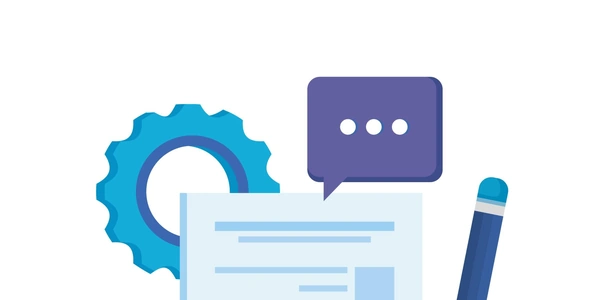Alternative Methods to Resolve "Cannot Find Module" Errors in Node.js
Understanding the "Cannot Find Module" Error in Node.js
What does it mean?
When you see a "Cannot find module" error in Node.js, it essentially means that your code is trying to use a piece of code (a module) that it can't locate. This could be a built-in Node.js module, a third-party library you've installed, or a file you've created within your project.
Common Causes:
Missing Dependency:
- You're trying to use a module that hasn't been installed.
- Solution: Install the missing module using
npm install <module-name>.
Incorrect File Path:
- The path to the module is wrong in your code.
- Solution: Double-check the file path and make sure it's correct relative to the current file.
Outdated Dependencies:
- An installed module is outdated and causing issues.
Corrupted Installation:
- The module or its dependencies are corrupted.
- Solution: Delete the
node_modulesfolder and reinstall dependencies usingnpm install.
Module Resolution Issues:
- Node.js might be having trouble finding the module in the correct location.
- Solution: Check your project structure, module paths, and Node.js configuration.
How to Fix It:
Verify Installation:
- Use
npm listto see if the module is installed. - If not, install it using
npm install <module-name>.
- Use
Check File Paths:
- Ensure the path to the module is correct and relative to the current file.
- Use absolute paths if necessary.
- Run
npm update <module-name>to update specific modules. - Use
npm updateto update all dependencies.
- Run
Clear Cache and Reinstall:
- Delete the
node_modulesfolder andpackage-lock.jsonfile. - Run
npm installto reinstall dependencies.
- Delete the
Inspect Module Resolution:
- Check your project structure and module paths.
- Consider using
require.resolveto debug module resolution.
Additional Tips:
- Use a linter or code formatter to help identify potential issues.
- Consider using a package manager like npm or yarn to manage dependencies.
- Be careful when modifying the
node_modulesfolder directly.
By following these steps and carefully examining your code, you should be able to resolve most "Cannot find module" errors.
The Problem:
Common Causes and Solutions:
- Problem: The required module isn't installed.
- Solution:
Replacenpm install <module-name><module-name>with the actual name of the module.
- Solution:
- Use relative paths carefully, ensuring they are correct relative to the current file.
- Consider using absolute paths for clarity.
- Example:
const myModule = require('./utils/myModule'); // Relative path const fs = require('fs'); // Built-in module
- Solution:
Or to update all dependencies:npm update <module-name>npm update
- Solution:
rm -rf node_modules npm install
- Solution:
- Consider using a version control system (like Git) to track changes.
- Organize your project structure clearly.
Example Code Scenarios:
Scenario 1: Missing Dependency
// index.js
const express = require('express'); // Error if express is not installed
const app = express();
app.listen(3000, () => {
console.log('Server listening on port 3000');
});
Solution: npm install express
Scenario 2: Incorrect File Path
// index.js
const myModule = require('./utils/my-module'); // Assuming my-module.js is in the utils folder
// utils/my-module.js
module.exports = {
hello: () => console.log('Hello from module!')
};
Ensure the file path is correct and the file exists.
Scenario 3: Corrupted Installation
If you're facing persistent issues, deleting the node_modules folder and reinstalling dependencies is often helpful.
By understanding these common causes and applying the appropriate solutions, you can effectively resolve "Cannot find module" errors in your Node.js projects.
Alternative Methods to Resolve "Cannot Find Module" Errors in Node.js
While the standard approaches to resolving "Cannot find module" errors in Node.js involve checking dependencies, file paths, and reinstalling modules, there are alternative methods that can be explored:
Advanced Troubleshooting Techniques:
- Inspecting
node_modules:- Manually examining the
node_modulesdirectory can reveal issues like missing or corrupted dependencies. - Use tools like
npm lsoryarn listto inspect the dependency tree.
- Manually examining the
- Leveraging
require.resolve:- This function can help determine the exact path to a module, aiding in debugging path-related issues.
- Using a Dependency Manager (npm or yarn):
- Ensure you're using the correct dependency manager and version.
- Experiment with different installation flags like
--save,--save-dev, or--global. - Consider using
npm cioryarn install --frozen-lockfilefor deterministic installations.
- Checking Node.js Version:
- Some modules might have compatibility issues with specific Node.js versions.
- Use
node -vto check your version and consider using a version manager likenvmorn.
- Analyzing Package.json:
- Verify the
dependenciesanddevDependenciessections for correct module names and versions. - Check for any conflicting or missing dependencies.
- Verify the
Additional Considerations:
- Environment Variables:
- Relative vs. Absolute Paths:
- Be mindful of relative and absolute paths when importing modules.
- Consider using
path.resolvefor constructing reliable paths.
- Module Loaders (Webpack, Browserify):
- If you're using a module bundler, check its configuration for potential issues.
- Ensure proper module resolution and aliasing are set up.
- Code Splitting and Lazy Loading:
- Third-Party Libraries and Frameworks:
- Some libraries or frameworks have specific requirements or conventions for module handling.
- Refer to their documentation for guidance.
node.js