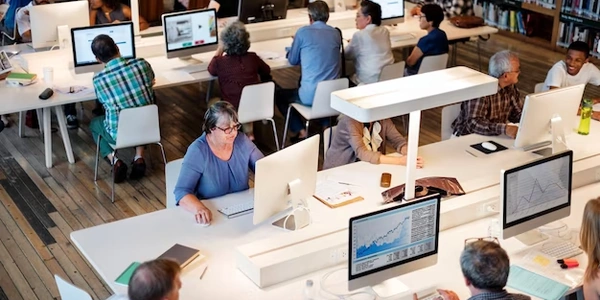Alternative Methods for Making Bootstrap Dropdown Menus Appear on Hover
Understanding the Problem:
By default, in Twitter Bootstrap, menu dropdowns are triggered by clicking on the menu item. However, there are situations where you might prefer the dropdown to appear automatically when the user hovers over the menu item.
CSS Solution:
To achieve this, you can modify the CSS styles for the dropdown menu items and their parents. Here's the code:
.dropdown-menu {
display: block; /* Initially display the dropdown */
opacity: 0; /* Start with zero opacity */
transition: opacity 0.2s ease-in-out; /* Add a smooth transition effect */
}
.dropdown-menu.show {
opacity: 1; /* Set opacity to 1 when the dropdown is active */
}
.dropdown:hover .dropdown-menu {
opacity: 1; /* Show the dropdown on hover */
}
Explanation:
.dropdown-menu: This selector targets all dropdown menus.display: block;: Initially displays the dropdown menu, even if it's not active.opacity: 0;: Sets the initial opacity to 0, making it invisible.transition: opacity 0.2s ease-in-out;: Adds a smooth transition effect when the opacity changes.
opacity: 1;: Sets the opacity to 1, making the dropdown visible.
.dropdown:hover .dropdown-menu: This selector targets the dropdown menu when the parent.dropdownelement is hovered over.
Key Points:
- The
display: block;property is essential to make the dropdown initially visible, even though it's hidden with opacity. - The
transitionproperty provides a smooth animation when the dropdown appears or disappears. - The
:hoverpseudo-class is used to trigger the dropdown on hover.
Additional Considerations:
- You might want to adjust the transition duration and easing function to suit your preferences.
- If you have other styles applied to the dropdown menu, ensure they don't conflict with the above code.
How to make Twitter Bootstrap menu dropdown on hover rather than click:
<div class="dropdown">
<button class="btn btn-secondary dropdown-toggle" type="button" id="dropdownMenu2" data-bs-toggle="dropdown" aria-expanded="false">
Dropdown button
</button>
<ul class="dropdown-menu" aria-labelledby="dropdownMenu2">
<li><a class="dropdown-item" href="#">Action</a></li>
<li><a class="dropdown-item" href="#">Another action</a></li>
<li><a class="dropdown-item" href="#">Something else here</a></li>
</ul>
</div>
.dropdown-menu {
display: block;
opacity: 0;
transition: opacity 0.2s ease-in-out;
}
.dropdown-menu.show {
opacity: 1;
}
.dropdown:hover .dropdown-menu {
opacity: 1;
}
- The HTML code creates a dropdown menu using Bootstrap's classes.
- The CSS code modifies the default behavior of the dropdown menu to make it appear on hover instead of click.
Bootstrap Hover Dropdown (CSS):
.dropdown-menu {
display: block;
opacity: 0;
transition: opacity 0.2s ease-in-out;
}
.dropdown-menu.show {
opacity: 1;
}
.dropdown:hover .dropdown-menu {
opacity: 1;
}
- This CSS code is identical to the previous example. It modifies the default behavior of Bootstrap's dropdown menu to make it appear on hover instead of click.
- Both examples use the same CSS code to achieve the desired behavior.
- The HTML structure in the first example is necessary for creating the dropdown menu using Bootstrap's components.
- The CSS code is responsible for modifying the dropdown's appearance and behavior.
Alternative Methods for Making Bootstrap Dropdown Menus Appear on Hover
While the CSS-based approach is a common and effective method, there are other alternatives available:
Using JavaScript
If you prefer a JavaScript solution, you can use event listeners to trigger the dropdown menu on hover and hide it when the mouse leaves. Here's an example:
// Get all dropdown menus
const dropdowns = document.querySelectorAll('.dropdown');
dropdowns.forEach(dropdown => {
// Add event listener for mouseenter
dropdown.addEventListener('mouseenter', () => {
dropdown.classList.add('show');
});
// Add event listener for mouseleave
dropdown.addEventListener('mouseleave', () => {
dropdown.classList.remove('show');
});
});
Using a jQuery Plugin
There are jQuery plugins available that can handle the hover behavior for dropdown menus. These plugins often provide additional customization options and features. One popular option is the bootstrap-hover-dropdown plugin.
Customizing Bootstrap's JavaScript
If you're comfortable modifying Bootstrap's JavaScript code, you can directly alter the dropdown component's behavior to trigger on hover. This approach requires more in-depth knowledge of Bootstrap's internals.
Choosing the Best Method:
The most suitable method depends on your project's specific requirements and your familiarity with different programming techniques. Consider the following factors:
- Complexity: The CSS-based approach is generally simpler and more straightforward.
- Customization: JavaScript and jQuery plugins offer more flexibility for advanced customizations.
- Performance: For larger or more complex dropdown menus, JavaScript or jQuery plugins might provide performance benefits.
- Dependencies: If you're trying to minimize dependencies, the CSS-based approach is a good option.
css drop-down-menu twitter-bootstrap