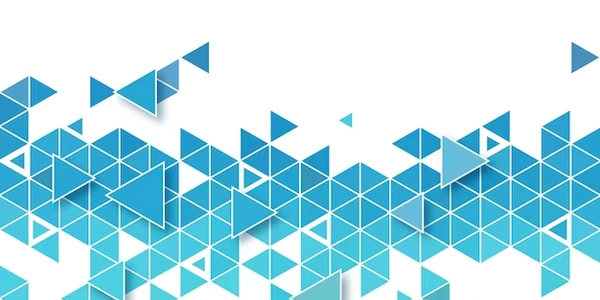Alternative Methods for Setting a Blank Default Option in HTML Select
Understanding the Select Element:
- The
<select>element in HTML is used to create a dropdown list where users can select one or more options. - Each option within the select element is defined using the
<option>element.
Setting the Default Option as Blank:
- To make the first option in the dropdown list blank, you need to add an empty
<option>element as the first child of the<select>element. This empty option will represent the blank or "no selection" state.
Example:
<select id="mySelect">
<option value="">Please select an option</option>
<option value="option1">Option 1</option>
<option value="option2">Option 2</option>
<option value="option3">Option 3</option>
</select>
In this example:
- The first
<option>element is empty, indicating the blank option. - The
valueattribute of each option is used to assign a unique identifier to each option, which can be used for form submission or other purposes.
Key Points:
- The blank option should be the first option in the
<select>element to ensure it appears as the default selection when the dropdown is initially displayed. - The
valueattribute of the blank option can be set to an empty string (""), but it's not strictly necessary. - You can customize the text displayed for the blank option using the
valueattribute or by adding text content directly within the<option>element.
Setting a Blank Default Option in an HTML Select Element
HTML Code:
<select id="mySelect">
<option value="">Please select an option</option>
<option value="option1">Option 1</option>
<option value="option2">Option 2</option>
<option value="option3">Option 3</option>
</select>
Explanation:
<select>: This tag defines a dropdown list.<option>: Each<option>tag represents a selectable item within the dropdown.value="": The first<option>has an empty value. This indicates that it's the default selected option when the dropdown is initially displayed.
How it works:
- The browser automatically selects the first
<option>element within a<select>element unless a different option is explicitly specified. - Since the first option in this example has an empty value, it's effectively a placeholder or "blank" option.
Setting a Default Option Blank in HTML Select with JavaScript
<select id="mySelect">
<option value="option1">Option 1</option>
<option value="option2">Option 2</option>
<option value="option3">Option 3</option>
</select>
JavaScript Code:
const selectElement = document.getElementById('mySelect');
selectElement.selectedIndex = -1;
document.getElementById('mySelect'): This line gets a reference to the<select>element with the ID "mySelect".selectElement.selectedIndex = -1: This line sets theselectedIndexproperty of the<select>element to -1. In JavaScript, an index of -1 indicates that no option is selected.
- By setting
selectedIndexto -1, we effectively force the browser to treat the first option as if it were not selected, even though it's the first one in the list. This creates the effect of a blank default option.
Alternative Methods for Setting a Blank Default Option in HTML Select
Using the selected Attribute
-
With JavaScript:
const selectElement = document.getElementById('mySelect'); selectElement.options[0].selected = true;This method directly sets the
selectedproperty of the first option.
Using a Placeholder Option
Using CSS
- Styling the first option:
#mySelect option:first-child { color: #ccc; /* Gray out the text */ font-style: italic; }
Using a JavaScript Library
- With libraries like jQuery: ``
html