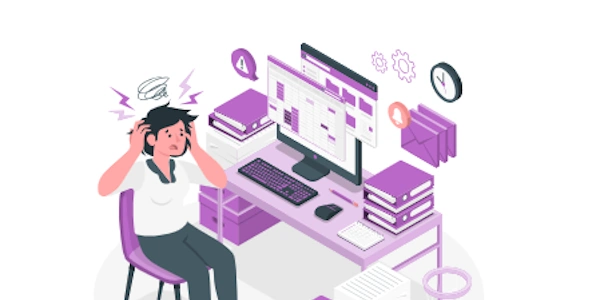Alternative Methods for Centering Absolutely Positioned Elements
Centering Absolutely Positioned Elements in HTML and CSS
Understanding Absolute Positioning:
- Position: absolute: Removes an element from the normal document flow, allowing precise positioning relative to its nearest positioned ancestor or the initial containing block (the
<html>element).
Methods to Center Absolutely Positioned Elements:
Using
top,left,right, andbottomproperties:- Set
topandbottomto50%. - Set
leftandrightto0. - Use
transform: translate(-50%, -50%)to shift the element's origin to its center, effectively centering it.
.centered-element { position: absolute; top: 50%; left: 50%; transform: translate(-50%, -50%); }- Set
Using
margin: auto:- Set
margin: autoon the element. This automatically centers the element horizontally and vertically within its containing block.
.centered-element { position: absolute; top: 0; left: 0; right: 0; bottom: 0; margin: auto; }- Set
Key Considerations:
- Nearest positioned ancestor: If an absolutely positioned element has a positioned ancestor, it will be positioned relative to that ancestor. Otherwise, it will be positioned relative to the initial containing block.
- Containing block: The containing block of an absolutely positioned element is the nearest ancestor that has a
positionvalue other thanstatic. If there is no such ancestor, it's the initial containing block. - Transform property: The
transform: translate(-50%, -50%)property is crucial for centering the element relative to its own center, ensuring it's centered regardless of its size or content.
Method 1: Using top, left, right, and bottom with transform
<div class="centered-element">
This is a centered element.
</div>
.centered-element {
position: absolute;
top: 50%;
left: 50%;
transform: translate(-50%, -50%);
}
Explanation:
top: 50%andleft: 50%position the element's top-left corner at the center of its containing block.
Method 2: Using margin: auto
<div class="centered-element">
This is a centered element.
</div>
.centered-element {
position: absolute;
top: 0;
left: 0;
right: 0;
bottom: 0;
margin: auto;
}
- The
position: absoluteproperty removes the element from the normal document flow. top: 0,left: 0,right: 0, andbottom: 0set the element's dimensions to match its containing block.margin: autocenters the element both horizontally and vertically within its containing block.
Note:
- Both methods achieve the same result of centering the absolutely positioned element.
- The choice of method often depends on personal preference or the specific requirements of your layout.
- For more complex centering scenarios, consider using a CSS grid or flexbox layout.
Using CSS Grid Layout:
- Create a grid container: Define a grid container around the absolutely positioned element.
- Place the element: Place the element within a grid cell using grid placement properties like
grid-rowandgrid-column. - Center the element within the cell: Use
justify-self: centerandalign-self: centerto center the element horizontally and vertically within the grid cell.
<div class="grid-container">
<div class="centered-element">This is a centered element.</div>
</div>
.grid-container {
display: grid;
place-items: center;
}
.centered-element {
position: absolute;
/* Other styles */
}
Using Flexbox:
- Place the element: Place the element within the flex container.
<div class="flex-container">
<div class="centered-element">This is a centered element.</div>
</div>
.flex-container {
display: flex;
justify-content: center;
align-items: center;
}
.centered-element {
position: absolute;
/* Other styles */
}
Using calc() for Dynamic Centering:
- Calculate dynamic positions: Use the
calc()function to calculate dynamic positions based on the size of the containing element or other factors. - Set
topandleftproperties: Set thetopandleftproperties to the calculated values to position the element at the center.
<div class="container">
<div class="centered-element">This is a centered element.</div>
</div>
.container {
position: relative;
/* Other styles */
}
.centered-element {
position: absolute;
top: 50%;
left: 50%;
transform: translate(-50%, -50%);
}
Choosing the Right Method:
- Grid Layout: Ideal for complex layouts with multiple elements and grid-based structures.
- Flexbox: Suitable for simpler layouts and flexible arrangements of elements.
calc(): Useful for dynamic centering based on changing dimensions or conditions.
html css css-position