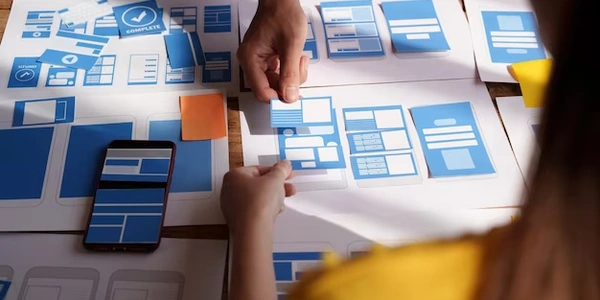Understanding the Limitations of HTML Date Input and Workarounds
Can You Change the Format of an HTML Date Input?
Short answer: Not directly.
Understanding the Problem
When you use <input type="date"> in HTML, you're creating a field where users can select a date. However, the exact format of this date (e.g., MM/DD/YYYY, DD/MM/YYYY) is determined by the user's browser settings and locale. This means you can't force a specific format on all users.
Workarounds
While you can't directly control the format, there are ways to address this:
Placeholder Attribute:
- You can provide a hint to the user about the expected format using the
placeholderattribute:<input type="date" placeholder="MM/DD/YYYY"> - However, this is just a visual cue and doesn't enforce the format.
- You can provide a hint to the user about the expected format using the
JavaScript Formatting:
- Once the user selects a date, you can use JavaScript to format it as needed.
- For example, you can convert the date to a string and manipulate it to match your desired format.
- This approach is useful for displaying the date in a specific format, but the underlying value remains in the browser's standard format.
Custom Date Picker Libraries:
- If you need full control over the date format and appearance, consider using a custom date picker library.
- These libraries often offer more flexibility in terms of customization.
Important Considerations
- Browser Compatibility: Different browsers may render the date input differently.
- Accessibility: Ensure your solution is accessible to users with disabilities.
- User Experience: While you can enforce a format through JavaScript, it's important to consider user preferences and avoid frustration.
Understanding the Limitations of HTML Date Input and Workarounds
The Problem
While the <input type="date"> element is convenient for users to select dates, it has a significant limitation: you cannot directly control the format of the displayed date. This format is determined by the user's browser and locale settings.
- Provides a visual hint to the user about the expected date format.
- Doesn't enforce the format.
<input type="date" placeholder="MM/DD/YYYY">
- Extracts the selected date from the input.
- Converts it into a desired format using JavaScript's date manipulation functions.
- Displays the formatted date elsewhere (e.g., in a label or another input field).
const dateInput = document.getElementById('myDate');
const outputElement = document.getElementById('formattedDate');
dateInput.addEventListener('change', () => {
const selectedDate = new Date(dateInput.value);
const formattedDate = `${selectedDate.getMonth() + 1}/${selectedDate.getDate()}/${selectedDate.getFullYear()}`;
outputElement.textContent = formattedDate;
});
- Offers more control over the date picker's appearance and behavior.
- Often allows customization of the date format.
- Examples of popular libraries:
- jQuery UI Datepicker
- Pikaday
- Flatpickr
Note: While custom date pickers provide more flexibility, they usually require additional JavaScript and CSS integration.
Key Points
- The HTML
dateinput format is determined by the user's browser and locale. - You can provide a hint using the
placeholderattribute but cannot enforce a specific format. - JavaScript can be used to format the selected date after the user's input.
- Custom date picker libraries offer more control over appearance and format.
Remember:
- Always consider user experience when implementing these workarounds.
- Ensure accessibility for users with disabilities.
Alternative Methods for Handling Date Input Format
While we've covered the primary methods of dealing with the limitations of the HTML date input type, let's explore some additional approaches:
Server-Side Formatting
- Capture the raw input: When the form is submitted, the raw date string is sent to the server.
- Parse and format on the server: Use server-side scripting languages (like PHP, Python, Ruby, Node.js) to parse the date string and format it according to your needs.
- Advantages:
- Greater control over formatting.
- Can handle various date formats.
- Potential for data validation and sanitization.
- Disadvantages:
- Requires server-side processing.
- Might introduce additional complexity.
Text Input with JavaScript Validation
- Replace
dateinput withtext: Use atextinput type for date entry. - Implement custom validation: Employ JavaScript to check if the entered value matches a specific format.
- Provide feedback: Display error messages if the format is incorrect.
- Advantages:
- Full control over input format.
- Can create custom user interfaces.
- Disadvantages:
- Increased development effort.
- Potential for user errors if validation is not robust.
Third-Party Date Picker Libraries
- Leverage pre-built components: Explore libraries like:
- Air Datepicker
- Daterangepicker
- Customize appearance and behavior: These libraries often offer customization options for format, language, and more.
- Advantages:
- Rich features and user-friendly interfaces.
- Saves development time.
- Disadvantages:
- Might introduce dependencies.
- Customization can be limited in some cases.
Choosing the Right Approach
The best method depends on your specific requirements:
- Simple formatting: Server-side formatting or JavaScript formatting might suffice.
- Complex validation or custom UI: A text input with JavaScript validation or a third-party library is more suitable.
- Accessibility: Ensure your chosen method adheres to accessibility guidelines.
Example (Server-Side PHP):
<?php
// Assuming the input field name is 'user_date'
$userDate = $_POST['user_date'];
// Parse the date and format it as desired
$formattedDate = date('Y-m-d', strtotime($userDate));
// Use the formatted date
echo $formattedDate;
?>
- Always prioritize user experience and accessibility.
- Test your implementation thoroughly to ensure correct behavior across different browsers and devices.
By carefully considering these alternatives and the specific needs of your application, you can effectively handle date input and formatting challenges.
html css date