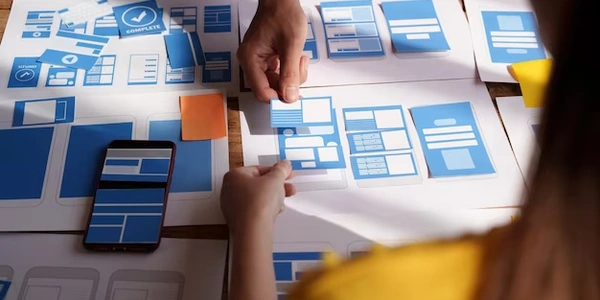Clear Code Structure in React-TypeScript Projects: When to Use .ts and When to Use .tsx
In React development with TypeScript, you'll encounter two primary file extensions:
When to Use Each Extension:
Here's a general guideline for choosing the appropriate extension:
- Use
.tsfor:- Utility functions that don't interact with the React framework or JSX.
- Helper functions or standalone logic modules.
- Custom hooks (functions that encapsulate React state and side effects) that don't directly render JSX.
- Interfaces, types, and enums that define the structure of your data.
- Use
.tsxfor:- All React component definitions that use JSX to build the UI.
- Any file where you want to embed JSX elements within TypeScript code.
Example:
// myUtilityFunction.ts (general TypeScript function)
export function add(x: number, y: number): number {
return x + y;
}
// MyComponent.tsx (React component with JSX)
import React from 'react';
interface ButtonProps {
label: string;
onClick: () => void;
}
export const MyButton: React.FC<ButtonProps> = ({ label, onClick }) => {
return (
<button onClick={onClick}>
{label}
</button>
);
};
Benefits of Using Separate Extensions:
- Improved Code Readability: Separating code with and without JSX makes your project structure clearer and easier to navigate. Developers can quickly identify files that define React components.
- Type Safety: TypeScript's type checking applies to both
.tsand.tsxfiles, ensuring code correctness and reducing runtime errors. - Flexibility: You can choose the extension that best suits the purpose of each file, promoting better organization and maintainability.
Additional Considerations:
- Some project configurations might automatically enable JSX support in
.tsfiles, eliminating the need for strict.tsxusage. However, using separate extensions is often considered a best practice for clarity. - Consistency is key. Maintain a consistent approach within your project to ensure everyone understands the purpose of each file based on its extension.
This code defines a simple utility function add that doesn't use JSX syntax or interact with React:
// myUtilityFunction.ts
export function add(x: number, y: number): number {
return x + y;
}
React Component with Custom Hook (MyComponent.tsx):
This code defines a React component MyComponent that utilizes JSX and a custom hook useCounter. The .tsx extension indicates the presence of JSX:
// MyComponent.tsx
import React, { useState } from 'react';
// Custom hook (can be in a separate file, counter.ts)
export function useCounter(initialValue: number = 0): [number, () => void] {
const [count, setCount] = useState(initialValue);
const increment = () => setCount(count + 1);
return [count, increment];
}
export const MyComponent: React.FC = () => {
const [counter, setCounter] = useCounter();
return (
<div>
<p>Count: {counter}</p>
<button onClick={() => setCounter(counter + 1)}>Increment</button>
</div>
);
};
Interface Definition (user.ts):
This code defines an interface User to represent user data, used in other components:
// user.ts
export interface User {
id: number;
name: string;
email: string;
}
Explanation:
myUtilityFunction.tsis a regular TypeScript file without JSX.MyComponent.tsxis a React component that uses JSX to define the UI and leverages a custom hook (useCounter) that can reside in a separate.tsfile.user.tsdefines an interface for user data, which can be used in other components throughout your React application.
- You can configure the TypeScript compiler (
tsc) to automatically enable JSX support in all.tsfiles, eliminating the need for separate.tsxextensions. This can simplify your project structure if most files involve JSX.
Here's an example tsconfig.json configuration enabling JSX:
{
"compilerOptions": {
"target": "es5", // Adjust target as needed
"jsx": "react", // Enable JSX with React syntax
"allowJs": true, // Allow importing non-TypeScript files (optional)
// Other compiler options
}
}
Code Splitting:
- If you prefer cleaner separation even with automatic JSX support in
.tsfiles, you can explore code splitting techniques to isolate pure TypeScript logic from React components. This can involve creating separate modules or folders for non-JSX code.
Custom File Extensions:
- While less common, you could technically define custom file extensions (like
.jsx.ts) to distinguish files with JSX and TypeScript. However, this deviates from the standard convention and might require additional configuration in your editor or tooling.
Important Considerations:
- Community Standards: Using
.tsand.tsxextensions aligns with widely adopted conventions in React and TypeScript projects. This promotes better code readability and understanding for developers joining your project. - Tooling Support: Most code editors and linters offer built-in support for
.tsand.tsxfiles, providing syntax highlighting, type checking, and code navigation features specific to TypeScript. Custom extensions might require additional setup. - Clarity and Consistency: Regardless of the approach, prioritize clarity and consistency in your project. Ensure everyone understands the purpose of each file based on its extension or naming convention.
reactjs typescript