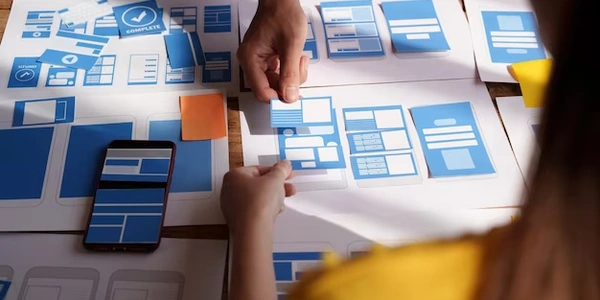Angular @ViewChild() Error Explained: Resolving "Expected 2 Arguments, but Got 1"
This error arises when you're using the @ViewChild decorator in your Angular component but providing only one argument instead of the required two. The @ViewChild decorator is a mechanism for accessing a child element or component from the template of its parent component.
Breakdown of Arguments:
- Template Reference Variable: The first argument is the template reference variable you've assigned to the element you want to access in the template. This variable acts as a way to identify the child element within the parent component's TypeScript code.
- Optional Configuration Object (static): The second argument (optional) is a configuration object that allows you to control the timing of when the
@ViewChildproperty is available:static: true(default in Angular versions below 8): The child element is guaranteed to be available duringngOnInit. This is suitable if the child element is always present in the template.static: false(default in Angular versions 8 and above, or explicitly set): The child element might not be available immediately, especially if it's conditionally rendered using directives like*ngIfor*ngFor. In this case, you'll need to access it within lifecycle hooks that occur after the view is initialized, such asngAfterViewInit.
Resolving the Error:
-
Provide Both Arguments: Ensure you're supplying both the template reference variable and the optional configuration object (if needed). Here's a corrected example:
import { Component, ViewChild, ElementRef } from '@angular/core'; @Component({ selector: 'app-my-component', template: ` <div #myElement>This is the child element</div> ` }) export class MyComponent { @ViewChild('myElement', { static: false }) // Use static: false if conditionally rendered myElementRef: ElementRef<HTMLDivElement>; // Type the reference for clarity ngAfterViewInit() { // Now you can access the child element using this.myElementRef console.log(this.myElementRef.nativeElement.textContent); // Output: "This is the child element" } }
This example shows the simplest case where the child element is always present in the template:
import { Component, ViewChild, ElementRef } from '@angular/core';
@Component({
selector: 'app-my-component',
template: `
<div #myElement>This is the child element</div>
`
})
export class MyComponent {
@ViewChild('myElement', { static: true }) // Static: true is the default in versions below 8
myElementRef: ElementRef<HTMLDivElement>; // Type the reference for clarity
ngOnInit() {
// Now you can access the child element using this.myElementRef
console.log(this.myElementRef.nativeElement.textContent); // Output: "This is the child element"
}
}
Scenario 2: Conditionally Rendered Child Element
This example demonstrates using @ViewChild with a child element that might not be present initially due to conditional rendering with *ngIf:
import { Component, ViewChild, ElementRef } from '@angular/core';
@Component({
selector: 'app-my-component',
template: `
<div *ngIf="showElement" #myElement>This is the child element</div>
`
})
export class MyComponent {
showElement = false;
@ViewChild('myElement', { static: false }) // Use static: false for conditional rendering
myElementRef: ElementRef<HTMLDivElement>; // Type the reference for clarity
ngAfterViewInit() {
// Access the child element here (after view initialization)
if (this.myElementRef) {
console.log(this.myElementRef.nativeElement.textContent);
}
}
toggleElement() {
this.showElement = !this.showElement;
}
}
Incorrect Usage (Missing Argument):
This snippet shows the incorrect usage that would cause the error:
// INCORRECT (missing static flag)
@ViewChild('myElement') // Only one argument provided
myElementRef: ElementRef<HTMLDivElement>;
-
Template Reference Variables (Direct DOM Manipulation):
- In simple cases where you only need basic DOM manipulation, you can directly access the element using the template reference variable within the template itself. However, this approach tightly couples your component's logic to the template, making it less maintainable and testable.
<div #myElement>This is the child element</div> <button (click)="myElement.nativeElement.style.color = 'red'">Change Color</button> -
Content Children and Content Child (for Projected Content):
- If you're working with components that project content, you can use
@ContentChildrenand@ContentChilddecorators to access projected content from child components. These decorators are useful for creating reusable and flexible component hierarchies.
import { Component, ContentChildren, ContentChild, AfterContentInit } from '@angular/core'; @Component({ selector: 'app-parent', template: ` <ng-content></ng-content> <p>Projected content: {{ projectedContent }}</p> ` }) export class ParentComponent implements AfterContentInit { @ContentChildren('projectedContent') projectedContent: QueryList<ElementRef>; ngAfterContentInit() { // Access projected content after view initialization console.log(this.projectedContent.first.nativeElement.textContent); } } @Component({ selector: 'app-child', template: ` <p #projectedContent>This is projected content</p> ` }) export class ChildComponent {} - If you're working with components that project content, you can use
-
Template Variables with Renderer2 (More Control):
- For more control over DOM manipulation, you can combine template reference variables with
Renderer2from@angular/core. This approach allows you to perform various actions on the element using Angular's rendering engine.
import { Component, ViewChild, ElementRef, Renderer2 } from '@angular/core'; @Component({ selector: 'app-my-component', template: ` <div #myElement>This is the child element</div> <button (click)="changeColor()">Change Color</button> ` }) export class MyComponent { @ViewChild('myElement') myElementRef: ElementRef; constructor(private renderer: Renderer2) {} changeColor() { this.renderer.setStyle(this.myElementRef.nativeElement, 'color', 'red'); } } - For more control over DOM manipulation, you can combine template reference variables with
-
Observables (Reactive Approach):
angular typescript viewchild