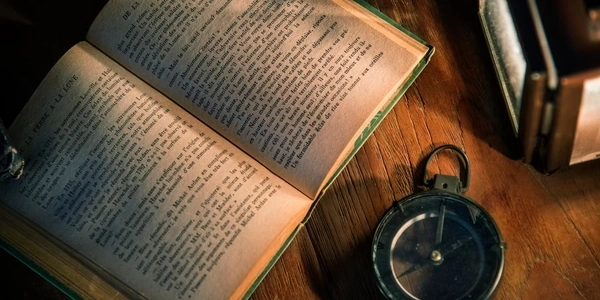Alternative Methods for Submitting Forms with Remote Buttons in HTML
- Give your form a unique identifier using the
idattribute within the<form>tag. - On the button outside the form, add a
formattribute. Set the value of this attribute to the sameidyou assigned to the form.
For example:
<form id="myForm" method="post" action="process.php">
<input type="text" name="username" placeholder="Username">
</form>
<button type="submit" form="myForm">Submit</button>
Here, clicking the "Submit" button (even though it's outside the form) will trigger the submission of the form with the id "myForm".
Why would you do this?
There are a few reasons you might want to separate the button from the form:
- Design flexibility: Placing the button outside the form allows for more creative layouts where the submit action might be visually separated from the form itself.
- Reusability: You can create a single "submit" button and use the
formattribute to link it to different forms on the page.
Things to keep in mind:
- This technique only works with buttons of type
submit. - Make sure the
idyou assign to the form is unique within your document.
<!DOCTYPE html>
<html>
<head>
<title>Separate Submit Button</title>
<style>
.form-container {
display: flex;
flex-direction: column;
align-items: center;
margin: 20px;
}
.input-field {
margin-bottom: 10px;
}
</style>
</head>
<body>
<div class="form-container">
<label for="username" class="input-field">Username:</label>
<input type="text" id="username" name="username" placeholder="Enter Username">
</div>
<button type="submit" form="myForm">Submit</button>
<form id="myForm" method="post" action="process.php" style="display: none;">
</form>
</body>
</html>
Explanation:
- The form (
<form>) element is hidden using CSS (display: none;). - The username input field and label are placed in a separate container for better layout.
- The submit button is outside the form and references the form using the
form="myForm"attribute.
Example 2: Reusing a submit button for multiple forms
<!DOCTYPE html>
<html>
<head>
<title>Reusable Submit Button</title>
</head>
<body>
<h2>Form 1</h2>
<form id="form1" method="post" action="form1.php">
<input type="text" name="name" placeholder="Enter Name">
</form>
<h2>Form 2</h2>
<form id="form2" method="post" action="form2.php">
<input type="email" name="email" placeholder="Enter Email">
</form>
<button type="submit" form="form1">Submit Form 1</button>
<button type="submit" form="form2">Submit Form 2</button>
</body>
</html>
- Here, we have two separate forms with unique IDs.
- We have a single submit button for each form, referencing the specific form's ID using the
formattribute. - Clicking the corresponding button will submit the associated form.
- This method involves adding an event listener to the button that triggers the form submission using JavaScript.
Here's an example:
<button id="submitButton">Submit</button>
<form id="myForm" method="post" action="process.php">
<input type="text" name="username" placeholder="Username">
</form>
<script>
const submitButton = document.getElementById('submitButton');
const myForm = document.getElementById('myForm');
submitButton.addEventListener('click', () => {
myForm.submit();
});
</script>
- We select the button and form elements using their IDs.
- We attach a click event listener to the button.
- When the button is clicked, the event listener triggers the
submit()method on the form element, simulating a form submission.
Using a hidden form element:
- This method involves creating a hidden form element that mirrors the visible form and submitting the hidden one using the button.
<button type="submit">Submit</button>
<form id="visibleForm">
<input type="text" name="username" placeholder="Username">
</form>
<form id="hiddenForm" method="post" action="process.php" style="display: none;">
<input type="text" name="username" id="hiddenUsername">
</form>
<script>
const visibleUsername = document.getElementById('visibleForm').username;
const hiddenUsername = document.getElementById('hiddenUsername');
visibleUsername.addEventListener('change', () => {
hiddenUsername.value = visibleUsername.value;
});
document.querySelector('button').addEventListener('click', () => {
document.getElementById('hiddenForm').submit();
});
</script>
- We have a visible form with an input field.
- We create a hidden form with a mirrored input field that has the same name as the visible one.
- A JavaScript listener on the visible input field keeps the hidden field's value synchronized.
- Clicking the button triggers the submission of the hidden form.
Choosing the right method:
- The
formattribute is the simplest approach and works well for basic scenarios. - If you need more control over the submission process or have complex form interactions, using JavaScript is a better option.
- The hidden form method can be useful when you need to submit additional data that isn't displayed in the visible form.
html