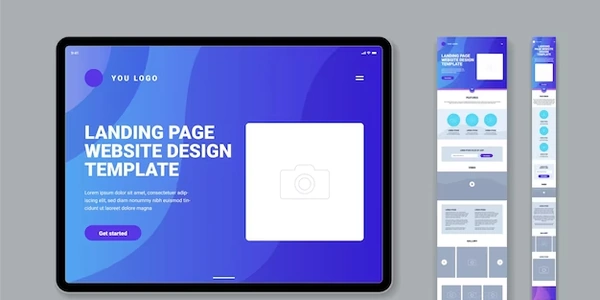When Your React Native App Won't Load: A Guide to the "Unable to Load Script" Error
This error arises when your React Native app on an Android device attempts to load the JavaScript code that runs your application logic, but it fails to find it. There are two potential scenarios:
-
Missing Metro Server:
- In development mode, React Native utilizes a bundler called Metro to serve your JavaScript code in real-time. Metro processes your code, including JSX transformations, and relays it to your device for execution.
- If you haven't started the Metro server before launching your app on the device, this error occurs.
-
Incorrect Bundle for Release:
- For production-ready app builds, React Native creates a bundled JavaScript file (
index.android.bundle) that encompasses all the necessary code for your app to run offline. - If this bundle is missing, corrupted, or not built correctly for release, the device won't be able to locate it, leading to the error.
- For production-ready app builds, React Native creates a bundled JavaScript file (
Resolving the Error:
Here's how to address the issue based on the cause:
-
Start Metro Server (Development):
- In your terminal, navigate to your React Native project's root directory.
- Run the command
react-native startornpm start(depending on your project setup) to start the Metro server. - Once Metro is running, launch your app on the device, and it should load correctly.
Additional Tips:
- Double-Check File: Verify that the
index.android.bundlefile exists in the expected location within your Android project structure. - Clear Cache (Development): In rare cases, a corrupted cache on your device might cause issues. If you're in development mode, try clearing the app's cache on your device and restarting the Metro server.
Starting Metro Server (package.json):
{
"scripts": {
"start": "react-native start"
}
}
This snippet, typically found in your project's package.json file, defines a script named "start" that executes the react-native start command when you run npm start in your terminal. This command starts the Metro server.
Building Production Bundle (command):
The specific command for building a production-ready bundle depends on your project setup and tools. Here's a general example using the react-native run-android command with the --variant=release flag:
react-native run-android --variant=release
This command builds a signed APK file suitable for production deployment on Android devices.
- If you encounter issues with starting the Metro server using
react-native start, you can try manually bundling the JavaScript code for development. - Follow these steps:
- Run the command
npx react-native bundle --platform android --dev(replaceandroidwithiosif targeting iOS). - This creates a development bundle (
index.android.bundleorindex.ios.bundle) in your project's temporary directory (usuallyandroid/app/src/main/assetsorios/yourAppName/Bundle). - Manually copy the generated bundle file to the appropriate location within your Android project structure (usually
android/app/src/main/assets). - Launch your app on the device. This bypasses the need for a running Metro server in development mode, but it's not ideal for constant development iterations as changes won't reflect automatically.
- Run the command
CodePush (Development/Production):
- CodePush is a popular service for deploying updates to React Native apps over the air (OTA).
- It allows you to bundle your JavaScript code and push updates to your app without requiring a full app resubmission to the app store.
- This can be helpful for fixing bugs or adding new features without requiring users to download a new app version.
- Setting up CodePush involves additional configuration and integrations, but it streamlines the deployment process in the long run.
Remote Debugging (Development):
- If you suspect issues with the local Metro server communication, consider using remote debugging tools like Chrome DevTools or React Native Debugger.
- These tools allow you to debug your app remotely on a connected device, even if the Metro server isn't running locally.
- This can be helpful for debugging issues that might be specific to the device environment.
Important Considerations:
- These alternate methods are workarounds and might not be suitable for all situations. The ideal approach is to address the root cause of the error, whether it's starting the Metro server for development or ensuring a correct production build.
- Manually bundling code is cumbersome for development as changes require manual intervention. CodePush introduces additional complexity but streamlines deployments.
- Remote debugging is useful for pinpointing device-specific issues but doesn't fix the core problem of loading the script.
reactjs react-native react-native-cli