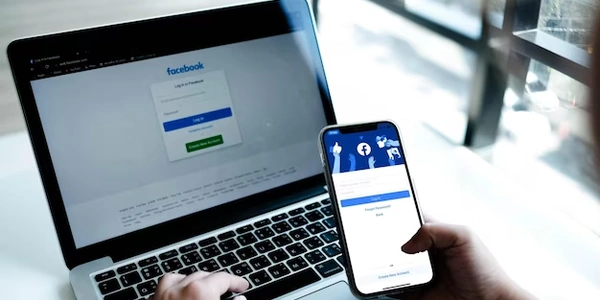Understanding the Example Codes
Understanding CSS Hover Events:
- CSS hover events are triggered when the mouse pointer hovers over an HTML element.
- They allow you to apply specific styles to an element when it is hovered over.
Changing Another Div's Styling:
- Targeting the Hovered Element:
- Modifying the Target Div:
- Within the
:hoverrule, use CSS selectors to target the other div whose styling you want to change. - Apply the desired styles to the target div using standard CSS properties.
- Within the
Example:
/* Target the element that will trigger the hover effect */
.hover-trigger:hover {
/* Apply styles to the target div */
.target-div {
/* Example styles: */
background-color: red;
color: white;
border: 2px solid blue;
}
}
In this example:
- The
hover-triggerclass selects the element that will trigger the hover effect. - When the mouse hovers over an element with the
hover-triggerclass, the:hoverrule is applied. - The specified styles (background color, text color, and border) are applied to the
.target-divwhen thehover-triggerelement is hovered over.
Key Points:
- The
:hoverpseudo-class is essential for triggering the effect. - Use CSS selectors to target the specific div you want to modify.
- The hover effect will only be active while the mouse is over the
hover-triggerelement.
Understanding the Example Codes
Example 1: Hovering on one element to change another
.hover-trigger:hover .target-div {
background-color: red;
color: white;
}
- Explanation:
.hover-trigger: This class selects the element that, when hovered over, will trigger the effect.:hover: This pseudo-class indicates that the effect should only be applied when the element is hovered..target-div: This class selects the element whose style will be changed.
.parent-div:hover .child-div {
font-weight: bold;
}
- Explanation:
.parent-div: This class selects the parent element.- When the
.parent-divis hovered, thefont-weightproperty will be applied to the.child-div.
Example 3: Hovering on a sibling to change another sibling
.sibling-1:hover + .sibling-2 {
border: 2px solid blue;
}
- Explanation:
.sibling-1: This class selects the first sibling element.- The
+selector indicates that the effect should be applied to the immediately following sibling. - When
.sibling-1is hovered, a blue border will be added to.sibling-2.
Key points to remember:
- The relationship between the elements (parent-child, siblings) determines the appropriate selector.
- You can apply any valid CSS properties to the target element.
Alternative Methods for CSS Hover Styling
While the traditional method of using CSS :hover pseudo-class is widely used, there are a few alternative approaches that can be considered depending on your specific requirements and preferences:
JavaScript-Based Solutions:
- Event Listeners:
- Attach a
mouseoverandmouseoutevent listener to the element that triggers the hover effect. - Within the event handlers, use JavaScript to manipulate the CSS properties of the target element.
- Attach a
- jQuery:
CSS Variables:
- Dynamic Styling:
- Set CSS variables on the target element.
- Use the
:hoverpseudo-class to change the values of these variables, effectively modifying the element's style.
CSS Animations:
- Keyframes:
- Create a CSS animation with keyframes that define the desired styles for the hovered and non-hovered states.
- Apply the animation to the target element and trigger it with the
:hoverpseudo-class.
CSS Grid or Flexbox:
- Layout-Based Changes:
- Use CSS Grid or Flexbox to arrange elements on the page.
- Modify layout properties (e.g.,
order,flex-grow) within the:hoverpseudo-class to dynamically rearrange elements.
CSS Modules or Preprocessors:
- Organization and Maintainability:
- Use CSS Modules or preprocessors like Sass or Less to create reusable components and manage styles more efficiently.
- Apply the
:hoverpseudo-class to these components.
Example using CSS Variables:
.target-div {
--background-color: blue;
background-color: var(--background-color);
}
.target-div:hover {
--background-color: red;
}
Example using JavaScript Event Listeners:
const hoverTrigger = document.querySelector('.hover-trigger');
const targetDiv = document.querySelector('.target-div');
hoverTrigger.addEventListener('mouseover', () => {
targetDiv.style.backgroundColor = 'red';
});
hoverTrigger.addEventListener('mouseout', () => {
targetDiv.style.backgroundColor = 'blue';
});
css