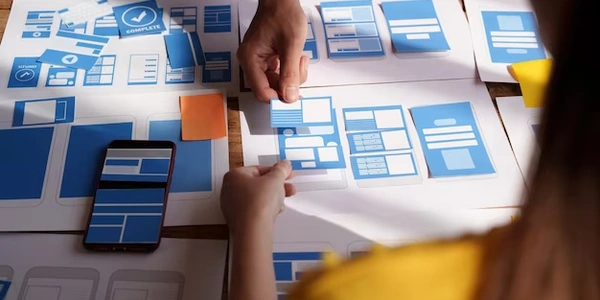Example Codes:
- ESLint: A popular static code analysis tool that helps identify and enforce coding standards in JavaScript projects.
- TypeScript: A superset of JavaScript that adds optional static typing for better code maintainability and catching errors early in the development process.
The Error:
This error message indicates that ESLint cannot locate a module you're trying to import in your TypeScript code. This can happen due to various reasons, such as:
- Missing Dependencies: The module you're importing might not be installed in your project's
node_modulesdirectory. - Incorrect Import Paths: The path you've specified in the
importstatement might have typos or be pointing to the wrong location. - Conflicting Configurations: In complex projects with multiple ESLint configurations, inconsistencies in settings can lead to path resolution issues.
- ESLint Version: Older versions of ESLint might not have built-in support for resolving TypeScript paths correctly.
Troubleshooting Steps:
- Verify Dependencies: Double-check that the module you're importing is installed using
npm install <module-name>oryarn add <module-name>. - Review Import Paths: Ensure the import path in your code accurately reflects the module's location. Use relative or absolute paths as needed (e.g.,
import myFunction from './helpers/myFunction'). - Inspect ESLint Configuration: Check your ESLint configuration files (
.eslintrc,.eslintrc.json, etc.) for settings related to path resolution. If you're using plugins likeeslint-plugin-import, make sure they're configured correctly.- For TypeScript projects, you might need to:
- Install the
@typescript-eslint/parserand@typescript-eslint/eslint-pluginpackages. - In your ESLint config, specify the
parseras@typescript-eslint/parserand potentially set theprojectoption underparserOptionsto point to yourtsconfig.jsonfile.
- Install the
- For TypeScript projects, you might need to:
- Update ESLint: Consider upgrading to a newer ESLint version that has improved TypeScript support.
- Search for Specific Solutions: If the above steps don't resolve the issue, search online for solutions tailored to your specific ESLint configuration, TypeScript setup, and any other relevant factors. Consider using online forums or resources like Stack Overflow.
Example Codes:
.eslintrc.json:
{
"parser": "@typescript-eslint/parser",
"plugins": ["@typescript-eslint"],
"extends": [
"eslint:recommended",
"plugin:@typescript-eslint/recommended"
],
"rules": {
"@typescript-eslint/no-unused-vars": ["error"] // Example rule
}
}
Resolving a Local Module with Relative Path:
my-file.ts:
import { myFunction } from './helpers/myFunction'; // Assuming myFunction is in a subfolder
myFunction();
Resolving a Dependency from node_modules:
another-file.ts:
import * as lodash from 'lodash'; // Assuming lodash is installed
console.log(lodash.map([1, 2, 3], (x) => x * 2));
Configuring eslint-plugin-import for TypeScript Paths (if needed):
{
"settings": {
"import/resolver": {
"typescript": {} // Enables TypeScript path resolution
}
}
}
Alternate Methods for Resolving Path Issues in ESLint with TypeScript
Using tsconfig.json for Path Mapping:
- Configure path aliases in your
tsconfig.jsonfile under thecompilerOptions.pathsproperty. This allows you to define shortcuts for frequently used modules or folders. - ESLint can leverage these aliases if you're using specific plugins like
eslint-plugin-importwith thetypescriptresolver.
Example tsconfig.json:
{
"compilerOptions": {
"target": "es5", // Adjust target as needed
// ... other options
"paths": {
"@components/*": ["src/components/*"],
"@utils/*": ["src/utils/*"]
}
}
}
- Then, in your TypeScript code, you can use the aliases:
import SomeComponent from "@components/SomeComponent"; // Resolved to src/components/SomeComponent.tsx
ESLint Configuration with baseUrl and paths:
- You can configure ESLint's
import/resolverdirectly in your.eslintrc.jsonfile. - Set the
baseUrlproperty to the base directory from which to resolve non-relative module names. - Optionally, use the
pathsproperty withinimport/resolverto define additional mapping for specific modules.
Example .eslintrc.json:
{
"settings": {
"import/resolver": {
"node": {
"extensions": [".js", ".jsx", ".ts", ".tsx"],
"baseUrl": "src", // Base directory for paths
"paths": {
"@custom/module": ["path/to/custom/module"] // Custom mapping
}
}
}
}
}
Custom ESLint Resolvers:
- For more complex scenarios, consider exploring custom ESLint resolvers. These allow you to define custom logic for path resolution based on your project structure or specific needs.
- Popular options include
eslint-import-resolver-webpackoreslint-import-resolver-alias. Be sure to install and configure these packages as needed.
typescript eslint