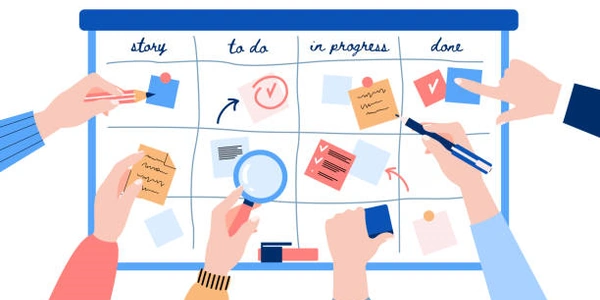Identifying the Culprit: Debugging useEffect Dependency Array Changes in React
- In React functional components, the
useEffecthook is used to perform side effects, such as data fetching, subscriptions, or manual DOM manipulations. - The
useEffecthook takes an optional second argument as a dependency array. This array specifies the variables or values that the effect relies on. - Whenever any of the values in the dependency array change, React re-runs the effect.
- An empty dependency array (
[]) indicates that the effect should only run once after the initial render. - If no dependency array is provided, the effect runs after every render, which can lead to performance issues.
Identifying the Culprit:
Unfortunately, React doesn't directly tell you which specific variable in the dependency array triggered the re-run. However, here are two techniques you can employ:
-
Console Logging:
- Inside the
useEffectcallback function, add console logs to print the values of each variable in the dependency array at the beginning. - When you see the effect re-run, you can examine the logs to identify which value(s) changed.
- Inside the
-
Iterative Removal:
- Start with the complete dependency array in your code.
- Comment out individual variables in the array one by one and observe the component's behavior.
- If removing a variable prevents the effect from re-running unnecessarily, that variable was likely the culprit.
- Remember to uncomment the variables after you've identified the issue.
Example:
import React, { useState, useEffect } from 'react';
function MyComponent() {
const [count, setCount] = useState(0);
const [data, setData] = useState(null);
// Here's the useEffect hook with a dependency array
useEffect(() => {
console.log('useEffect ran'); // Basic logging
console.log('count:', count);
console.log('data:', data);
// Example side effect using both count and data
if (count > 0 && data) {
// Perform an action based on both count and data
}
}, [count, data]); // Dependency array
// ... rest of your component logic
return (
<div>
<p>Count: {count}</p>
<button onClick={() => setCount(count + 1)}>Increment</button>
<button onClick={() => setData('New Data')}>Update Data</button>
</div>
);
}
In this example:
- When you click the "Increment" button,
countchanges, triggering theuseEffectto re-run and log the updatedcountvalue. - Clicking the "Update Data" button changes
data, resulting in a re-run with the newdatalogged.
import React, { useState, useEffect } from 'react';
function MyComponent() {
const [count, setCount] = useState(0);
const [data, setData] = useState(null);
useEffect(() => {
console.log('useEffect ran'); // Basic logging
// Log the values of all dependencies
console.log('count:', count);
console.log('data:', data);
// Example side effect using both count and data
if (count > 0 && data) {
// Perform an action based on both count and data
}
}, [count, data]);
// ... rest of your component logic
return (
<div>
<p>Count: {count}</p>
<button onClick={() => setCount(count + 1)}>Increment</button>
<button onClick={() => setData('New Data')}>Update Data</button>
</div>
);
}
In this example, the useEffect callback now logs the values of both count and data at the beginning. When you observe the console, you'll see which variable(s) changed when the effect re-runs.
import React, { useState, useEffect } from 'react';
function MyComponent() {
const [count, setCount] = useState(0);
const [data, setData] = useState(null);
useEffect(() => {
console.log('useEffect ran'); // Basic logging
// Example side effect using both count and data
if (count > 0 && data) {
// Perform an action based on both count and data
}
}, [count, data]); // Start with the complete dependency array
// ... rest of your component logic
return (
<div>
<p>Count: {count}</p>
<button onClick={() => setCount(count + 1)}>Increment</button>
<button onClick={() => setData('New Data')}>Update Data</button>
</div>
);
}
Here, the approach is to start with the full dependency array [count, data]. Try commenting out individual variables like this:
- Comment out
// [count, data]. - Run the component and observe if the
useEffectstill fires. - If it doesn't fire, uncomment
countand comment out// data. - Analyze the behavior again. If it fires only when
datachanges, thendatawas the culprit.
- React DevTools: Modern browsers (Chrome, Firefox) offer browser extensions like React DevTools that allow you to inspect component state, props, and the dependency arrays of
useEffecthooks. When a component re-renders, you can examine the DevTools to see which dependency values changed.
Custom Hook for Debugging:
- Create a custom hook that wraps your
useEffectlogic. This hook can accept the effect function and its dependencies as arguments. Inside the custom hook:- Log the current values of the dependencies before executing the effect function.
- Call the provided effect function.
- This provides a centralized location to manage your debugging logic and keep your component code cleaner.
Conditional Rendering with useRef
- In some cases, you might want to conditionally render content based on specific dependency changes. Here, you can leverage the
useRefhook:- Create a
useRefobject to store a flag indicating whether a specific dependency has changed. - Update the flag within the
useEffectwhen the dependency changes. - Use the flag in your JSX to conditionally render content.
- Create a
Here's an example of a custom hook for debugging:
import React, { useEffect, useRef } from 'react';
function useDebugEffect(effectFn, deps) {
const prevDepsRef = useRef(null);
useEffect(() => {
if (prevDepsRef.current) {
const changedDeps = deps.filter((dep, index) => dep !== prevDepsRef.current[index]);
console.log('Changed dependencies:', changedDeps);
}
prevDepsRef.current = deps;
effectFn();
}, deps);
}
function MyComponent() {
const [count, setCount] = useState(0);
const [data, setData] = useState(null);
useDebugEffect(() => {
// Example side effect using both count and data
if (count > 0 && data) {
// Perform an action based on both count and data
}
}, [count, data]);
// ... rest of your component logic
return (
<div>
<p>Count: {count}</p>
<button onClick={() => setCount(count + 1)}>Increment</button>
<button onClick={() => setData('New Data')}>Update Data</button>
</div>
);
}
This custom hook logs only the changed dependencies, making it a bit more concise than basic console logging.
javascript reactjs react-hooks