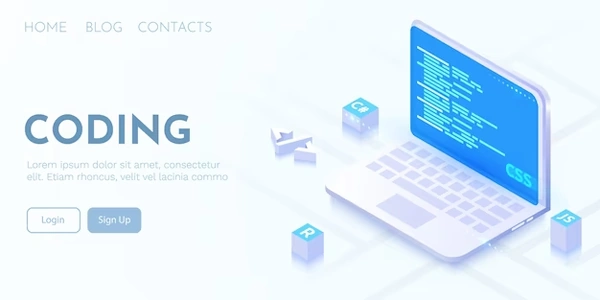Effectively Managing Element Interactions in React: Refs vs. State vs. Props
- Refs (short for references) are a way to directly access DOM elements created by JSX within your React components.
- They provide a way to interact with the DOM imperatively, which can be useful in certain scenarios where state or props aren't sufficient.
Creating Multiple Refs with Hooks
Here's a common approach to create an array of refs using the useRef hook:
-
Initialize an Array:
- Inside your React component's functional body, use
constto declare an array to store the refs. - Use
Array(number)to create an array with a specific number of elements, or an empty array[]if the number of elements is dynamic.
import React, { useRef } from 'react'; function MyComponent() { const refs = Array(3).fill(useRef(null)); // Create an array of 3 refs // ... } - Inside your React component's functional body, use
-
Assign Refs to Elements:
- When rendering your JSX elements, use the
refprop to assign each ref from the array to the corresponding element.
return ( <div> <input ref={refs[0]} /> <input ref={refs[1]} /> <input ref={refs[2]} /> </div> ); - When rendering your JSX elements, use the
Accessing DOM Elements with Refs
-
Once you have assigned refs to your elements, you can access their DOM properties and methods using the
currentproperty of the ref object.function handleClick(index) { refs[index].current.focus(); // Focus the input element at the given index }
Important Considerations
- Don't Call Hooks Inside Loops: Avoid calling the
useRefhook within a loop or conditional statement. This can lead to unexpected behavior due to React's rendering process. - Alternative Approaches: Consider using state or props for managing element data whenever possible, as refs are primarily for direct DOM manipulation.
- Managing Ref Array Size: If the number of elements is dynamic, you'll need to update the
refsarray accordingly to ensure it has the correct number of elements. This might involve using a combination ofuseStateanduseEffecthooks.
Example: Focusing Inputs on Button Click
import React, { useRef, useState } from 'react';
function InputFocuser() {
const refs = Array(3).fill(useRef(null));
const [focusedIndex, setFocusedIndex] = useState(null);
function handleClick(index) {
setFocusedIndex(index);
}
return (
<div>
{refs.map((ref, index) => (
<input key={index} ref={ref} />
))}
<button onClick={() => handleClick(focusedIndex !== null ? (focusedIndex + 1) % 3 : 0)}>
Focus Next
</button>
</div>
);
}
This code creates an array of three refs and allows you to focus them one after another using a button click.
import React, { useRef, useState } from 'react';
function InputFocuser() {
const refs = Array(3).fill(useRef(null));
const [focusedIndex, setFocusedIndex] = useState(null);
function handleClick(index) {
setFocusedIndex(index);
}
return (
<div>
{refs.map((ref, index) => (
<input key={index} ref={ref} />
))}
<button onClick={() => handleClick(focusedIndex !== null ? (focusedIndex + 1) % 3 : 0)}>
Focus Next
</button>
</div>
);
}
Explanation:
- Initialize Refs:
const refs = Array(3).fill(useRef(null))creates an array of threeuseRefhooks, each holding a reference to a DOM element (an input in this case). - Assign Refs: Inside the
mapfunction, eachrefis assigned to the correspondinginputelement using therefprop. - State for Focused Index:
const [focusedIndex, setFocusedIndex] = useState(null)creates a state variable to track which input is currently focused (initiallynull). - Handle Click: The
handleClickfunction takes an index as an argument. It updates thefocusedIndexstate to either:- The next index in the array if an input is already focused (using the modulo operator
%to wrap around). - The first index (0) if no input is currently focused.
- The next index in the array if an input is already focused (using the modulo operator
- Focus on Click: When the button is clicked,
handleClickis called, and thecurrentproperty of the ref at thefocusedIndexis accessed to focus the corresponding input element.
Example 2: Selecting Text in Inputs on Button Click
This example demonstrates selecting all the text within a specific input element based on its index in the array.
import React, { useRef } from 'react';
function TextSelector() {
const refs = Array(3).fill(useRef(null));
function handleSelect(index) {
if (refs[index].current) {
const input = refs[index].current;
input.select();
}
}
return (
<div>
{refs.map((ref, index) => (
<input key={index} ref={ref} />
))}
<button onClick={() => handleSelect(1)}>Select Text in Input 2</button>
</div>
);
}
- Similar Ref Setup: The
refsarray is created similarly as before. - Handle Select: The
handleSelectfunction takes an index and checks if the corresponding ref has a DOM element (currentis not null).- If it does, it retrieves the input element using
refs[index].currentand calls theselect()method to select all the text within it.
- If it does, it retrieves the input element using
Remember:
- Use refs sparingly and primarily for scenarios where state or props are insufficient.
- Consider alternative approaches like controlled components (using state for input values) whenever possible.
- If you primarily need to manage data associated with each element, consider using the
useStatehook to create an array of state variables. This approach keeps your component state-driven and avoids direct DOM manipulation.
import React, { useState } from 'react';
function ElementManager() {
const [elements, setElements] = useState(Array(3).fill(''));
function handleChange(index, event) {
const updatedElements = [...elements];
updatedElements[index] = event.target.value;
setElements(updatedElements);
}
return (
<div>
{elements.map((element, index) => (
<input key={index} value={element} onChange={(e) => handleChange(index, e)} />
))}
</div>
);
}
- State for Elements:
const [elements, setElements] = useState(Array(3).fill(''))creates an array state variable to hold the data for each element (initially empty strings). - Handle Change: The
handleChangefunction takes the element index and the change event. It creates a copy of theelementsarray, updates the value at the specific index based on the event target value, and sets the state with the updated array.
Controlled Components for Input Management:
- When dealing with input elements like text fields, consider using controlled components. This means the component manages the value of the input using state, keeping the DOM in sync with the state.
import React, { useState } from 'react';
function ControlledInputs() {
const [inputs, setInputs] = useState(Array(3).fill(''));
function handleChange(index, event) {
const updatedInputs = [...inputs];
updatedInputs[index] = event.target.value;
setInputs(updatedInputs);
}
return (
<div>
{inputs.map((input, index) => (
<input key={index} value={input} onChange={(e) => handleChange(index, e)} />
))}
</div>
);
}
- The code structure for controlled components is similar to state management. It leverages state to manage the input values and updates the DOM accordingly.
Props for Passing Data to Child Components:
- If you have a reusable component that renders multiple elements, you can pass the data for each element as props to the child component. This approach promotes component reusability and avoids managing complex state within a single component.
Choosing the Right Approach:
The best method depends on your specific use case. Here's a general guideline:
- Use state management or controlled components when you need to store and manage data associated with each element.
- Use refs sparingly, primarily for scenarios where you need direct DOM manipulation that state or props can't handle (e.g., focusing an element, measuring element size, triggering animations).
- Use props for passing data down a component hierarchy if you're dealing with reusable components that require data for each element.
javascript reactjs react-hooks