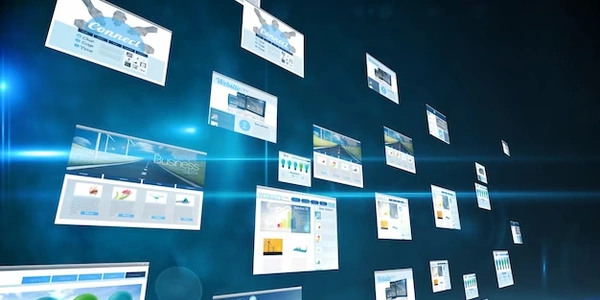Alternative Methods for Resizing Images with CSS
Resizing Images Proportionally with CSS
Understanding the Problem:
When you resize an image, you want to maintain its original shape. This means adjusting the width and height in a way that keeps the image from looking stretched or squished.
Solution with CSS:
CSS provides several properties to achieve this:
Using max-width and height: auto
max-width: 100%: Sets the maximum width of the image to 100% of its container.height: auto: Automatically adjusts the height of the image based on its aspect ratio and the set width.
img {
max-width: 100%;
height: auto;
}
Using object-fit
object-fit: contain: Scales the image to fit inside the container while preserving aspect ratio.object-fit: cover: Scales the image to cover the entire container, cropping the image if necessary.
img {
object-fit: contain; /* or cover */
width: 100%; /* or set a specific width */
height: 100%; /* or set a specific height */
}
Example:
<img src="image.jpg" alt="Description">
img {
max-width: 300px;
height: auto;
}
This code will resize the image to a maximum width of 300 pixels while keeping its original proportions.
Key Points:
- Proportional resizing: Ensure both width and height are adjusted to maintain the image's original shape.
- Container size: The image's size relative to its container is crucial.
- Browser compatibility: While these methods are widely supported, there might be slight variations in behavior across different browsers.
Additional Considerations:
- Responsive design: Consider using media queries to adjust image sizes based on screen size.
- Image optimization: Optimize image size for faster loading times.
- Image formats: Choose appropriate image formats (JPEG, PNG, SVG) based on image content and quality requirements.
By following these guidelines, you can effectively resize images while preserving their visual integrity in your web projects.
Key CSS properties:
max-width: Sets the maximum width of an element.object-fit: Defines how an image is scaled to fit its container.
Example Code
<img src="image.jpg" alt="Description">
/* Option 1: Using max-width and height: auto */
img {
max-width: 100%;
height: auto;
}
/* Option 2: Using object-fit */
img {
object-fit: contain; /* or cover */
width: 100%; /* or set a specific width */
height: 100%; /* or set a specific height */
}
Explanation
Option 1:
max-width: 100%: The image will never be wider than its container.
object-fit: contain(orcover):contain: Scales the image to fit inside the container without cropping.cover: Scales the image to cover the entire container, possibly cropping the image.
width: 100%andheight: 100%: Sets the image to fill the entire container.
Choosing the Right Method
max-widthandheight: autois generally preferred for responsive images, as it ensures the image doesn't become too large on different screen sizes.object-fitis useful when you want to control how the image fills its container, especially for background images or specific layout requirements.
Additional Notes
- Aspect Ratio: The ratio of an image's width to its height.
By understanding these concepts and using the provided code examples, you can effectively resize images while maintaining their visual integrity in your web projects.
Alternative Methods for Resizing Images with CSS
While max-width, height: auto, and object-fit are the primary methods for proportionally resizing images with CSS, there are a few other techniques you can employ, though they might not be as widely supported or versatile.
Using width and height properties (with caution)
- Directly setting both
widthandheightvalues can resize an image, but it's generally not recommended for proportional resizing as it can distort the image. - However, if you know the exact dimensions you want and are certain the image will maintain its aspect ratio, you can use this method.
img {
width: 200px;
height: 150px;
}
Using CSS transforms (limited use cases)
- The
scale()function in CSS transforms can be used to enlarge or shrink an image, but it's often not the best choice for image resizing. - It can be useful for creating effects like zooming in or out, but it might not be as performant as other methods and can affect other elements on the page.
img {
transform: scale(0.5); /* Scales the image to 50% of its original size */
}
Important Considerations:
- Image quality: Resizing images can affect their quality. It's generally recommended to use original images with the desired dimensions whenever possible.
- Browser compatibility: Different browsers might interpret CSS properties differently, so it's essential to test your code across various browsers.
- Responsiveness: For images that need to adapt to different screen sizes,
max-widthandheight: autoare the preferred options. - Performance: Be mindful of how image resizing affects page load times. Optimizing image sizes and formats can help improve performance.
html css image-resizing