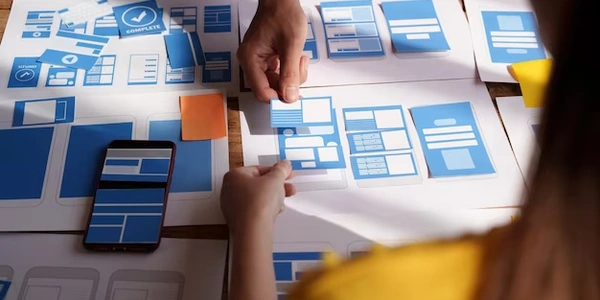Understanding Angular File Upload Example Codes
Angular File Upload is a mechanism in Angular applications that allows users to select files from their local computer and upload them to a server. This functionality is crucial for many web applications, such as:
- Image uploading: Users can upload profile pictures, product images, or other visual content.
- Document sharing: Users can share documents like PDFs, Word files, or presentations.
- Data import: Users can import data from external sources, like CSV files or spreadsheets.
Key components and processes involved:
- File Input Element: A standard HTML element
<input type="file">is used to create a file selection interface. - Angular Directives: Angular provides directives like
ngModeland(change)to bind the selected file to a variable in your TypeScript component. - File Handling: Your TypeScript component can access the selected file object and perform necessary operations, such as:
- Reading the file content.
- Validating the file type and size.
- Converting the file to a desired format (e.g., base64).
- Server Communication: The component sends the file data to a server using HTTP requests (e.g.,
POSTmethod). - Server-Side Processing: The server receives the file data, stores it in a suitable location, and performs any required processing (e.g., saving to a database, generating thumbnails).
- Response Handling: The server sends a response back to the client, indicating the success or failure of the upload. The component can update the UI accordingly, showing a success message or error message.
Example:
import { Component } from '@angular/core';
@Component({
selector: 'app-file-upload',
templateUrl: './file-upload.component.html',
styleUrls: ['./file-upload.component.css']
})
export class FileUploadComponent {
selectedFile: File | null = null;
onFileSelected(event: any) {
this.selectedFile = event.target.files[0];
}
uploadFile() {
// ... code to send the file to the server
}
}
HTML template:
<input type="file" (change)="onFileSelected($event)">
<button (click)="uploadFile()">Upload</button>
Understanding Angular File Upload Example Codes
Here's a breakdown of a typical Angular file upload example, including the HTML and TypeScript components:
HTML Template (file-upload.component.html)
<input type="file" (change)="onFileSelected($event)">
<button (click)="uploadFile()">Upload</button>
input type="file": Creates a file input field where users can select a file.(change)="onFileSelected($event)": Binds theonFileSelectedfunction to thechangeevent of the input. When a file is selected, the function is triggered with the event data.
TypeScript Component (file-upload.component.ts)
``typescript import { Component } from '@angular/core';
@Component({ selector: 'app-file-upload', templateUrl: './file-upload.component.html', styleUrls: ['./file-upload.component.css'] }) export class FileUploadComponent { selectedFile: File | null = null;
onFileSelected(event: any) { this.selectedFile = event.target.files[0]; }
uploadFile() { // Code to send the file to the server } }
* **`selectedFile: File | null = null`:** Initializes a variable to store the selected file object.
* **`onFileSelected(event: any)`:** This function is triggered when a file is selected.
- `event.target.files[0]` retrieves the first selected file (assuming only one is allowed).
* **`uploadFile()`:** This function (which you'll implement) handles sending the file to the server. It typically involves:
- Creating a `FormData` object to encapsulate the file data.
- Making an HTTP request to a server endpoint using Angular's `HttpClient`.
- Handling the server response to indicate success or failure.
**Key Points:**
- **File Selection:** The `<input type="file">` element allows users to choose files.
- **Event Binding:** The `(change)` event handler triggers the `onFileSelected` function.
- **File Handling:** The selected file is stored in the `selectedFile` variable.
- **Server Upload:** The `uploadFile` function (which you'll implement) sends the file to the server.
**Additional Considerations:**
- **Error Handling:** Implement error handling to gracefully deal with potential issues like network errors or invalid file formats.
- **Progress Indicator:** Show a progress bar or other visual cues to indicate upload progress.
- **Validation:** Validate file types, sizes, or other constraints before uploading.
- **Multiple Files:** Modify the code to handle multiple file selection if needed.
- **Security:** Consider security measures to prevent unauthorized access or malicious uploads.
By understanding this example and its components, you can effectively implement file upload functionality in your Angular applications.
Alternative Methods for Angular File Upload
While the standard approach using the <input type="file"> element and ngModel is common, Angular offers alternative methods for file uploads:
FileDrop Module
- Purpose: Provides a drag-and-drop interface for file uploads.
- How it works:
- Installs the
ngx-file-dropmodule. - Uses the
fileDropdirective to define a drop zone in the template. - Handles file drop events in the component.
- Installs the
Custom File Input Component
- Purpose: Creates a more customized file input experience.
- How it works:
- Creates a custom component with a template that includes the
<input type="file">element. - Styles and enhances the file input as needed.
- Handles file selection and upload logic within the component.
- Creates a custom component with a template that includes the
Third-Party Libraries
- Purpose: Offers additional features or simplifies the process.
- Examples:
- ng2-file-upload: Provides advanced features like progress bars, multiple file uploads, and custom validation.
- angular2-file-uploader: Offers a simple API for file uploads with customizable options.
- dropzonejs: A popular JavaScript library that can be integrated into Angular for drag-and-drop file uploads.
Choosing the Right Method:
- Functionality: Consider the specific features you need, such as drag-and-drop, multiple file uploads, or custom styling.
- Complexity: Evaluate the level of customization and complexity you're comfortable with.
- Maintenance: Consider the ongoing maintenance and updates required for third-party libraries.
Example: Using FileDrop Module
import { Component, OnInit } from '@angular/core';
import { FileDropModule, FileDropEvent } from 'ng2-file-upload';
@Component({
selector: 'app-file-upload',
templateUrl: './file-upload.component.html',
styleUrls: ['./file-upload.component.css'],
standalone: true,
imports: [FileDropModule]
})
export class FileUploadComponent implements OnInit {
files: File[] = [];
onFileDrop(event: FileDropEvent) {
this.files = event.files;
// Process the files
}
}
<div [fileDrop]="files" (fileDrop)="onFileDrop($event)">
Drop files here
</div>
angular typescript