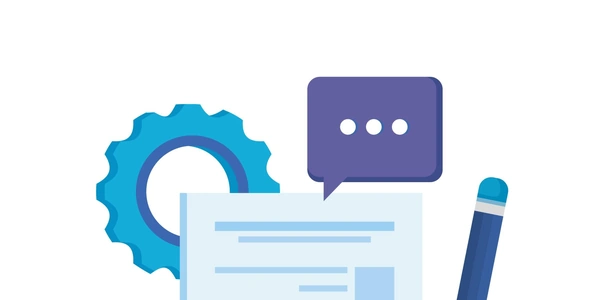Alternative Methods for Resolving NPM Install JSON Errors
Here's a breakdown of what the message means:
- "NPM Install Error:": This part indicates that the error is related to the
npm installcommand, which is used to install dependencies for your Node.js project. - "Unexpected end of JSON input": This part suggests that the parser encountered an unexpected end of the JSON data before it was complete. This could happen due to various reasons, such as:
- A typo or missing character in the JSON data.
- A network error that interrupted the download of the dependency's package.json file.
- A corrupted or incomplete package.json file.
- "while parsing near '...nt-webpack-plugin':"0'": This part shows the approximate location where the error occurred within the JSON data. In this case, it seems to be near a reference to the
...nt-webpack-plugindependency.
To resolve this error, you can try the following steps:
- Check for typos or missing characters: Carefully review the package.json file to ensure that there are no typos or missing characters, especially around the
...nt-webpack-plugindependency. - Try reinstalling the dependency: Run
npm install ...nt-webpack-pluginagain to see if the error persists. If it does, try deleting the node_modules directory and reinstalling all dependencies usingnpm install. - Verify network connectivity: Make sure you have a stable internet connection to avoid network errors during the download process.
- Check the dependency's repository: If the problem persists, visit the repository of the
...nt-webpack-plugindependency on GitHub or npmjs.com to see if there are any known issues or reported errors. - Try an alternative dependency: If the issue cannot be resolved, consider using an alternative dependency that provides similar functionality.
Understanding and Resolving NPM Install JSON Errors
Error Message:
- "NPM Install Error: Unexpected end of JSON input while parsing near '...nt-webpack-plugin':"0'
This error typically occurs when there's a problem with the JSON data in your package.json file, specifically related to the ...nt-webpack-plugin dependency. It suggests that the parser encountered an unexpected end of the JSON data before it was complete.
Example Code (Incorrect package.json):
{
"name": "my-project",
"version": "1.0.0",
"dependencies": {
"react": "^18.2.0",
"webpack": "^5.75.0",
// Incorrect JSON syntax: missing closing quote
"webpack-cli": "^5.0.1",
"style-loader": "^3.3.2",
"css-loader": "^6.7.3",
"babel-loader": "^9.1.2",
"@babel/core": "^7.22.10",
"@babel/preset-env": "^7.22.10"
}
}
In this example, the error would occur because the closing quote for the webpack-cli dependency is missing.
{
"name": "my-project",
"version": "1.0.0",
"dependencies": {
"react": "^18.2.0",
"webpack": "^5.75.0",
"webpack-cli": "^5.0.1",
"style-loader": "^3.3.2",
"css-loader": "^6.7.3",
"babel-loader": "^9.1.2",
"@babel/core": "^7.22.10",
"@babel/preset-env": "^7.22.10"
}
}
Fixing the Error:
- Identify the Incorrect Syntax: Carefully inspect your
package.jsonfile, especially the section related to the...nt-webpack-plugindependency. Look for missing quotes, commas, or other syntax errors. - Correct the Syntax: Make the necessary changes to ensure that the JSON data is valid.
- Reinstall Dependencies: Run
npm installagain to reinstall the dependencies.
Additional Tips:
- Use a JSON formatter or validator to help you check for syntax errors.
- If the error persists, try deleting the
node_modulesdirectory and runningnpm installagain. - Check the documentation or GitHub repository of the
...nt-webpack-plugindependency for any known issues or workarounds.
Alternative Methods for Resolving NPM Install JSON Errors
While the primary approach to resolving the "Unexpected end of JSON input" error involves correcting the syntax in your package.json file, there are a few alternative methods you can consider:
Using a Package Manager with Built-in Error Handling:
- Yarn: Yarn is a popular package manager that often provides more informative error messages and can sometimes automatically handle certain syntax errors.
- pnpm: pnpm is another package manager that offers similar benefits to Yarn, including improved performance and efficient disk usage.
To switch to Yarn or pnpm, you can follow the installation instructions on their respective websites and then use them to manage your dependencies.
Manually Editing the package-lock.json File:
- Direct Modification: In some cases, the error might be caused by inconsistencies between the
package.jsonandpackage-lock.jsonfiles. You can manually edit thepackage-lock.jsonfile to ensure it aligns with the desired dependencies and versions. - Caution: Be cautious when editing the
package-lock.jsonfile, as incorrect modifications can lead to unexpected behavior or dependency conflicts.
Using a Linter or Code Formatter:
- Syntax Checking: Tools like ESLint, Prettier, or Stylelint can help you identify and automatically fix syntax errors in your
package.jsonfile. - Consistency: These tools can also enforce consistent formatting and coding styles, reducing the likelihood of human errors.
Creating a Custom Script to Validate package.json:
- Automation: You can write a custom Node.js script that validates the
package.jsonfile for syntax errors and other issues before runningnpm install. - Integration: This script can be integrated into your build process or development workflow to catch errors early.
Example Node.js script:
const fs = require('fs');
const path = require('path');
try {
const packageJson = JSON.parse(fs.readFileSync(path.join(__dirname, 'package.json'), 'utf8'));
// Perform validation checks on packageJson
console.log('package.json is valid');
} catch (error) {
console.error('Error parsing package.json:', error);
}
node.js angular npm