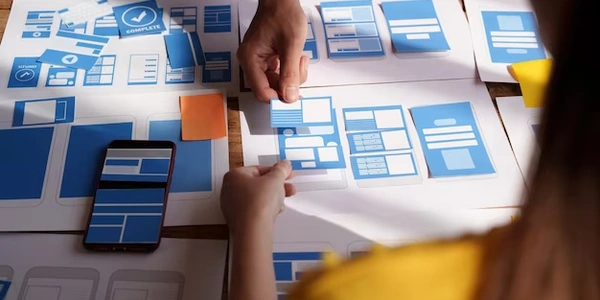Angular Material Form Field Error
Understanding the Error:
This error arises when you're using an Angular Material mat-form-field component without providing a valid MatFormFieldControl within it. Essentially, the mat-form-field is designed to encapsulate and style various input elements, such as text fields, checkboxes, radio buttons, and more. These input elements are referred to as MatFormFieldControls in Angular Material.
Why it's Important:
The mat-form-field provides a consistent and visually appealing framework for input elements, handling tasks like labeling, error messages, and appearance customization. By ensuring that a MatFormFieldControl is present, you're guaranteeing that the mat-form-field can function as intended and provide the necessary features for your form elements.
Common Causes of the Error:
- Missing or Incorrect
MatFormFieldControl: The most straightforward reason is that you've either forgotten to include aMatFormFieldControlwithin themat-form-fieldor you're using an incorrect control. - Incorrect Import: If you're using a custom
MatFormFieldControl, ensure that you've imported it correctly into your component. - Template Syntax Errors: Double-check your template syntax to make sure there are no typos or missing elements.
- Component Lifecycle Issues: If you're using a custom
MatFormFieldControl, verify that it's properly initialized and rendered within the component's lifecycle.
Example:
Here's a basic example demonstrating how to correctly use a mat-form-field with a mat-input control:
<mat-form-field appearance="fill">
<mat-label>Username</mat-label>
<input matInput type="text">
</mat-form-field>
In this example, mat-input is a built-in MatFormFieldControl that can be used within the mat-form-field.
Troubleshooting Steps:
- Inspect the Template: Carefully examine your template to ensure that you've correctly placed a
MatFormFieldControlwithin themat-form-field. - Check Imports: Verify that you've imported the necessary modules and components for the
MatFormFieldControlyou're using. - Review Component Lifecycle: If using a custom control, ensure it's initialized and rendered correctly within the component's lifecycle.
- Consult Documentation: Refer to the Angular Material documentation for specific guidelines and examples related to
mat-form-fieldandMatFormFieldControls.
Example Code for "mat-form-field must contain a MatFormFieldControl"
<mat-form-field appearance="fill">
<mat-label>Username</mat-label>
<input matInput type="text" [(ngModel)]="username">
</mat-form-field>
Explanation:
mat-form-field: This is the main container component that provides the overall structure and styling for the form field.appearance="fill": This attribute sets the appearance style of the form field to "fill", which gives it a more modern and filled look.mat-label: This element defines the label text that appears above the input field.input matInput type="text": This is the actual input element that the user interacts with. ThematInputdirective is used to integrate the input element with themat-form-fieldcomponent. Thetype="text"attribute specifies that this is a text input field.[(ngModel)]="username": This two-way binding syntax binds the value of the input field to theusernameproperty in the component's TypeScript class. This allows for automatic updates between the input field and the component's data.
Example Code for Angular Material Form Field Error
<mat-form-field appearance="fill">
<mat-label>Username</mat-label>
<input matInput type="text" [(ngModel)]="username" required>
<mat-error *ngIf="usernameFormControl.invalid && usernameFormControl.touched">
Username is required
</mat-error>
</mat-form-field>
required: This attribute on the input element marks it as required, meaning the user must enter a value before submitting the form.usernameFormControl: This is a reference to aFormControlobject in the component's TypeScript class. It is used to track the validity and value of the input field.mat-error *ngIf="usernameFormControl.invalid && usernameFormControl.touched">: This element displays an error message if the input field is invalid (i.e., it doesn't meet the required validation) and has been touched (i.e., the user has interacted with it). ThengIfdirective conditionally renders the error message based on these conditions.
Additional Notes:
- You can customize the error message by modifying the text within the
mat-errorelement. - For more complex validation scenarios, you can use reactive forms and custom validators in Angular Material.
- The
mat-form-fieldcomponent also supports other features like hints, placeholders, and appearance customization.
Alternative Methods for "mat-form-field must contain a MatFormFieldControl" and Angular Material Form Field Errors
Understanding the Error:
Before diving into alternatives, let's recap: The error "mat-form-field must contain a MatFormFieldControl" means that the mat-form-field component requires a specific type of input element within it. This input element should be a MatFormFieldControl to ensure proper integration and styling.
Alternative Approaches:
-
Using Built-in
MatFormFieldControls:mat-input: This is the most common and straightforward option. It's a basic text input field that directly integrates with themat-form-field.mat-select: For dropdown lists, usemat-selectwithmat-optionelements.mat-checkbox: For checkboxes, usemat-checkbox.mat-radio-group: For radio buttons, usemat-radio-groupwithmat-radio-buttonelements.
-
- Implementing
MatFormFieldControl<T>: If you need a highly customized input element, you can create your ownMatFormFieldControlby implementing the interface. This involves providing methods for getting the control's value, setting its state, and handling other interactions. - Example:
import { MatFormFieldControl } from '@angular/material/form-field'; export class MyCustomControl implements MatFormFieldControl<string> { // Implement methods from MatFormFieldControl }
- Implementing
-
Using Third-Party Libraries or Components:
- Explore External Options: There might be third-party libraries or components that provide additional
MatFormFieldControlsor customization options. - Consider Compatibility: Ensure that any external components you use are compatible with Angular Material and the
mat-form-fieldcomponent.
- Explore External Options: There might be third-party libraries or components that provide additional
Handling Form Field Errors:
-
Using Reactive Forms:
FormControlandFormGroup: CreateFormControlobjects to represent individual fields and combine them intoFormGroupobjects.- Validators: Apply built-in or custom validators to
FormControlobjects to define validation rules. - Error Messages: Use the
errorsproperty of theFormControlto access validation errors and display them in your template.
-
Using Template-Driven Forms:
ngModelandrequired: Use thengModeldirective to bind input elements to properties in your component and therequiredattribute to enforce mandatory fields.- Error Messages: Use conditional statements in your template to display error messages based on the validity of the input elements.
Example using Reactive Forms:
import { Component } from '@angular/core';
import { FormControl, Validators } from '@angular/forms';
@Component({
selector: 'app-my-form',
templateUrl: './my-form.component.html'
})
export class MyFormComponent {
usernameFormControl = new FormControl('', [Validators.required]);
}
<mat-form-field appearance="fill">
<mat-label>Username</mat-label>
<input matInput type="text" formControlName="username">
<mat-error *ngIf="usernameFormControl.invalid && usernameFormControl.touched">
Username is required
</mat-error>
</mat-form-field>
angular typescript angular-material