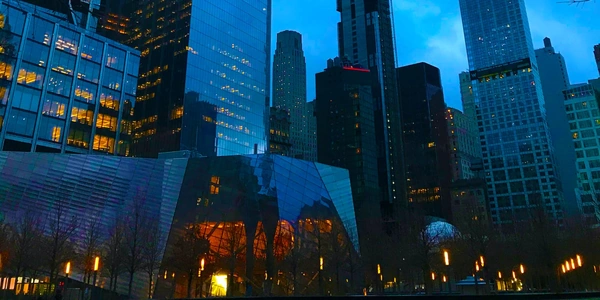Understanding package-lock.json Generation in Node.js with npm
- Node.js: A JavaScript runtime environment that executes JavaScript code outside of a web browser.
- npm (Node Package Manager): The default package manager for Node.js that helps you install and manage JavaScript libraries and tools (dependencies) for your project.
- package-lock.json: A file generated by npm that specifies the exact versions of dependencies and their subdependencies that were installed in your project. This ensures consistent and reproducible installations across different environments.
Generating package-lock.json
By default, npm automatically generates package-lock.json when you install dependencies using the npm install command (or its shorthand npm i). The file is typically created in the root directory of your project.
There's no need to explicitly force npm to generate it in most cases. However, if you're using an older version of npm (prior to version 5), the lock file might have been called npm-shrinkwrap.json, and you might have needed the npm shrinkwrap command to generate it manually.
Reasons to Check for package-lock.json Existence
- Version Control: You typically want to commit
package-lock.jsonto your version control system (like Git) to ensure everyone working on the project installs the exact same dependencies. - Debugging: If you encounter issues with dependency versions or conflicts, checking
package-lock.jsoncan help identify the specific versions that were installed.
Additional Notes:
--saveand--save-devFlags: While not strictly necessary for generatingpackage-lock.json, these flags instruct npm to add the installed dependency to yourpackage.jsonfile (either as a production or development dependency).--package-lock-onlyFlag (npm v6 and later): This flag updates only thepackage-lock.jsonfile without modifying thenode_modulesdirectory or downloading dependencies.
npm install <package-name>
This command will download the specified package (<package-name>) and its dependencies to the node_modules folder, and also create package-lock.json if it doesn't exist or update it if necessary.
Updating package-lock.json Only (npm v6 and later):
npm install --package-lock-only
This command specifically updates the package-lock.json file without modifying the node_modules directory or downloading dependencies. It's useful if you want to ensure the lock file reflects the latest version information based on your package.json configuration.
- If you're starting a new Node.js project and accidentally deleted or don't have
package-lock.json, runningnpm initwill guide you through setting up a basicpackage.jsonfile. As part of this process, npm will also createpackage-lock.jsonto reflect any initial dependencies you choose to install.
Reinstall Dependencies (if package-lock.json is corrupted):
-
In rare cases,
package-lock.jsonmight become corrupted. While you could try manually editing it (not recommended due to complexity), a safer approach is to reinstall your dependencies:npm installThis will use your
package.jsonas a reference and download the required dependencies, recreatingpackage-lock.jsonin the process.
Important:
- It's generally not recommended to manually manipulate
package-lock.json. npm automatically manages it based on yourpackage.jsonand installed dependencies. - If you're working with an older version of npm (pre-npm 5), the lock file might have been called
npm-shrinkwrap.json. In that case, you might have needed thenpm shrinkwrapcommand to generate it, but this is no longer necessary with modern npm versions.
node.js npm package-lock.json