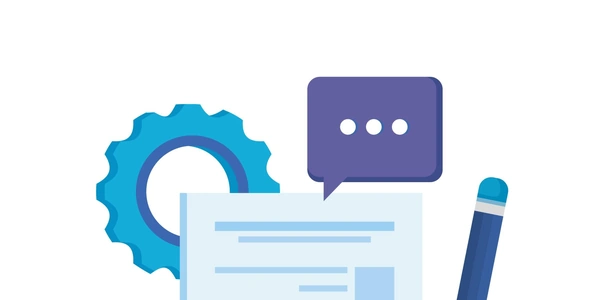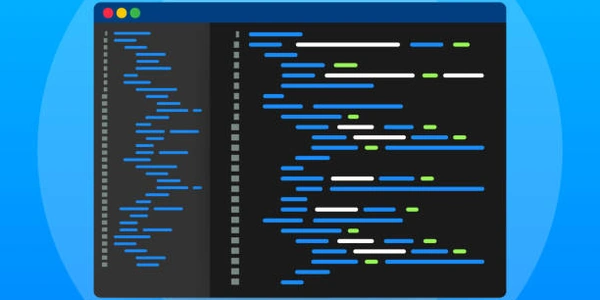Unveiling the Mystery: Behind the Scenes of CSS Selector Matching
- HTML is the code that defines the structure of the web page, like headings, paragraphs, images, and buttons. It's like a blueprint for the content.
- CSS (Cascading Style Sheets) defines how the HTML elements are displayed on the page. It controls things like fonts, colors, sizes, and layout. Think of it as the styling instructions for the blueprint.
- The browser reads the HTML and CSS code and uses it to build and render the web page you see on your screen. It's like the builder who follows the blueprint and styling instructions to create the final house.
Now, to your question about selectors: When applying styles from CSS to the HTML elements on the page, the browser uses a special syntax called selectors to determine which elements a particular style rule applies to. These selectors are like pointing at specific parts of the blueprint to tell the builder how to style them.
The interesting part is that browsers match these selectors from right to left. This means they start with the most specific details on the right and work their way left to see if the element in the HTML matches the selector. There are a few reasons for this:
- Efficiency: By starting with the most specific details (like an ID for a single element), the browser can quickly rule out elements that don't match and move on. This is faster than checking elements against more general rules first.
- Clear Starting Point: Reading from right to left gives the browser a defined starting point for the matching process.
<h1 id="main-heading">This is the Main Heading</h1>
<p class="important">This is important information.</p>
/* This selector targets the element with the ID "main-heading" */
#main-heading {
color: blue;
font-size: 2em;
}
/* This selector targets all elements with the class "important" */
.important {
font-weight: bold;
}
In this case, the browser will first look for the element with the ID "main-heading" because the ID selector (#main-heading) is the most specific on the right. It will then style that element with the blue color and larger font size. Then, the browser will look for any elements with the class "important" and apply the bold font weight to them.
Scenario 2: Combining selectors for more precise targeting
<div class="container">
<h2 class="sub-heading">This is a sub-heading</h2>
<p>This is a paragraph inside the container.</p>
</div>
<p class="important">This is another important paragraph.</p>
/* Targets all elements with class "container" and then selects any h2 elements within them */
.container h2 {
color: green;
}
/* Targets all elements with class "important" */
.important {
font-weight: bold;
}
Here, the browser will again prioritize the more specific selector first. So, it will find elements with class "container" and then look for any h2 elements within those containers to style them green. Then, it will independently apply the bold weight to any element with the class "important" regardless of its location.
CSS allows targeting elements based on their attributes and their values. Here are some ways to use attributes:
Using JavaScript:
While CSS is for styling, JavaScript is a programming language that allows you to manipulate the HTML structure and styles dynamically. Here's how you might use JavaScript as an alternative:
html css browser