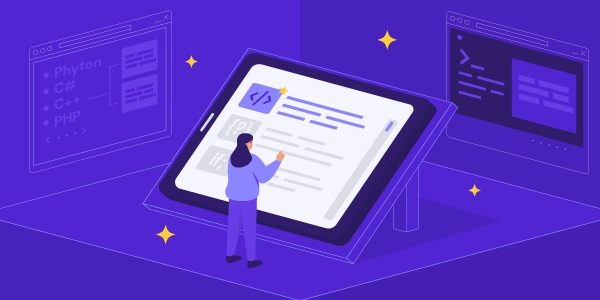Using process.env in TypeScript
What is process.env?
process.env is a global Node.js object that provides access to environment variables. These are variables that are set outside of your Node.js application, often in the operating system's environment or through configuration files. Environment variables can be used to store configuration settings, secrets, or other values that need to be accessible to your application.
Using process.env in TypeScript:
In TypeScript, you can access and use environment variables in a similar way to JavaScript. Here's a basic example:
import { config } from 'dotenv';
// Load environment variables from a .env file (optional)
config();
const myVariable = process.env.MY_VARIABLE;
console.log(myVariable); // Output: "value_of_my_variable"
In this example:
- Load environment variables (optional): If you have a
.envfile containing environment variables, you can use thedotenvpackage to load them intoprocess.env. This is often done to keep sensitive information like API keys or database credentials out of your source code. - Access environment variables: Once the environment variables are loaded, you can access them using
process.env.<variable_name>. In the example,process.env.MY_VARIABLEretrieves the value of the environment variable namedMY_VARIABLE.
Best Practices:
- Avoid hardcoding values: Use environment variables to make your code more flexible and easier to maintain.
- Type safety: Consider using TypeScript's type system to define the expected types of environment variables. This can help prevent runtime errors and improve code readability.
- Validate environment variables: Check if environment variables are defined before using them to avoid errors. You can use conditional statements or libraries like
is-emptyto validate values. - Use a
.envfile: Store sensitive information in a.envfile and load it usingdotenvto keep it out of your source code.
Example 1: Basic Usage
const myVariable = process.env.MY_VARIABLE;
console.log(myVariable); // Output: "value_of_my_variable"
- Explanation:
- This code directly accesses the environment variable named
MY_VARIABLEusingprocess.env.MY_VARIABLE. - If the variable is defined, its value will be logged to the console.
- If the variable is not defined,
myVariablewill beundefined.
- This code directly accesses the environment variable named
Example 2: Loading Environment Variables from a .env File
import { config } from 'dotenv';
// Load environment variables from a .env file
config();
const myVariable = process.env.MY_VARIABLE;
console.log(myVariable); // Output: "value_of_my_variable"
- Explanation:
- This code uses the
dotenvpackage to load environment variables from a.envfile. - The
.envfile should be located in the same directory as your TypeScript file or in a directory specified in thepathoption ofconfig(). - Once loaded, the environment variables can be accessed using
process.envas in Example 1.
- This code uses the
Example 3: Type Safety and Validation
import { config } from 'dotenv';
import { isString } from 'lodash';
// Load environment variables from a .env file
config();
const myVariable: string | undefined = process.env.MY_VARIABLE;
if (isString(myVariable)) {
console.log(myVariable); // Output: "value_of_my_variable"
} else {
console.error('MY_VARIABLE is not defined or not a string');
}
- Explanation:
- This code combines type safety and validation.
- The
myVariableis declared with the typestring | undefinedto indicate that it may or may not be defined, and if defined, it should be a string. - The
lodashlibrary'sisStringfunction is used to check ifmyVariableis indeed a string. - If it's a string, its value is logged; otherwise, an error message is displayed.
Key Points:
- Avoid hardcoding sensitive information in your code and store it in environment variables.
- It's recommended to use type safety and validation to ensure that environment variables are defined and have the expected types.
- Environment variables can be defined in the operating system's environment or in a
.envfile. process.envis a global object in Node.js that provides access to environment variables.
Alternative Methods to Using process.env in TypeScript
While process.env is a common approach for accessing environment variables in TypeScript, there are alternative methods that can be considered depending on your specific needs and preferences:
Configuration Files
- Example:
import * as fs from 'fs'; interface Config { apiKey: string; baseUrl: string; } const configFilePath = './config.json'; const config: Config = JSON.parse(fs.readFileSync(configFilePath, 'utf8')); console.log(config.apiKey); console.log(config.baseUrl); - Benefits:
- Better organization and readability for complex configurations.
- Can be version controlled and shared.
- Supports different data structures and formats.
- Purpose: Store configuration settings in dedicated files (e.g., JSON, YAML, TOML).
Dependency Injection (DI)
- Example:
class MyService { constructor(private readonly config: Config) {} public doSomething() { console.log(this.config.apiKey); } } const config: Config = { ... }; // Load config from environment or file const myService = new MyService(config); myService.doSomething(); - Benefits:
- Improved modularity and testability.
- Centralized configuration management.
- Easier to manage complex dependencies.
- Purpose: Inject environment variables as dependencies into your classes.
Command-Line Arguments
- Example:
const args = process.argv.slice(2); const apiKey = args.find(arg => arg.startsWith('--apiKey=')); if (apiKey) { const apiKeyValue = apiKey.split('=')[1]; // Use apiKeyValue } - Benefits:
- Dynamic configuration based on user input.
- Useful for scripts or tools that need to be run with different configurations.
- Purpose: Pass environment variables as command-line arguments to your Node.js application.
Cloud-Based Configuration Services
- Example: // Implement using the specific cloud provider's SDK
- Benefits:
- Secure storage of sensitive information.
- Centralized management and access control.
- Integration with cloud platforms.
- Purpose: Manage and store environment variables in cloud-based services (e.g., AWS Secrets Manager, Azure Key Vault).
Choosing the Right Method:
The best method depends on several factors, including:
- Team preferences and development practices: Consider your team's familiarity with different approaches and existing project structure.
- Security requirements: Sensitive information should be stored securely, potentially using cloud-based configuration services.
- Complexity of configuration: For simple configurations,
process.envmight suffice. For more complex scenarios, configuration files or DI might be better.
node.js typescript