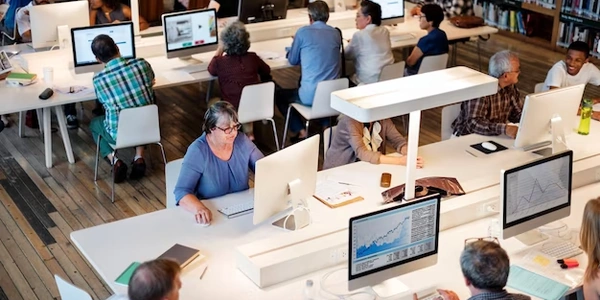Alternative Methods for Selecting a Default Radio Button
How to Select a Radio Button by Default in HTML
Understanding Radio Buttons
Radio buttons are a type of input element in HTML that allow users to select only one option from a group. They are often used for selecting a gender, size, or other mutually exclusive options.
Setting a Default Radio Button
To select a radio button by default, you'll use the checked attribute within the HTML code for that specific radio button.
Here's a simple example:
<input type="radio" name="size" value="small" checked> Small
<input type="radio" name="size" value="medium"> Medium
<input type="radio" name="size" value="large"> Large
In this example, the first radio button with the value "small" will be selected by default because it has the checked attribute.
Important Notes:
- Only one radio button per group can be checked: If you try to check multiple radio buttons within the same group (same
nameattribute), only the last one with thecheckedattribute will be selected. - Radio buttons must share the same
nameattribute: To ensure that only one radio button can be selected at a time within a group, all radio buttons in that group must have the samenameattribute.
Additional Considerations:
- JavaScript Manipulation: While the
checkedattribute is the standard way to set a default radio button, you can also use JavaScript to manipulate the checked state of a radio button after the page loads. However, this is generally not necessary for simple default selection. - Accessibility: Ensure that your radio buttons are accessible to users with disabilities by providing clear labels and appropriate ARIA attributes.
By following these guidelines, you can effectively set a default radio button in your HTML forms and provide a clear user experience.
Understanding the Code Example
Code Breakdown:
<input type="radio" name="size" value="small" checked> Small
<input type="radio" name="size" value="medium"> Medium
<input type="radio" name="size" value="large"> Large
Explanation:
<input type="radio">: This part defines an input element as a radio button.name="size": This attribute gives the radio button a name. All radio buttons that belong to the same group (i.e., should have only one selected at a time) must share the same name. In this case, all three buttons belong to the "size" group.value="small",value="medium",value="large": These attributes assign values to each radio button. This value is sent to the server when the form is submitted.checked: This attribute indicates that the radio button should be selected by default when the page loads. In this example, the "Small" option is selected by default.
How it works:
- When the page loads, the browser will display the three radio buttons labeled "Small", "Medium", and "Large".
- The "Small" radio button will be pre-selected because it has the
checkedattribute. - Users can click on the other radio buttons to change their selection.
Key Points:
- Only one radio button in a group can be selected at a time.
- The
checkedattribute is used to specify the default selected radio button. - The
nameattribute is used to group radio buttons together. - The
valueattribute specifies the value associated with each radio button.
Alternative Methods for Selecting a Default Radio Button
While the checked attribute is the standard way to set a default radio button in HTML, there are alternative approaches, primarily involving JavaScript. However, these methods are generally considered less efficient and less maintainable than using the checked attribute directly.
JavaScript Manipulation
You can use JavaScript to programmatically select a radio button after the page has loaded. This can be useful in dynamic scenarios where the default selection depends on other factors.
// Assuming you have a radio button with the id "defaultRadio"
const defaultRadio = document.getElementById("defaultRadio");
defaultRadio.checked = true;
Server-Side Scripting
In some cases, you might want to determine the default radio button based on data from the server. For example, if the default value depends on user preferences or other dynamic information, you can use server-side scripting (like PHP, Python, or Ruby) to generate the HTML with the checked attribute already set.
Example (PHP):
<?php
$defaultValue = "medium"; // Replace with your logic to determine default value
?>
<input type="radio" name="size" value="small" <?php if ($defaultValue == "small") echo "checked"; ?>> Small
<input type="radio" name="size" value="medium" <?php if ($defaultValue == "medium") echo "checked"; ?>> Medium
<input type="radio" name="size" value="large" <?php if ($defaultValue == "large") echo "checked"; ?>> Large
Important Considerations:
- Performance: JavaScript manipulation can introduce slight performance overhead compared to using the
checkedattribute directly. - Maintainability: Server-side scripting can make the HTML more complex and harder to maintain, especially for simple default selections.
- Accessibility: Ensure that your approach doesn't negatively impact accessibility. Proper ARIA attributes and semantic HTML are crucial for users with disabilities.
html radio-button