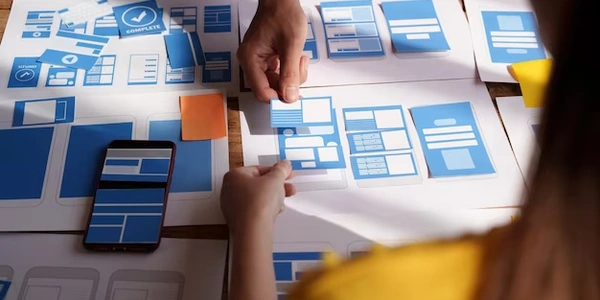Demystifying the "Angular 2 'component' is not a Known Element" Error: A Guide for Angular Developers
This error indicates that Angular cannot recognize a custom HTML tag you're using in your template as a valid Angular component. There are a few reasons why this might happen:
Missing or Incorrect Component Declaration:
- Component Not Declared: Ensure the component you're trying to use (e.g.,
app-my-component) is declared in thedeclarationsarray of the NgModule where it belongs. This array tells Angular about the components that are part of that module. - Incorrect Selector: The component's selector (the custom HTML tag) in the
@Componentdecorator (selector: 'app-my-component') must match the tag you're using in the template (<app-my-component></app-my-component>).
Missing Module Import:
- Component in a Different Module: If the component is in a separate NgModule from where you're trying to use it, import that NgModule into the module where you want to use the component.
Web Component Usage:
- Custom Elements: If you're using a custom element (not an Angular component), you'll need to add
CUSTOM_ELEMENTS_SCHEMAto theschemasarray of the NgModule to suppress this warning for that specific component.
How to Fix:
- Verify Component Declaration: Double-check that the component is declared in the correct NgModule's
declarationsarray and the selector matches the tag you're using. - Import the Module (if necessary): If the component is in a different NgModule, import that NgModule into the module where you want to use the component.
- Handle Custom Elements (if applicable): If you're using a custom element, add
CUSTOM_ELEMENTS_SCHEMAto theschemasarray of the NgModule.
Example:
my-component.component.ts
import { Component } from '@angular/core';
@Component({
selector: 'app-my-component',
templateUrl: './my-component.component.html',
styleUrls: ['./my-component.component.css']
})
export class MyComponent {
// ...
}
app.module.ts (assuming MyComponent belongs to the AppModule)
import { NgModule } from '@angular/core';
import { BrowserModule } from '@angular/platform-browser';
import { AppComponent } from './app.component';
import { MyComponent } from './my-component.component';
@NgModule({
declarations: [
AppComponent,
MyComponent // Add MyComponent here
],
imports: [
BrowserModule
],
providers: [],
bootstrap: [AppComponent]
})
export class AppModule { }
app.component.html
<app-my-component></app-my-component>
my-component.component.ts (Correct Selector)
import { Component } from '@angular/core';
@Component({
selector: 'app-my-component', // Correct selector: 'app-my-component'
templateUrl: './my-component.component.html',
styleUrls: ['./my-component.component.css']
})
export class MyComponent {
// ...
}
app.module.ts (Component Declared Correctly)
import { NgModule } from '@angular/core';
import { BrowserModule } from '@angular/platform-browser';
import { AppComponent } from './app.component';
import { MyComponent } from './my-component.component'; // Declared here
@NgModule({
declarations: [
AppComponent,
MyComponent
],
imports: [
BrowserModule
],
providers: [],
bootstrap: [AppComponent]
})
export class AppModule { }
app.component.html (Incorrect Tag - Error)
<invalid-component></invalid-component> ```
**Fix:** Change the tag in `app.component.html` to match the selector in `my-component.component.ts`:
```html
<app-my-component></app-my-component>
my-component.component.ts (Component in a Separate Module)
import { Component } from '@angular/core';
@Component({
selector: 'app-my-component',
templateUrl: './my-component.component.html',
styleUrls: ['./my-component.component.css']
})
export class MyComponent {
// ...
}
separate-module.module.ts (Module Containing the Component)
import { NgModule } from '@angular/core';
import { BrowserModule } from '@angular/platform-browser';
import { MyComponent } from './my-component.component';
@NgModule({
declarations: [
MyComponent
],
imports: [
BrowserModule
],
exports: [ // Export the component to be used in other modules
MyComponent
],
providers: [],
bootstrap: [] // Not bootstrapped here
})
export class SeparateModule { }
app.module.ts (Missing Import - Error)
import { NgModule } from '@angular/core';
import { BrowserModule } from '@angular/platform-browser';
import { AppComponent } from './app.component';
@NgModule({
declarations: [
AppComponent
],
imports: [
BrowserModule
],
providers: [],
bootstrap: [AppComponent]
})
export class AppModule { }
Fix: Import SeparateModule into app.module.ts:
import { NgModule } from '@angular/core';
import { BrowserModule } from '@angular/platform-browser';
import { SeparateModule } from './separate-module.module'; // Import here
import { AppComponent } from './app.component';
@NgModule({
declarations: [
AppComponent
],
imports: [
BrowserModule,
SeparateModule // Include in imports
],
providers: [],
bootstrap: [AppComponent]
})
export class AppModule { }
app.component.html (Using the Component)
<app-my-component></app-my-component>
Using a Web Component:
custom-element.component.html (Custom Element - Not an Angular Component)
<custom-element></custom-element>
app.module.ts (Handling Custom Element)
import { NgModule } from '@angular/core';
import { BrowserModule } from '@angular/platform-browser';
import { AppComponent } from './app.component';
@NgModule({
declarations: [
AppComponent
],
imports: [
BrowserModule
],
providers: [],
bootstrap: [AppComponent],
schemas: [ // Add CUSTOM_ELEMENTS_SCHEMA for custom elements
CUSTOM_ELEMENTS_SCHEMA
If you're using the Angular CLI, it can often help you catch these errors early on. When you generate a new component using ng generate component my-component, it automatically declares the component in the appropriate module and sets up the selector. This can minimize the chance of encountering this specific error.
Using Code Linting:
Consider using a linter like ESLint with Angular-specific rules. These rules can help identify potential issues like missing component declarations or mismatched selectors, preventing errors from reaching runtime.
Debugging with Browser Developer Tools:
If you're still encountering the error, you can use the browser developer tools to inspect your application. Look for errors in the console that might provide more specific clues. Additionally, you can examine the DOM to see if the expected custom element is missing.
Utilizing TypeScript for Refactoring:
TypeScript's type safety can help prevent some of these errors. For example, if the component selector is a string literal in the TypeScript definition, there's less chance of typos causing mismatches with the tag used in the template.
angular typescript angular-components