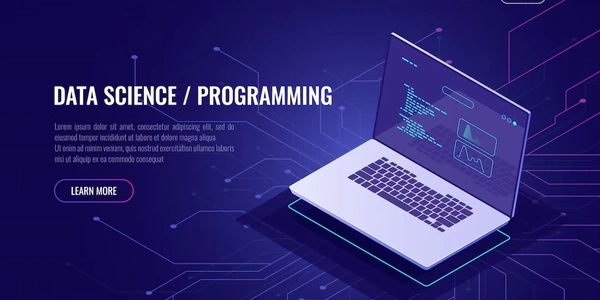Alternative Methods to package-lock.json
Understanding package-lock.json
- Purpose: This file is generated by npm 5 and later versions to lock down the exact versions of dependencies used in your Node.js project. It's essential for ensuring consistent and reproducible builds across different environments and developers.
- Contents: The
package-lock.jsoncontains a detailed tree structure of all dependencies, including their exact versions and hashes. This information is used by npm to install the correct packages when runningnpm install.
- Recommendation: It's generally recommended to commit the
package-lock.jsonfile to your Git repository. This ensures that other team members and collaborators always have access to the exact dependencies used in the project. - Benefits:
- Consistency: By committing
package-lock.json, you guarantee that everyone working on the project will use the same package versions, preventing potential conflicts or unexpected behavior. - Reproducibility: If you need to set up a new development environment or revert to a previous version of the project, having the
package-lock.jsonallows you to recreate the exact dependency configuration. - Dependency Management: The file acts as a record of your project's dependencies, making it easier to track changes and manage updates.
- Consistency: By committing
Exceptions:
- In-Development Projects: If you're working on a project that's still under active development and frequently changing dependencies, you might choose not to commit
package-lock.jsoninitially. This can provide more flexibility during the development process. However, once the project reaches a more stable state, it's advisable to commit the file. - Specific Use Cases: In certain scenarios, such as when working on a project that requires a specific version of a dependency for compatibility reasons, committing
package-lock.jsonis crucial to ensure that the correct version is always used.
Creating a New Node.js Project:
mkdir my-project
cd my-project
npm init -y
This creates a new Node.js project with a basic package.json file.
Installing Dependencies:
npm install express
This installs the express package as a dependency.
Generating package-lock.json:
npm install
Running npm install without any arguments will generate the package-lock.json file, locking down the exact versions of express and any other dependencies used.
git add package-lock.json
git commit -m "Add package-lock.json"
This adds the package-lock.json file to the Git staging area and commits it to the repository.
Installing Dependencies from the Committed package-lock.json:
git clone <repository-url>
cd <project-directory>
npm install
Cloning the repository and running npm install will install the exact versions of dependencies specified in the committed package-lock.json file, ensuring consistency across different environments.
Example Code for a Node.js Application:
// app.js
const express = require('express');
const app = express();
app.get('/', (req, res) => {
res.send('Hello, World!');
});
app.listen(3000, () => {
console.log('Server listening on port 3000');
});
Key Points:
package-lock.jsonis a crucial file for maintaining dependency consistency in Node.js projects.- It's generally recommended to commit
package-lock.jsonto your Git repository to ensure reproducibility and avoid dependency conflicts. - By committing
package-lock.json, you guarantee that everyone working on the project will use the same package versions. - The example codes demonstrate how to create a new Node.js project, install dependencies, generate
package-lock.json, and commit it to Git. - You can use these examples as a starting point for your own Node.js projects and follow the best practices for dependency management.
Alternative Methods to package-lock.json
While package-lock.json is a popular and effective way to manage dependencies in Node.js projects, there are alternative approaches that you might consider:
Using yarn.lock
- Yarn: A fast and reliable package manager for JavaScript.
yarn.lock: Similar topackage-lock.json, it creates a deterministic lockfile to ensure consistent dependency versions.- Benefits: Faster installation times, better dependency resolution, and improved security features.
Manual Dependency Management
- Directly specify versions: Manually list the desired versions of dependencies in your
package.jsonfile. - Pros: More granular control over dependencies.
- Cons: Time-consuming and error-prone, especially for large projects with many dependencies.
Using a Monorepo
- Monorepo: A single repository containing multiple projects or packages.
- Dependency management: Centralized control over dependencies across all projects.
- Tools: Lerna, Yarn Workspaces, and Nx are popular tools for managing monorepos.
Dependency Management Tools
- Specialized tools: Some tools like
pnpmoffer unique features like hard linking and virtual stores to improve performance and reduce disk space usage.
Choosing the Right Approach:
The best method for your project depends on various factors, including:
- Project size and complexity: Larger projects with many dependencies might benefit from automated tools like
yarn.lockorpnpm. - Team preferences and experience: If your team is familiar with a specific tool or approach, it might be easier to adopt.
- Performance and efficiency requirements: Some tools, like
pnpm, can offer performance advantages. - Level of control: If you need fine-grained control over dependencies, manual management might be suitable.
node.js git npm