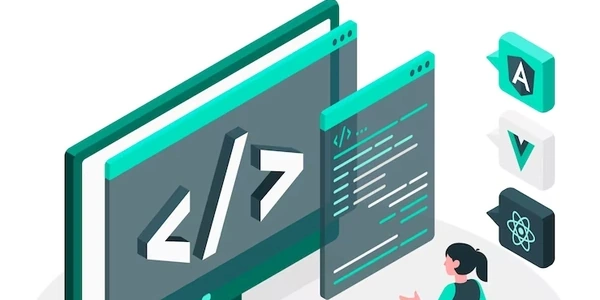Understanding Conditional Rendering in Angular Templates: *ngIf and Beyond
*ngIf: This is a structural directive in Angular that conditionally includes a block of HTML code based on the truthiness (or falsiness) of an expression. It's like anifstatement in programming.- Syntax:
<div *ngIf="condition">Content to show if condition is true</div>
- Syntax:
else: This is an optional clause used with*ngIfto specify alternative content to display when the condition in*ngIfis false. It's like anelseblock in anifstatement.- Syntax:
<div *ngIf="condition; else elseBlock">Content to show if condition is true</div> <ng-template #elseBlock>Content to show if condition is false</ng-template>
- Syntax:
Why else if Isn't Directly Supported
While Angular doesn't have a built-in *ngIf else if construct for chaining multiple conditions like an if...else if statement, here are effective ways to achieve similar behavior:
-
Nested
*ngIfwithelse:- You can create nested
*ngIfdirectives, using anelseblock in the inner*ngIfto define the content for the second condition. - Example:
<div *ngIf="showFirst">Content for first condition</div> <div *ngIf="!showFirst; else showSecond">Content for first condition is false</div> <ng-template #showSecond>Content for second condition</ng-template>
- You can create nested
-
ngSwitchDirective:- If you have multiple conditions to check, consider using the
ngSwitchdirective, which is designed for handling multiple cases. - Example:
<div [ngSwitch]="condition"> <div *ngSwitchCase="value1">Content for condition 1</div> <div *ngSwitchCase="value2">Content for condition 2</div> <div *ngSwitchDefault>Content for default case</div> </div>
- If you have multiple conditions to check, consider using the
Choosing the Right Approach
- For simple two-condition scenarios, nested
*ngIfwithelseis often sufficient. - When you have more than two conditions,
ngSwitchprovides a more structured and efficient way to handle multiple cases.
Additional Considerations
*ngIfexpressions can be any JavaScript expression that evaluates to a truthy or falsy value.ng-templateis a special Angular construct used to define reusable templates that can be referenced by directives like*ngIfand*ngFor.
<div *ngIf="isLoggedIn">
Welcome back, {{ username }}!
</div>
<div *ngIf="!isLoggedIn; else showLoginForm">
You are not logged in.
</div>
<ng-template #showLoginForm>
<form (submit)="login()">
<label for="username">Username:</label>
<input type="text" id="username" [(ngModel)]="loginData.username" required>
<label for="password">Password:</label>
<input type="password" id="password" [(ngModel)]="loginData.password" required>
<button type="submit">Login</button>
</form>
</ng-template>
In this example:
- The outer
*ngIfchecks ifisLoggedInis true. - If
isLoggedInis true, the welcome message is shown. - If
isLoggedInis false, the inner*ngIfwithelsetakes over.- The inner
*ngIfensures the login form isn't shown if already logged in (using!isLoggedIn). - The
elseblock (showLoginForm) defines the login form template.
- The inner
Using ngSwitch:
<div [ngSwitch]="selectedProduct">
<div *ngSwitchCase="'laptop'">
<h2>You selected Laptop</h2>
<p>Browse our wide range of laptops...</p>
</div>
<div *ngSwitchCase="'phone'">
<h2>You selected Phone</h2>
<p>Check out our latest smartphones...</p>
</div>
<div *ngSwitchDefault>
<h2>No product selected</h2>
<p>Please choose a product category.</p>
</div>
</div>
Here, ngSwitch handles multiple conditions:
- It takes an expression (
selectedProduct) that evaluates to a value. - Different cases (
*ngSwitchCase) are defined for specific values (e.g., 'laptop', 'phone'). - The content for each case is displayed if the corresponding value matches.
- The
*ngSwitchDefaultacts like anelsefor cases where none of the other cases match.
- This approach involves creating a template reference variable for the content you want to conditionally render.
- You can then access and manipulate that element using the
ViewChilddecorator in your component's TypeScript code.
This method offers more control over the element itself, but it can be less readable and maintainable compared to *ngIf or ngSwitch for simple conditional rendering.
Ternary Operator in Template Expressions:
- While not ideal for complex conditions, the ternary operator can be used for very basic conditional rendering within template expressions.
<span>{{ isLoggedIn ? 'Welcome, ' + username : 'Please Login' }}</span>
However, this approach can make your templates less readable and harder to maintain for more intricate conditions.
Custom Directives (for Advanced Scenarios):
- If you have very specific or reusable conditional rendering logic, you can create custom directives that encapsulate that logic.
This approach provides great flexibility but requires more development effort and can increase code complexity.
- For most standard conditional rendering,
*ngIfwithelseorngSwitchare the recommended approaches due to their simplicity and maintainability. - The template reference variable with
ViewChildmight be useful if you need to perform actions on the rendered element itself (e.g., focus an input field). - The ternary operator is a niche option for very simple logic within expressions.
- Custom directives are best reserved for complex, reusable conditional rendering patterns.
html angular templates