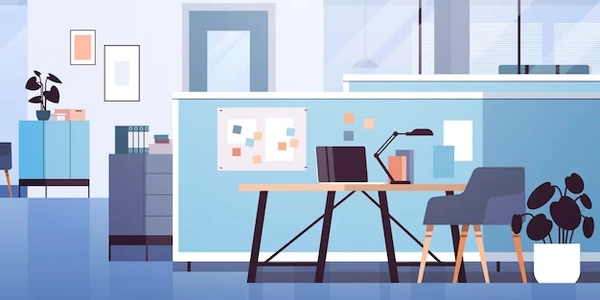Alternative Methods for CSS Fluid Layout
Understanding CSS Fluid Layout
In CSS fluid layout, elements are designed to dynamically adjust their dimensions based on the available space within their container. This means that if the container's width changes, the elements within it will automatically resize to maintain a desired aspect ratio or proportional relationship.
Achieving Height Equal to Dynamic Width
To make an element's height equal to its dynamic width in a CSS fluid layout, you can use the following techniques:
Using CSS's padding-top and padding-bottom properties:
- Set the element's
padding-topandpadding-bottomto a percentage value. - The percentage will be calculated based on the element's width, effectively making the height proportional to the width.
.fluid-element {
width: 100%;
padding-top: 100%; /* Adjust the percentage as needed */
padding-bottom: 0;
}
Using CSS's aspect-ratio property:
- If your browser supports the
aspect-ratioproperty, you can directly set the desired aspect ratio for the element.
.fluid-element {
width: 100%;
aspect-ratio: 1 / 1; /* Adjust the aspect ratio as needed */
}
Using JavaScript or jQuery for Dynamic Calculations:
- If you need more complex calculations or want to dynamically adjust the height based on other factors, you can use JavaScript or jQuery to calculate the desired height and set it programmatically.
$(document).ready(function() {
$('.fluid-element').each(function() {
var width = $(this).width();
$(this).height(width); // Set height equal to width
});
});
Key Considerations:
- Browser Compatibility: Ensure that the CSS properties or JavaScript techniques you use are supported by the browsers you need to target.
- Initial Loading: If you're using JavaScript or jQuery for dynamic calculations, consider pre-calculating the height on initial page load to avoid a noticeable delay.
- Responsiveness: For truly responsive designs, test your fluid layout across different screen sizes and devices to ensure it adapts as expected.
.fluid-element {
width: 100%;
padding-top: 100%; /* Adjust the percentage as needed */
padding-bottom: 0;
}
- Explanation:
- The
.fluid-elementclass sets the element's width to 100% of its container's width, making it responsive. - The
padding-topproperty is set to 100%. This means that the top padding will be equal to the element's width, effectively creating a square shape. - The
padding-bottomproperty is set to 0 to maintain the square aspect ratio.
- The
.fluid-element {
width: 100%;
aspect-ratio: 1 / 1; /* Adjust the aspect ratio as needed */
}
- Explanation:
- The
aspect-ratioproperty is set to 1/1, which means the element's height will always be equal to its width, creating a square shape.
- The
$(document).ready(function() {
$('.fluid-element').each(function() {
var width = $(this).width();
$(this).height(width); // Set height equal to width
});
});
- Explanation:
- This code uses jQuery to dynamically set the height of elements with the
.fluid-elementclass. - It iterates over each element with that class and calculates its width.
- The calculated width is then set as the element's height, ensuring that the height always matches the width.
- This code uses jQuery to dynamically set the height of elements with the
CSS Fluid Layout with Dynamic Height and Width
To create a fluid layout where both the height and width can change dynamically, you can combine the techniques mentioned above with additional CSS properties or JavaScript/jQuery logic.
Example:
.fluid-container {
width: 80%;
margin: 0 auto;
}
.fluid-element {
width: 100%;
height: 0;
padding-bottom: 56.25%; /* 16:9 aspect ratio */
position: relative;
}
.fluid-element::before {
content: "";
display: block;
padding-top: 100%; /* Adjust the percentage as needed */
}
- Explanation:
- The
.fluid-containerclass creates a container that is 80% of the viewport width and centered horizontally. - The
.fluid-elementclass sets the element's width to 100%, height to 0, and uses padding-bottom to create a 16:9 aspect ratio. - The
::beforepseudo-element is used to create a placeholder element that has a padding-top equal to the element's width, effectively making the height proportional to the width.
- The
Alternative Methods for CSS Fluid Layout
Viewport Units (vh, vw, vmin, vmax)
- Directly relate dimensions to viewport size: These units provide a more flexible approach as they refer to the viewport's height and width.
- Example:
.fluid-element { width: 50vw; height: 50vh; }
- Example:
Flexbox
- Powerful layout system: Flexbox offers a robust way to create fluid layouts. By setting
flex-growto1for an element, it will expand to fill the available space.- Example:
.container { display: flex; } .fluid-element { flex-grow: 1; aspect-ratio: 1 / 1; }
- Example:
Grid Layout
- Grid-based layout: Grid can also be used for fluid layouts. By defining track sizes using percentages or
frunits, elements can be made to expand or contract based on available space.- Example:
.container { display: grid; grid-template-columns: 1fr 1fr; } .fluid-element { aspect-ratio: 1 / 1; }
- Example:
JavaScript/jQuery
- Dynamic calculations: For more complex scenarios or when you need to react to user interactions, JavaScript or jQuery can be used to calculate and set dimensions based on various factors.
- Example:
$(window).resize(function() { $('.fluid-element').height($(window).width()); });
- Example:
CSS Variables
- Custom properties: CSS variables can be used to store values and reference them in multiple places, making it easier to manage and update fluid layout styles.
- Example:
:root { --aspect-ratio: 1 / 1; } .fluid-element { width: 100%; height: calc(100% / var(--aspect-ratio)); }
- Example:
javascript jquery html