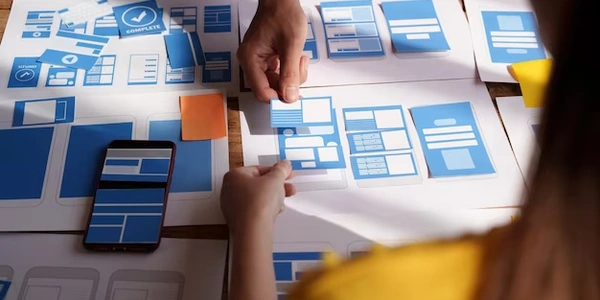Resolving Animation Errors in Angular: Including BrowserAnimationsModule or NoopAnimationsModule
Understanding Angular Animations:
- Angular Animations is a built-in module that allows you to create visually appealing animations for your web application's components. These animations can enhance the user experience by providing smooth transitions and interactions.
Resolving the Error:
-
Import the Necessary Module:
BrowserAnimationsModule: This module provides the full animation machinery, including performance optimizations for browser-based rendering.NoopAnimationsModule: This is a lightweight alternative that simply does nothing for animations. It's useful during development or for performance-critical scenarios where animations are not needed.
Here's how to import
BrowserAnimationsModule(recommended for most cases) in yourapp.module.tsfile:import { BrowserModule } from '@angular/platform-browser'; import { NgModule } from '@angular/core'; import { BrowserAnimationsModule } from '@angular/platform-browser/animations'; import { AppComponent } from './app.component'; @NgModule({ declarations: [AppComponent], imports: [BrowserModule, BrowserAnimationsModule], providers: [], bootstrap: [AppComponent] }) export class AppModule { } -
Define Your Animations (Optional):
- If you haven't already, create an animation file (e.g.,
animations.ts) to define the actual animation behavior using CSS-like syntax. - Import this animation file into your component and use the
@angular/animationsdecorators (trigger,transition,state, etc.) to define the animation states and transitions.
- If you haven't already, create an animation file (e.g.,
Key Points:
@panelState: This is likely a custom property you're using in your component's template to control the animation state of an element. Ensure it aligns with the animations you've defined.- Animation Definition: Remember to define your animations in a separate file using the
@angular/animationsAPI. - BrowserAnimationsModule vs. NoopAnimationsModule: Choose
BrowserAnimationsModulefor production use to enable animations. UseNoopAnimationsModuleduring development or for performance optimization where animations are not necessary.
import { Component } from '@angular/core';
import { trigger, state, style, transition, animate } from '@angular/animations'; // Import animation decorators
@Component({
selector: 'app-root',
templateUrl: './app.component.html',
styleUrls: ['./app.component.css'],
animations: [ // Define animations here
trigger('panelState', [
state('open', style({ height: '200px', backgroundColor: 'lightblue' })),
state('closed', style({ height: '0px', backgroundColor: 'gray' })),
transition('open => closed', animate('300ms ease-in-out')),
transition('closed => open', animate('300ms ease-in-out'))
])
]
})
export class AppComponent {
panelState = 'open'; // Initial state of the panel
togglePanel() {
this.panelState = (this.panelState === 'open') ? 'closed' : 'open';
}
}
Template Using Animation (app.component.html):
<div [@panelState]="panelState" (click)="togglePanel()">
This is a panel content.
</div>
Importing BrowserAnimationsModule (app.module.ts):
import { BrowserModule } from '@angular/platform-browser';
import { NgModule } from '@angular/core';
import { BrowserAnimationsModule } from '@angular/platform-browser/animations'; // Import BrowserAnimationsModule
import { AppComponent } from './app.component';
@NgModule({
declarations: [AppComponent],
imports: [BrowserModule, BrowserAnimationsModule],
providers: [],
bootstrap: [AppComponent]
})
export class AppModule { }
Explanation:
-
Component (
app.component.ts):- Imports the necessary animation decorators (
trigger,state, etc.) from@angular/animations. - Defines a
panelStateproperty to hold the current animation state (open or closed). - Defines a
togglePanel()method to switch between open and closed states. - Creates an animation trigger named
panelStatewith various states and transitions.
- Imports the necessary animation decorators (
-
Template (
app.component.html):- Uses the
[@panelState]binding to apply thepanelStateanimation to the<div>element. - Calls the
togglePanel()method when the<div>is clicked.
- Uses the
-
App Module (
app.module.ts):
- Pros:
- Simpler syntax for basic animations.
- Potentially better browser compatibility (especially for older browsers).
- Cons:
- Less powerful and flexible compared to Angular Animations.
- Limited control over timing and animation states within Angular components.
- Not as tightly integrated with Angular's change detection mechanism, potentially leading to synchronization issues.
Here's an example using CSS transitions:
CSS (styles.css):
.panel {
height: 200px;
background-color: lightblue;
transition: height 0.3s ease-in-out;
}
.panel.closed {
height: 0px;
background-color: gray;
}
<div class="panel" [ngClass]="{ 'closed': panelState === 'closed' }">
This is a panel content.
</div>
JavaScript Libraries:
- Pros:
- Offer a wider range of animation features and functionalities compared to basic CSS.
- May provide additional utilities and tools for managing complex animations.
- Cons:
- Introduce additional dependencies to your project.
- Might require learning a new library's API.
- Potential integration challenges with Angular's framework.
Here's an example using a library like GSAP (GreenSock Animation Platform):
Install GSAP:
npm install gsap
import { Component, AfterViewInit } from '@angular/core';
import gsap from 'gsap'; // Import GSAP
@Component({
selector: 'app-root',
templateUrl: './app.component.html',
styleUrls: ['./app.component.css']
})
export class AppComponent implements AfterViewInit {
ngAfterViewInit() {
// Use GSAP to animate elements
gsap.to('.panel', { duration: 0.3, ease: "ease-in-out", height: this.panelState === 'open' ? '200px' : '0px' });
}
}
Choosing the Right Method:
- For simple animations: CSS transitions might be sufficient.
- For complex animations or when you need more granular control: Consider Angular Animations or a JavaScript animation library.
- Prioritize browser compatibility for older browsers: Basic CSS animations might be a safer choice.
- Project complexity and team familiarity: If your team is already comfortable with a JavaScript library, it might be a good fit.
angular typescript angular-animations