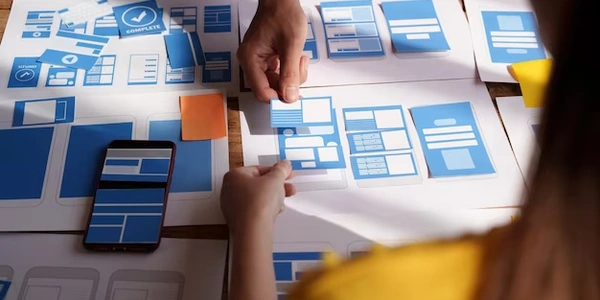Angular Material Autocomplete: Resolving "Can't bind to 'formControl'" Error
- "Can't bind to 'formControl'...": This part indicates that Angular is encountering an issue when trying to apply a binding to the
formControlproperty. Bindings in Angular allow you to connect data in your TypeScript code (component) to the HTML template. - "...since it isn't a known property of 'input'...": This clarifies that the
formControlproperty isn't a standard property that the standard HTML<input>element understands.
Root Causes and Solutions:
There are two primary reasons why this error might occur:
-
Missing
ReactiveFormsModuleImport: -
Incorrect Usage in Template:
-
- Replace the standard
<input>withmatInputin your template:
<mat-form-field> <input matInput type="text" [formControl]="myFormControl"> </mat-form-field>- Ensure you've imported
MatFormFieldModuleandMatInputModulefrom@angular/material/form-fieldand@angular/material/inputrespectively, in your component's module'simportsarray.
- Replace the standard
Additional Considerations:
-
Make sure you've created a
FormControlinstance in your component's TypeScript code to manage the value of the autocomplete input:export class MyComponent { myFormControl = new FormControl(''); }
component.html
<input type="text" [(ngModel)]="myValue"> ```
**component.ts**
```typescript
import { Component, OnInit } from '@angular/core';
@Component({
selector: 'app-incorrect-autocomplete',
templateUrl: './incorrect-autocomplete.component.html',
styleUrls: ['./incorrect-autocomplete.component.css']
})
export class IncorrectAutocompleteComponent implements OnInit {
myValue: string = '';
ngOnInit() {
// ...
}
}
Explanation:
- This code attempts to use
[(ngModel)]for two-way data binding, which is suited for template-driven forms. However, theformControldirective requires reactive forms. - The standard
<input>element doesn't have aformControlproperty, leading to the error.
Correct Usage:
<mat-form-field>
<input matInput type="text" [formControl]="myFormControl">
</mat-form-field>
import { Component, OnInit } from '@angular/core';
import { FormControl } from '@angular/forms';
@Component({
selector: 'app-correct-autocomplete',
templateUrl: './correct-autocomplete.component.html',
styleUrls: ['./correct-autocomplete.component.css']
})
export class CorrectAutocompleteComponent implements OnInit {
myFormControl = new FormControl('');
ngOnInit() {
// ...
}
}
- This code uses
matInputfrom Angular Material, which works withformControl. - The
formControldirective is used to bind the input field to themyFormControlinstance created in the component's TypeScript code. - Remember to import the necessary modules (
ReactiveFormsModule,MatFormFieldModule, andMatInputModule) as explained previously.
- If you prefer template-driven forms over reactive forms, you can use the
[(ngModel)]directive for two-way data binding between the input field and a component property. - However, this approach offers less control and validation capabilities compared to reactive forms.
Example:
<input type="text" [(ngModel)]="myValue" [matAutocomplete]="auto">
<mat-autocomplete #auto="matAutocomplete">
<mat-option *ngFor="let option of options" [value]="option">
{{ option }}
</mat-option>
</mat-autocomplete>
import { Component, OnInit } from '@angular/core';
@Component({
selector: 'app-template-driven-autocomplete',
templateUrl: './template-driven-autocomplete.component.html',
styleUrls: ['./template-driven-autocomplete.component.css']
})
export class TemplateDrivenAutocompleteComponent implements OnInit {
myValue: string = '';
options = ['Option 1', 'Option 2', 'Option 3'];
ngOnInit() {
// ...
}
}
- The
[(ngModel)]directive binds the input value to themyValueproperty in the component. - This example still utilizes the
matAutocompletecomponent for displaying suggestions. - Keep in mind the limitations of template-driven forms in terms of validation and complex data management.
Custom Autocomplete Implementation:
- If you need more granular control over the autocomplete behavior or don't want to rely on external libraries, you can create a custom autocomplete solution.
- This involves manually handling filtering, displaying suggestions, and updating the input value based on user interaction.
Implementation:
This approach requires a more extensive codebase and isn't covered in detail here. However, the general steps would involve:
- Creating a component or directive for the autocomplete functionality.
- Using an HTML input element for user input.
- Listening to user input events (e.g., keypress) to filter options.
- Maintaining a list of suggestions in the component's state.
- Displaying filtered suggestions in an HTML element (e.g., dropdown, list).
- Updating the input value when a suggestion is selected.
Choosing the Right Method:
- The best approach depends on your specific needs and project complexity.
- If you require advanced validation, error handling, and reactive data management, reactive forms with Angular Material's autocomplete component are generally recommended.
- For simpler scenarios, you might consider template-driven forms with
ngModel. However, be aware of its limitations. - Creating a custom implementation is more work but offers the most control and flexibility. Consider this only if the built-in options don't meet your specific requirements.
angular typescript angular-material2