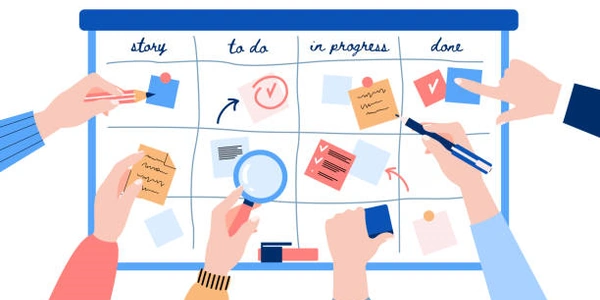Alternative Methods for Pushing to History in React Router v4
Understanding History Push
In React Router v4, history is a concept that represents the current state of the application's navigation. It keeps track of the visited routes and the navigation history. Pushing to history means programmatically changing the current route to a new one, effectively navigating to a different page or component within your application.
Methods for Pushing to History
React Router v4 provides two primary methods for pushing to history:
Example Usage
Here's a simple example demonstrating how to use history.push() to navigate to a new route:
``javascript import React, { Component } from 'react'; import { withRouter } from 'react-router-dom';
class MyComponent extends Component { navigateToAnotherRoute = () => { const { history } = this.props; history.push('/new-route'); };
render() { return ( <div> <button onClick={this.navigateToAnotherRoute}>Navigate to New Route</button> </div> ); } }
export default withRouter(MyComponent); ``
In this example:
- The component is wrapped with
withRouterto provide access to thehistoryobject as a prop. - The
navigateToAnotherRoutefunction useshistory.push('/new-route')to navigate to the/new-routepath.
Important Considerations
- Always import
withRouterfromreact-router-domto make thehistoryobject available as a prop within your component. - Ensure that you have defined the
/new-routepath in your routing configuration (e.g., using<Route path="/new-route">). - You can use relative paths (e.g.,
history.push('./new-route')) to navigate to routes within the same directory. - Consider using
history.replace()when you don't want to preserve the previous route in the history, such as after successful login or form submission.
Example Code:
import React, { Component } from 'react';
import { withRouter } from 'react-router-dom';
class MyComponent extends Component {
navigateToAnotherRoute = () => {
const { history } = this.props;
history.push('/new-route');
};
render() {
return (
<div>
<button onClick={this.navigateToAnotherRoute}>Navigate to New Route</button>
</div>
);
}
}
export default withRouter(MyComponent);
Explanation:
Import Necessary Modules:
ReactandComponent: Core elements for creating React components.withRouter: Higher-order component fromreact-router-domthat provides access to thehistoryobject as a prop.
Create a Component:
- Define a
MyComponentclass extendingComponent. - Implement the
navigateToAnotherRoutemethod to handle the navigation logic.
- Define a
Navigate to a New Route:
- Access the
historyobject throughthis.props.history. - Use
history.push('/new-route')to push the/new-routepath onto the history stack, effectively navigating to the corresponding route.
- Access the
Render the Component:
Key Points and Best Practices:
withRouter: This higher-order component is essential for providing access to thehistoryobject within your component. It wraps your component and passes thehistoryprop.- Relative Paths: You can use relative paths (e.g.,
history.push('./new-route')) to navigate to routes within the same directory. This can be useful for more organized routing structures. - Conditional Navigation: Consider adding conditions to your navigation logic based on user interactions, data validation, or other factors. This ensures that navigation only occurs when appropriate.
- Error Handling: Implement error handling mechanisms to catch potential navigation errors and provide informative feedback to the user.
- Testing: Write unit tests to verify that your navigation logic works as expected under various scenarios.
- Accessibility: Ensure that your navigation implementation adheres to accessibility guidelines to provide a seamless experience for all users.
Alternative Methods for Pushing to History in React Router v4
While history.push() is the primary method for navigating to new routes in React Router v4, there are a few alternative approaches you can consider:
Using the Link Component:
- Direct Navigation: The
Linkcomponent can be used directly to navigate to a new route without usinghistory.push(). - Example:
import { Link } from 'react-router-dom';
<Link to="/new-route">Navigate to New Route</Link>
Programmatic Navigation with useNavigate Hook:
- Functional Components: For functional components, you can use the
useNavigatehook to obtain thenavigatefunction, which is similar tohistory.push().
import { useNavigate } from 'react-router-dom';
function MyComponent() {
const navigate = useNavigate();
const handleNavigation = () => {
navigate('/new-route');
};
return (
<button onClick={handleNavigation}>Navigate to New Route</button>
);
}
Custom Navigation Functions:
- Centralized Control: You can create custom navigation functions to encapsulate the logic of pushing to history.
import { useHistory } from 'react-router-dom';
function useCustomNavigation() {
const history = useHistory();
const navigateTo = (path) => {
history.push(path);
};
return { navigateTo };
}
// Usage
const { navigateTo } = useCustomNavigation();
navigateTo('/new-route');
Using a Navigation Provider:
- Global Access: If you need to access the
historyobject from multiple components, you can create a navigation provider and consume it using context.
import React, { createContext, useContext, useState } from 'react';
import { useHistory } from 'react-router-dom';
const NavigationContext = createContext();
function NavigationProvider({ children }) {
const history = useHistory();
const [currentPath, setCurrentPath] = useState(history.location.pathname);
const navigate = (path) => {
history.push(path);
setCurrentPath(path);
};
return (
<NavigationContext.Provider value={{ currentPath, navigate }}>
{children}
</NavigationContext.Provider>
);
}
function MyComponent() {
const { currentPath, navigate } = useContext(NavigationContext);
// ...
}
Choosing the Right Method:
Link: Ideal for simple navigation within your application.useNavigate: Suitable for functional components and more complex navigation scenarios.- Custom Functions: Useful for centralizing navigation logic and adding custom features.
- Navigation Provider: Provides global access to the
historyobject for multiple components.
reactjs react-router react-router-v4