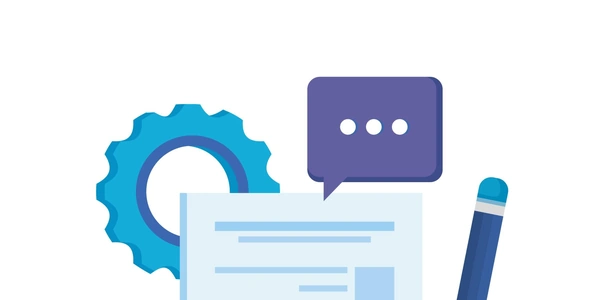Bridging the Gap Between Template and Logic: How Angular's Hashtags (#) Help
- Templates in Angular: Angular components leverage HTML-like templates to define the visual structure of the component. These templates are enhanced with Angular directives and expressions to create dynamic and interactive user interfaces.
- Hashtags (
#): Angular templates employ hashtags (#) to declare template reference variables. These variables act as references to DOM elements (HTML elements) within the template.
How Hashtags Work
-
Variable Declaration: You assign a name to the DOM element using the hashtag followed by the chosen variable name. For instance:
<input type="text" #nameInput>Here,
#nameInputcreates a reference variable that points to the<input>element.
Example: Focusing an Input Field
Consider a scenario where you want to focus the nameInput element programmatically (using code) within the component's logic. Here's how you can achieve this:
import { Component, ViewChild, ElementRef } from '@angular/core';
@Component({
selector: 'my-app',
template: `
<input type="text" #nameInput>
<button (click)="focusInput()">Focus Input</button>
`
})
export class AppComponent {
@ViewChild('nameInput') nameInputRef: ElementRef;
focusInput() {
this.nameInputRef.nativeElement.focus(); // Accessing the element using the reference
}
}
- In the template,
#nameInputcreates the reference variable. - The
@ViewChilddecorator in the component class injects a reference to the element with the variable name (nameInputRef). - The
focusInput()method employsnameInputRef.nativeElement.focus()to programmatically set focus on the input element.
Use Cases of Template Reference Variables
- Focusing Elements: As demonstrated in the example.
- Accessing Form Values: You can access the values of form elements referenced by template variables.
- Manipulating DOM Elements: Interact with the element's properties and methods directly in the component's code.
- Triggering Custom Logic: Reference variables can be used to trigger custom behavior based on user interactions with the element.
Key Points
- Hashtags (
#) are specific to Angular templates and don't have a direct equivalent in standard JavaScript or HTML. - They provide a way to establish references to DOM elements within the template for interaction with the component's logic.
- Template reference variables enhance the ability to manage the dynamic behavior of Angular components.
<form #myForm (ngSubmit)="onSubmit()">
<input type="text" [(ngModel)]="name" #nameInput required>
<button type="submit">Submit</button>
</form>
import { Component } from '@angular/core';
@Component({
selector: 'my-app',
template: `
`
})
export class AppComponent {
name = '';
onSubmit() {
if (this.myForm.valid) {
console.log('Form submitted:', this.name);
// Access form values using the reference variable (`myForm`)
} else {
console.error('Form is invalid');
}
}
}
In this example:
#myFormreferences the entire<form>element.#nameInputreferences the specific<input>element within the form.- Inside the
onSubmit()method:- We check form validity using
this.myForm.valid. - If valid, we access the form's
namevalue usingthis.name(bound using[(ngModel)]). - Alternatively, we could directly access the input's value using
this.nameInputRef.nativeElement.value(not shown here).
- We check form validity using
Manipulating DOM Elements:
<div #myDiv>This is some content.</div>
<button (click)="changeContent()">Change Content</button>
import { Component } from '@angular/core';
@Component({
selector: 'my-app',
template: `
`
})
export class AppComponent {
changeContent() {
this.myDivRef.nativeElement.textContent = 'Content has changed!';
}
}
Here:
#myDivreferences the<div>element.- The
changeContent()method modifies the content of thedivby directly setting itstextContentproperty using the reference variable.
Triggering Custom Logic:
<button #myButton (click)="openDropdown()">Open Dropdown</button>
<div *ngIf="showDropdown">This is a dropdown content.</div>
import { Component } from '@angular/core';
@Component({
selector: 'my-app',
template: `
`
})
export class AppComponent {
showDropdown = false;
openDropdown() {
this.showDropdown = !this.showDropdown; // Toggle dropdown visibility
}
}
In this case:
- Clicking the button triggers the
openDropdown()method, which toggles theshowDropdownflag controlling the visibility of the dropdown content using*ngIf.
If the goal is to establish communication between components and access DOM elements within a child component, consider using @Input and @Output decorators along with template variables:
Parent Component (my-parent.component.ts):
import { Component, ViewChild } from '@angular/core';
import { MyChildComponent } from './my-child.component';
@Component({
selector: 'my-parent',
template: `
<app-my-child #childComponent></app-my-child>
<button (click)="getChildValue()">Get Child Value</button>
`
})
export class MyParentComponent {
@ViewChild('childComponent') childComponentRef: MyChildComponent;
getChildValue() {
console.log('Child value:', this.childComponentRef.getValue()); // Access method exposed by child
}
}
import { Component, Output, EventEmitter } from '@angular/core';
@Component({
selector: 'app-my-child',
template: `
<input type="text" [(ngModel)]="myValue">
`
})
export class MyChildComponent {
myValue = '';
@Output() valueChange = new EventEmitter<string>();
getValue() {
return this.myValue;
}
}
Here, the parent component injects a reference to the child component using @ViewChild and the #childComponent variable. Communication is established using @Input and @Output decorators for passing data and triggering events, respectively.
DOM Traversal Methods (for Simple Access):
For simpler scenarios where you only need to access the element occasionally or don't require two-way communication, you can leverage JavaScript's DOM traversal methods directly within the component's logic:
import { Component } from '@angular/core';
@Component({
selector: 'my-app',
template: `
<button (click)="changeContent()">Change Content (DOM Traversal)</button>
<div id="myDiv">This is some content.</div>
`
})
export class AppComponent {
changeContent() {
const myDiv = document.getElementById('myDiv');
myDiv.textContent = 'Content changed using DOM traversal!';
}
}
In this case, we use document.getElementById to directly access the element by its ID and modify its content. However, this approach can make your code less maintainable compared to using template reference variables, especially for complex interactions.
Choosing the Right Method
The best method depends on your specific use case:
- Template reference variables: Ideal for scenarios where you frequently need to access and interact with DOM elements within the component's logic.
@Inputand@Outputwith template variables: Preferred for communication between components and accessing elements within a child component.- DOM traversal methods: Suitable for simple, one-off interactions where maintainability isn't a major concern.
javascript html angular