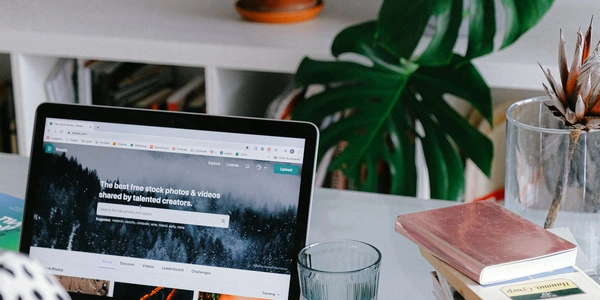CSS Attribute Selectors Explained: Target Elements Based on Their Attributes
In CSS, attribute selectors allow you to target HTML elements based on the presence or specific values of their attributes. This provides a powerful way to style your web pages dynamically without needing to add unique class names to every element.
Basic Syntax:
The general syntax for attribute selectors is:
[attribute][operator="value"]
attribute: The name of the HTML attribute you want to target (e.g.,class,id,href, etc.).operator: An optional operator that specifies how the attribute value should match the provided value. Common operators include:=(Equal to): Selects elements where the attribute has the exact value specified.^=(Starts with): Selects elements where the attribute value starts with the specified value.*=(Contains): Selects elements where the attribute value contains the specified value anywhere within it.
value: The expected value to match against the attribute. It should be enclosed in quotation marks (single or double).
Examples:
Selecting all elements with a
classattribute:[class] { /* Styles applied here */ }This will target any element that has a
classattribute assigned, regardless of the actual class name.Selecting elements with a specific
classvalue:[class="my-class"] { /* Styles applied here */ }This will only target elements that have the exact class name "my-class".
Selecting elements with a
hrefattribute that starts with "http://":[href^="http://"] { /* Styles applied here */ }This will target elements (usually links) whose
hrefattribute (the URL) begins with "http://".Selecting elements with an
idattribute that contains the word "banner":[id*="banner"] { /* Styles applied here */ }This will target elements whose
idattribute contains the word "banner" anywhere within it, such as "main-banner", "top-banner", etc.
Benefits of Using Attribute Selectors:
- Dynamic Styling: You can apply styles based on the content or purpose of an element, making your CSS more adaptable.
- Reduced Class Usage: You don't need to create unique class names for every element with similar attributes, which can improve code maintainability.
- Specificity Control: Attribute selectors can be combined with other selectors (like class and ID selectors) to achieve more specific targeting in your CSS rules.
Remember:
- Attribute selectors are case-sensitive (unless the HTML document language specifies otherwise).
- Consider using classes or IDs for more specific and reusable targeting when appropriate.
<!DOCTYPE html>
<html>
<head>
<title>Attribute Selector Examples</title>
<style>
/* Your CSS styles here */
</style>
</head>
<body>
<h1 id="main-heading">This is the main heading</h1>
<p class="important">This is an important paragraph.</p>
<p class="description">This is a descriptive paragraph.</p>
<a href="https://www.example.com" class="external-link">Visit our website</a>
<img src="images/banner.jpg" alt="Banner Image">
</body>
</html>
CSS Examples:
Target all
<h1>elements:h1 { color: blue; font-size: 2em; }This will apply the blue color and larger font size to all
<h1>elements on the page, including the "This is the main heading" text.Target elements with a
classattribute containing "important":.important { font-weight: bold; }This will make the text in the
<p>element with the class "important" (the "This is an important paragraph." text) bold.Target elements with an
hrefattribute that ends with ".com":a[href$=".com"] { color: red; }This will turn the link text ("Visit our website") red because its
hrefattribute ends with ".com".img[alt*="banner"] { border: 2px solid #ddd; }This will add a solid gray border around the image because its
altattribute contains the word "banner" (even though it's not the entire alt text).
- Specificity: Classes and IDs offer more specificity than attribute selectors. If you need to target specific elements uniquely, classes or IDs are generally better choices. For example, instead of
[id*="banner"], use a unique ID like#main-bannerfor the main banner image. - Maintainability: Class and ID names can be more descriptive than attribute values, making your code easier to understand and maintain in the long run.
Using Pseudo-Classes and Pseudo-Elements:
- Behavior and Appearance: Pseudo-classes and pseudo-elements target elements based on their state (e.g.,
:hoverfor hover state) or create virtual elements (e.g.,::beforefor adding content before an element). These can achieve effects that might be difficult or less efficient with attribute selectors.
Using Descendant Selectors:
- Element Relationships: Descendant selectors (like spaces between selectors) target elements based on their position in the HTML structure. This can be useful for styling elements within specific sections or containers. For example,
h2 pselects all<p>elements that are direct children of<h2>elements.
Using JavaScript:
- Dynamic Control: If you need to dynamically add, remove, or modify element attributes based on user interaction or other factors, JavaScript can provide more flexibility than static CSS selectors.
Choosing the Right Method:
The best method for selecting elements depends on your specific needs and the context of your code. Here's a general guideline:
- Use attribute selectors when you need to target elements based on a specific attribute value, but you don't require high specificity.
- Use classes or IDs for more specific and reusable targeting.
- Use pseudo-classes and pseudo-elements for styling based on element behavior or appearance.
- Use descendant selectors to target elements within specific sections of your HTML.
- Use JavaScript for dynamic control of element styles based on user interaction or other dynamic conditions.
css html css-selectors