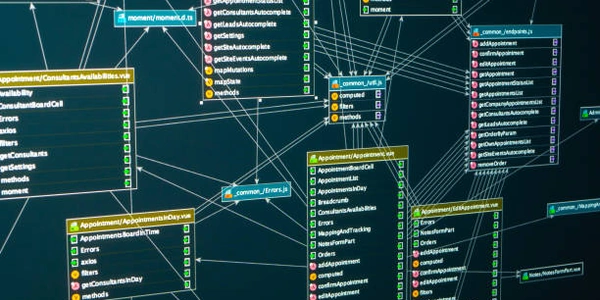Alternative Methods for Checking Angular CLI Version
Understanding the Components:
- Node.js: A JavaScript runtime environment that allows you to execute JavaScript code outside of a web browser.
- Angular CLI: A command-line interface (CLI) tool for Angular that simplifies the process of creating, developing, and managing Angular applications.
Checking the Angular CLI Version:
- Open a terminal or command prompt: This is where you'll interact with your Node.js environment.
- Navigate to your project directory: If you're working on an existing Angular project, use the
cdcommand to change to the project's root folder. - Run the
ng versioncommand: This command will output information about the installed Angular CLI version, along with other details about your Angular environment.
Example:
ng version
Output:
Angular CLI: 16.0.0
Node: 18.16.1
OS: darwin x64
Angular: 16.0.1
...
Interpreting the Output:
- Angular CLI: This line indicates the specific version of Angular CLI you have installed. In this example, it's version 16.0.0.
- Node: This line shows the version of Node.js being used.
- OS: This line specifies the operating system and architecture (e.g., macOS x64).
- Angular: This line displays the version of the Angular framework itself.
Additional Notes:
- If you haven't installed Angular CLI yet, you can do so using npm:
npm install -g @angular/cli - To update Angular CLI to the latest version, use:
npm install -g @angular/cli@latest
ng version
Explanation:
ng: This is the command-line interface (CLI) tool for Angular, which provides various commands to manage and develop Angular applications.version: This is a specific command within Angular CLI that is used to display information about the installed version of Angular CLI, along with other details about your Angular environment.
When you execute this command in your terminal or command prompt, it will output a detailed report that includes:
- Angular CLI: The version of Angular CLI you have installed (e.g., 16.0.0).
- Node: The version of Node.js being used (e.g., 18.16.1).
- OS: The operating system and architecture (e.g., darwin x64).
- Angular: The version of the Angular framework itself (e.g., 16.0.1).
- Other details: Additional information about your Angular environment, such as package managers, compilers, and other tools.
Example 2: Checking the Angular CLI Version from a TypeScript File
import { version } from '@angular/cli/lib/version';
console.log('Angular CLI version:', version.cli);
import { version } from '@angular/cli/lib/version';: This line imports theversionobject from the@angular/cli/lib/versionmodule. This object contains information about the installed Angular CLI version.console.log('Angular CLI version:', version.cli);: This line logs thecliproperty of theversionobject to the console, which represents the version of Angular CLI.
This code can be used within a TypeScript file within your Angular project to programmatically access and display the Angular CLI version.
Alternative Methods for Checking Angular CLI Version
While the ng version command is the most common and direct way to check the Angular CLI version, there are a few alternative methods that you can employ:
Using package.json
If you're working on an Angular project, the package.json file at the root of your project lists all dependencies, including Angular CLI. You can find the version by looking for the @angular/cli entry and its corresponding version number.
{
"name": "my-angular-app",
"version": "0.0.1",
"dependencies": {
"@angular/cli": "^16.0.0"
}
}
In this example, the Angular CLI version is ^16.0.0.
Using npm list
The npm list command can also be used to display the installed version of Angular CLI.
npm list @angular/cli
This will output a list of packages, including Angular CLI, along with their versions.
Using a Code Editor or IDE
Many code editors and integrated development environments (IDEs) have built-in features to inspect package dependencies. You can often find this information in a project's dependencies view or by searching for the package.json file.
node.js angular npm