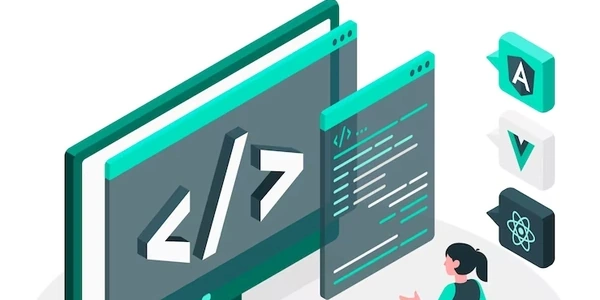Example Codes: Switching from CSS to SCSS in Angular with the CLI
- Angular: A popular JavaScript framework for building dynamic web applications.
- Angular CLI (Command Line Interface): A tool that helps you quickly create and manage Angular projects. It provides commands for generating components, services, and other essential parts of your application.
- CSS (Cascading Style Sheets): A language for defining the styling of web pages, including layout, fonts, colors, and more.
- SCSS (Superset of CSS): A preprocessor language that extends CSS with additional features like variables, nesting, mixins, and functions. It compiles down to regular CSS that browsers understand.
- Sass: Another preprocessor language similar to SCSS, with slightly different syntax.
Steps to Migrate from CSS to SCSS:
-
Create a New SCSS-Based Project (Optional):
- If you're starting a new project, you can use the
--style=scssflag with theng newcommand:ng new my-app --style=scss - This will create a new Angular project with SCSS support by default.
- If you're starting a new project, you can use the
-
Update Existing Project Configuration (For Existing Projects):
-
Manually Convert CSS to SCSS (Optional):
Benefits of Using SCSS:
- Improved Maintainability: SCSS features like variables, nesting, and mixins can make your stylesheets more organized, reusable, and easier to maintain, especially in larger projects.
- Reduced Repetition: Variables eliminate the need to repeat the same values throughout your stylesheets.
- Better Organization: Nesting allows you to group related styles under a common parent selector, improving readability.
- Modular Styles: Mixins let you create reusable blocks of styles that can be applied across components.
Example Codes: Switching from CSS to SCSS in Angular with the CLI
# Create a new Angular project with SCSS by default
ng new my-app --style=scss
This command will generate a new project named my-app with SCSS files used for styling by default. Any new components you create using ng generate component will also use SCSS files.
Scenario 2: Updating an Existing Project to Use SCSS
Update angular.json:
Let's assume your existing project uses styles.css for styling. Open the angular.json file and locate the following section:
"schematics": {
"@schematics/angular:component": {
"style": "css" // Change this to "scss"
}
}
Change "css" to "scss" as shown above. This tells the CLI to generate SCSS files for future components.
Update Component Stylesheet:
Open your component TypeScript file (e.g., app.component.ts). Find the @Component decorator and update the styleUrls property:
@Component({
selector: 'app-root',
templateUrl: './app.component.html',
styleUrls: ['./app.component.scss'] // Update from './app.component.css'
})
export class AppComponent {
// ...
}
Rename Existing CSS File (Optional):
In your project directory, rename the existing styles.css file to styles.scss. Now, this file can be used for global styles or any component-specific customizations you need in SCSS.
Convert CSS Code to SCSS (Optional):
Open styles.scss and manually convert the existing CSS code to SCSS syntax if desired. You can utilize features like variables, nesting, and mixins to organize and enhance your styles.
Example SCSS Code (Using Variables and Nesting):
$primary-color: #3f51b5;
$secondary-color: #f57c00;
body {
font-family: Arial, sans-serif;
background-color: $primary-color;
}
.heading {
color: $secondary-color;
text-align: center;
padding: 20px;
h1 {
font-size: 2em;
margin-bottom: 10px;
}
}
This is a basic example, but it demonstrates how variables can centralize colors and nesting can create a clear hierarchy for your styles.
Alternate Methods for Switching from CSS to SCSS in Angular
Manual Renaming and Reference Updates:
- Rename Files: In your project directory, manually rename all existing
.cssfiles to.scss. - Update References:
- In component TypeScript files (
*.component.ts), update thestyleUrlsproperty in the@Componentdecorator to point to the renamed SCSS files. - In the
angular.jsonfile (if necessary), update any references to CSS files within the project configuration. This might involve searching for strings containing ".css" and replacing them with ".scss".
- In component TypeScript files (
Pros:
- Straightforward for simple projects.
- Provides full control over the conversion process.
Cons:
- Can be tedious and error-prone for large projects with many CSS files.
- Doesn't update the
angular.jsonconfiguration automatically.
Third-Party Packages (Optional):
Several third-party packages can assist with CSS to SCSS migration:
- schematics-scss-migrate: This package provides a schematic for the Angular CLI that can automate the migration process. You can install it with
npm install schematics-scss-migrate --save-devand then runng generate schematics:scss-migrateto convert your project. - renamer: This is a general-purpose package that can be used to rename files in bulk based on patterns. You can leverage it to rename all CSS files to SCSS files.
- Can automate some of the conversion process, saving time and effort.
- Offers additional control over migration with some packages.
- Adds an external dependency to your project.
- Might require additional configuration depending on the package.
Choosing the Right Method:
- For small projects with a few CSS files, manual renaming might be sufficient.
- If you prefer automation and have a larger project, the
schematics-scss-migratepackage can streamline the process. - Third-party tools offer flexibility, but consider the complexity of adding a new dependency.
css angular sass