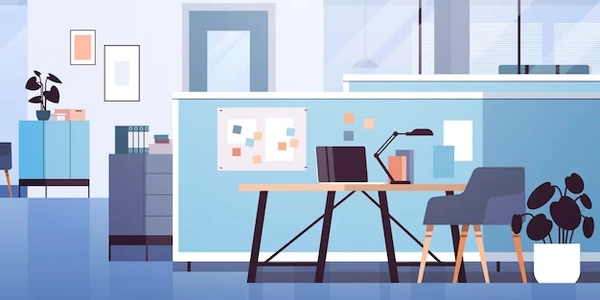React Input Handling (Typescript)
Breakdown:
- Typescript: A superset of JavaScript that adds static type checking to improve code reliability and catch errors early on.
- React.js: A popular JavaScript library for building user interfaces (UIs).
- input: An HTML element that allows users to enter text, numbers, or other data.
- onChange event: A built-in event in HTML that fires whenever the value of an input element changes.
- event.target: Refers to the specific input element that triggered the
onChangeevent. - event.target.value: Accesses the current value entered by the user in the input element.
Putting it Together:
In React.js applications written with TypeScript, you can handle user interaction with input elements using the onChange event handler. When the user types or modifies the input, the onChange event triggers, and your event handler function receives an event object.
Here's a breakdown of how to use onChange with TypeScript:
import React, { useState } from 'react'; // Import React and useState hook
function MyComponent() {
const [inputValue, setInputValue] = useState(''); // State variable to store input value
const handleChange = (event: React.ChangeEvent<HTMLInputElement>) => {
setInputValue(event.target.value); // Update state with the new value
// Perform other actions, like validation or processing the input value
};
return (
<div>
<input type="text" value={inputValue} onChange={handleChange} /> {/* Input element */}
</div>
);
}
Explanation:
- Import React and useState: Import necessary components from React.
- useState Hook: Declare a state variable (
inputValue) to store the current value of the input element, initialized to an empty string (''). - handleChange Function: This function is called whenever the
onChangeevent is fired. - Event Type: Since we're dealing with an input element, we specify the event type as
React.ChangeEvent<HTMLInputElement>. This ensures TypeScript understands thateventhas properties specific to an HTML input element. - setInputValue: Update the state variable
inputValuewith the new value from the input. - JSX and Input Element: Render the input element with the following attributes:
type="text": Specifies that this is a text input.value={inputValue}: Binds the current state (inputValue) to the input's value, ensuring the input always displays the latest value.onChange={handleChange}: Attaches thehandleChangefunction as the event handler for theonChangeevent.
Types in Action:
- TypeScript helps by ensuring that the
eventobject has the correct type (React.ChangeEvent<HTMLInputElement>), preventing potential errors if you try to access properties that don't exist on this specific event type. - This type safety improves code reliability and catches issues early during development.
Code Breakdown:
import React, { useState } from 'react'; // Import React and useState hook
function MyComponent() {
const [inputValue, setInputValue] = useState(''); // State variable for input value
const handleChange = (event: React.ChangeEvent<HTMLInputElement>) => {
setInputValue(event.target.value); // Update state with the new value
// Perform other actions, like validation or processing the input value
};
return (
<div>
<input type="text" value={inputValue} onChange={handleChange} /> {/* Input element */}
</div>
);
}
Imports:
React: Provides core functionalities for building React components.useState: A React hook that allows you to manage state within functional components.
MyComponent Function:
State Variable:
handleChange Function:
- This function is called whenever the
onChangeevent fires on the input element.
- This function is called whenever the
Accessing Input Value:
Updating State:
JSX and Input Element:
returnstatement renders the JSX code for the component's UI.
- The
React.ChangeEvent<HTMLInputElement>type ensures that thehandleChangefunction is expecting an event object specifically related to an HTML input element. This helps catch potential errors at development time if you try to access properties that don't exist on this type of event. - Using types makes the code more readable and maintainable as it conveys the expected data types involved.
Additional Notes:
- You can use this basic structure to handle various types of input elements like checkboxes, dropdown menus, etc., by adjusting the type annotation accordingly (e.g.,
React.ChangeEvent<HTMLSelectElement>for a select element). - The
handleChangefunction can perform additional actions beyond updating the state, such as validating user input or processing the value for further use in your application.
Using useRef Hook (for Uncontrolled Components):
The standard approach we discussed previously involves using the useState hook to manage the input value as part of the component's state. However, you can also handle input changes with the useRef hook, which creates a reference object that persists throughout the component's lifecycle. This approach is often used for "uncontrolled components," where the input value isn't directly managed by the component's state.
Here's an example of using useRef for input handling:
import React, { useRef } from 'react';
function MyComponent() {
const inputRef = useRef<HTMLInputElement>(null);
const handleChange = () => {
if (inputRef.current) {
const newValue = inputRef.current.value;
// Perform actions with the new value (e.g., validation, processing)
}
};
return (
<div>
<input type="text" ref={inputRef} onChange={handleChange} />
</div>
);
}
useRef: Creates a reference object (inputRef) that holds a reference to the actual HTML input element (nullinitially).ref={inputRef}: Assigns theinputRefreference to theinputelement, establishing a connection between them.handleChange: This function triggers when theonChangeevent fires.inputRef.current: Accesses the actual HTML input element using the reference stored ininputRef.- TypeScript ensures
inputRef.currentis of typeHTMLInputElement(if it's not null), allowing safe access to thevalueproperty.
- TypeScript ensures
newValue: Retrieves the current input value from the element.- No State Update: This approach doesn't involve directly updating component state. You can perform other actions with the retrieved value within the
handleChangefunction.
Custom Hook for Reusable Logic:
If you have similar input handling logic across multiple components, you can create a custom hook to encapsulate that logic and improve code reusability. Here's a basic example:
import React, { useState } from 'react';
function useInputValue(initialValue = '') {
const [inputValue, setInputValue] = useState(initialValue);
const handleChange = (event: React.ChangeEvent<HTMLInputElement>) => {
setInputValue(event.target.value);
};
return { inputValue, handleChange };
}
function MyComponent() {
const { inputValue, handleChange } = useInputValue();
return (
<div>
<input type="text" value={inputValue} onChange={handleChange} />
</div>
);
}
useInputValue: A custom hook that accepts an optional initial value for the input.- State Management: Uses
useStateinside the hook to manage the input value (inputValue). handleChange: Similar to the previous examples, it updates theinputValuestate using the received event object.- Return Values: The hook returns an object containing both the current
inputValueand thehandleChangefunction. - Using the Hook: The
MyComponentcomponent callsuseInputValueand destructures the returned object to access the value and the handler.
Choosing the Right Approach:
- State Management: The standard approach using
useStateis ideal when you need to manage the input value as part of the component's state and potentially use it for other purposes in the component. - Uncontrolled Components: Use
useRefif you prefer a more hands-off approach where the input value isn't directly managed by the component's state, but you still need to react to changes. - Reusability: Custom hooks are especially useful for encapsulating common input handling logic and promoting reusability across multiple components.
reactjs typescript types