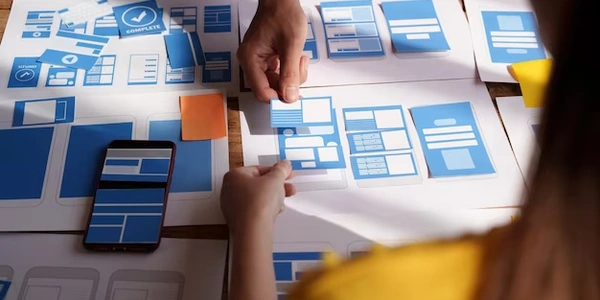Beyond the Template: Programmatic Control of Disabled States in Reactive Forms
In Angular, reactive forms provide a programmatic approach to managing form data. You create form controls (individual form elements) and form groups (collections of controls) in your TypeScript code, giving you fine-grained control over validation, value updates, and disabling/enabling of form elements.
Disabling Form Controls
While the disabled attribute can be used directly in the HTML template for reactive forms, it's generally recommended to manage the disabled state through the Angular Forms API for better control and to avoid potential errors. Here are the preferred approaches:
-
Setting
disabledDuring Control Creation:- When initializing a
FormControlobject in your TypeScript component, set thedisabledproperty totrue:
import { FormControl } from '@angular/forms'; myForm = new FormGroup({ name: new FormControl({ value: 'Alice', disabled: true }), email: new FormControl('[email protected]', [Validators.required, Validators.email]), });This creates a disabled
namecontrol and an enabledemailcontrol. - When initializing a
-
Using
disable()andenable()Methods:- After creating a control, you can use the
disable()andenable()methods on theFormControlinstance to dynamically change its disabled state:
myForm.get('name')?.disable(); // Disable the 'name' control myForm.get('email')?.enable(); // Enable the 'email' control (if it was disabled)These methods update the disabled state of the control and reflect it in the UI.
- After creating a control, you can use the
Benefits of Using Angular Forms API for Disabling
- Clear Separation of Concerns: Keeps form logic separate from the template, making code more maintainable and easier to test.
- Error Prevention: Avoids potential "changed after checked" errors that might arise when using the
disabledattribute directly with reactive forms. - Dynamic Control: Allows for programmatic control of disabling/enabling forms based on conditions or user interactions.
Example with Dynamic Disabling
Here's an example that disables the confirmEmail control if the email control's value changes:
import { Component } from '@angular/core';
import { FormControl, FormGroup } from '@angular/forms';
@Component({
selector: 'app-my-form',
templateUrl: './my-form.component.html',
styleUrls: ['./my-form.component.css']
})
export class MyFormComponent {
myForm = new FormGroup({
email: new FormControl('[email protected]', [Validators.required, Validators.email]),
confirmEmail: new FormControl('', [Validators.required])
});
constructor() {
this.myForm.get('email')?.valueChanges.subscribe(value => {
if (value) {
this.myForm.get('confirmEmail')?.disable();
} else {
this.myForm.get('confirmEmail')?.enable();
}
});
}
}
In this example, the confirmEmail control is disabled whenever the email control has a value, and enabled when it's empty.
import { Component } from '@angular/core';
import { FormControl, FormGroup, Validators } from '@angular/forms';
@Component({
selector: 'app-form-with-disabled',
templateUrl: './form-with-disabled.component.html',
styleUrls: ['./form-with-disabled.component.css']
})
export class FormWithDisabledComponent {
myForm = new FormGroup({
name: new FormControl({ value: 'Alice', disabled: true }), // Disabled control
email: new FormControl('[email protected]', [Validators.required, Validators.email]), // Enabled control
});
}
Explanation:
- We import necessary modules from
@angular/forms:Component,FormControl,FormGroup, andValidators. - We define a
myFormFormGroup in the component to hold our form controls. - Inside
myForm, we create twoFormControlinstances:name: This control is initialized with a value "Alice" and set to disabled (disabled: true).email: This control is initialized with a value "[email protected]" and validation rules (Validators.requiredandValidators.email).
This code demonstrates how to define the disabled state for a control during its creation.
import { Component } from '@angular/core';
import { FormControl, FormGroup } from '@angular/forms';
@Component({
selector: 'app-dynamic-disable',
templateUrl: './dynamic-disable.component.html',
styleUrls: ['./dynamic-disable.component.css']
})
export class DynamicDisableComponent {
myForm = new FormGroup({
firstName: new FormControl('John'),
lastName: new FormControl('Doe'),
});
disableLastName() {
this.myForm.get('lastName')?.disable(); // Disable 'lastName' control on button click
}
enableLastName() {
this.myForm.get('lastName')?.enable(); // Enable 'lastName' control on button click
}
}
- We import
Component,FormControl, andFormGroupfrom@angular/forms. - We define a
myFormFormGroup with two controls:firstNameandlastName. - We create two methods,
disableLastNameandenableLastName, to dynamically control the disabled state of thelastNamecontrol.- Inside each method, we use the
get('lastName')?.disable()andget('lastName')?.enable()methods to access thelastNamecontrol and change its disabled state. The optional chaining operator (?.) ensures safe access even if the control doesn't exist.
- Inside each method, we use the
This code shows how you can use methods to disable/enable controls based on user interaction (button clicks in this case).
Example 3: Dynamic Disabling Based on Another Control's Value
import { Component } from '@angular/core';
import { FormControl, FormGroup, Validators } from '@angular/forms';
@Component({
selector: 'app-confirm-email',
templateUrl: './confirm-email.component.html',
styleUrls: ['./confirm-email.component.css']
})
export class ConfirmEmailComponent {
myForm = new FormGroup({
email: new FormControl('[email protected]', [Validators.required, Validators.email]),
confirmEmail: new FormControl('', [Validators.required])
});
constructor() {
this.myForm.get('email')?.valueChanges.subscribe(value => {
if (value) {
this.myForm.get('confirmEmail')?.disable();
} else {
this.myForm.get('confirmEmail')?.enable();
}
});
}
}
- We import necessary modules from
@angular/forms. - We define a
myFormFormGroup withemailandconfirmEmailcontrols. - In the constructor, we subscribe to the
valueChangesobservable of theemailcontrol. This observable emits whenever the value of theemailcontrol changes.- Inside the subscription, we check if the
emailcontrol has a value.- If it has a value, we disable the
confirmEmailcontrol. - If it doesn't have a value (is empty), we enable the
confirmEmailcontrol.
- If it has a value, we disable the
- Inside the subscription, we check if the
You can directly use the disabled attribute in your HTML template for the corresponding form control element. However, this is generally not recommended for the following reasons:
- Separation of Concerns: It mixes template logic with component logic, making code less maintainable.
- Error Prevention: It can lead to potential "changed after checked" errors, which can be difficult to debug.
Here's an example (not recommended):
<input type="text" formControlName="name" disabled>
Using [attr.disabled] Binding (Not Recommended):
Similar to the previous approach, you can use property binding with [attr.disabled] in your template to dynamically set the disabled attribute based on a condition in your component. However, it shares the same drawbacks as the direct disabled attribute usage.
<input type="text" formControlName="name" [attr.disabled]="disableName">
Why Not Recommended?
- Maintainability: These methods make it harder to reason about the disabled state of your form controls and can lead to code duplication across components if you have complex disabling logic.
- Error Handling: Direct attribute binding might not catch potential issues with form control access or disabled state manipulation.
angular typescript