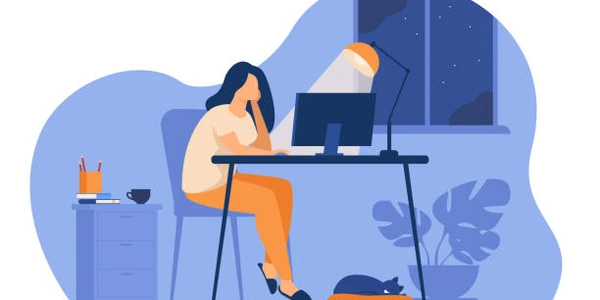Empowering Your Designs: Leverage CSS Color Variables for Seamless Opacity Control
- Define a CSS variable: You can define a CSS variable to store the base color. This variable can be in any format like hex, RGB, or HSL. For example:
--base-color: #ff0000; /* Red color */
- Apply opacity with RGBA or HSLA: CSS provides two color formats with an alpha channel for transparency: RGBA (Red, Green, Blue, Alpha) and HSLA (Hue, Saturation, Lightness, Alpha). The alpha value (between 0 and 1) controls the opacity, with 0 being fully transparent and 1 being fully opaque.
Here's how to use them with your variable:
- RGBA:
.my-element {
background-color: rgba(var(--base-color), 0.5); /* 50% opacity */
}
- HSLA:
.my-element {
background-color: hsla(var(--base-color), 100%, 50%, 0.5); /* 50% opacity */
}
Advantages of using CSS variables:
- Centralized control: By defining the base color in a variable, you can easily adjust the opacity throughout your stylesheet by changing the alpha value in the RGBA or HSLA definition.
- Maintainability: This approach keeps your code clean and organized, making it easier to modify colors and opacity levels later.
Additional points:
- While RGBA works for all colors, HSLA might be more intuitive for adjusting opacity because the alpha channel directly controls transparency.
- This method doesn't work directly with HEX color codes because they don't have a built-in way to specify opacity. You'd need to convert the HEX code to RGBA or HSLA first.
:root {
--base-color: #00f; /* Blue color */
--semi-transparent: 0.7; /* Pre-defined opacity value (70%) */
}
.my-element {
background-color: rgba(var(--base-color), var(--semi-transparent));
}
In this example:
- We define two variables:
--base-colorfor the base blue color and--semi-transparentfor the desired opacity (70%). - The
.my-elementclass usesrgbawith both variables to create a semi-transparent blue background.
Example 2: Adjusting opacity within an element
:root {
--base-color: #ff0; /* Yellow color */
}
.my-element {
background-color: rgba(var(--base-color), 0.2); /* 20% opacity */
transition: opacity 0.5s ease-in-out; /* Add a smooth opacity transition */
}
.my-element:hover {
opacity: 1; /* Change opacity to 100% on hover */
}
Here, we:
- Define a
--base-colorvariable for yellow. - Set the background color of
.my-elementwithrgbaand a fixed opacity of 20%. - Add a smooth opacity transition effect using the
transitionproperty. - When hovering over the element (
.my-element:hover), the opacity changes to 100% (fully opaque).
Example 3: Using HSLA for a vibrant effect
:root {
--primary-color: #f00; /* Red color */
}
.highlight {
background-color: hsla(var(--primary-color), 100%, 70%, 0.8); /* Adjust lightness and opacity */
}
- Sets the background color of the
.highlightclass using HSLA with the base color, full saturation (100%), adjusted lightness (70% - makes it brighter), and an opacity of 80%.
- Instead of using RGBA or HSLA within an element, you can define separate variables for colors with different opacity levels.
Here's an example:
:root {
--base-color: #00f; /* Blue color */
--semi-transparent: rgba(var(--base-color), 0.7); /* 70% opacity blue */
--faint-blue: rgba(var(--base-color), 0.3); /* 30% opacity blue */
}
.my-element {
background-color: var(--semi-transparent); /* Use pre-defined semi-transparent blue */
}
.another-element {
background-color: var(--faint-blue); /* Use pre-defined faint blue */
}
This approach keeps your colors and opacity levels organized but can lead to a larger number of variables if you need many variations.
Using Sass/Less (preprocessors):
- If you're using a CSS preprocessor like Sass or Less, you can leverage their features to manipulate color variables and opacity.
For example, in Sass, you can define a mixin to automatically add opacity to a color variable:
@mixin transparent-color($color, $opacity) {
@return rgba($color, $opacity);
}
$base-color: #f00;
.highlight {
background-color: @transparent-color($base-color, 0.8);
}
This approach offers more flexibility and keeps your CSS code cleaner, but it requires using a preprocessor which adds another layer to your workflow.
css colors css-variables