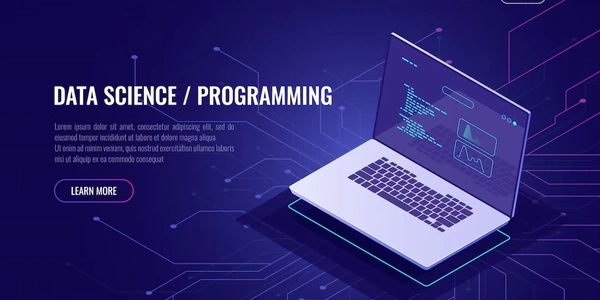Alternative Methods for Creating Outline Effects in CSS
Here's how it works:
- Application: You apply the
outlineproperty to an element in your CSS code. - Customization: You can customize the outline's appearance using the following properties:
outline-color: Sets the color of the outline.outline-style: Sets the style of the outline, such assolid,dotted,dashed, etc.
Example:
p {
outline: 2px solid red;
}
This CSS code will apply a 2-pixel-wide, solid red outline to all paragraph elements on the page.
Key points to remember:
- The outline is positioned outside the element's content area, so it doesn't affect the element's layout.
- Outlines are often used for accessibility purposes to provide visual cues for users with disabilities.
- Outlines can be customized to match your design's style and branding.
Additional notes:
- You can also use the
outline-offsetproperty to position the outline a certain distance from the element's border. - The
outlineproperty can be applied to any element, not just text elements.
Example Codes for Outline Effect to Text
Basic Outline:
p {
outline: 2px solid blue;
}
Customizing the Outline:
h1 {
outline-width: 3px;
outline-style: dotted;
outline-color: green;
}
Using Outline Offset:
button {
outline: 1px dashed red;
outline-offset: 5px;
}
- This code will apply a 1-pixel dashed red outline to all button elements, offset by 5 pixels from the border.
Applying Outline to a Specific Element:
<p id="myParagraph">This is a paragraph with an outline.</p>
<style>
#myParagraph {
outline: 2px solid purple;
}
</style>
- This code will apply a 2-pixel solid purple outline to the paragraph with the ID "myParagraph".
CSS Outline Effect Explained
The outline property in CSS allows you to create a visible border around an element. Unlike a border, an outline does not take up space within the element's layout box and can be positioned outside the element's content area. This makes it useful for creating visual effects or for accessibility purposes.
Components of the outline property:
outline-offset: Sets the distance between the outline and the element's border.
- Outlines can be used to provide visual cues for users with disabilities.
- Outlines do not affect the element's layout.
Alternative Methods for Creating Outline Effects in CSS
While the outline property is the most common method for creating outline effects in CSS, there are a few alternative approaches that can be used depending on your specific requirements:
Using a Pseudo-Element:
- Method: Create a pseudo-element (either
::beforeor::after) and style it with a border.
p {
position: relative;
}
p::before {
content: "";
position: absolute;
top: -2px;
left: -2px;
width: 100%;
height: 100%;
border: 2px solid blue;
}
Using a Shadow:
- Method: Create a box shadow with a large blur radius and a color that matches the outline color.
p {
box-shadow: 0 0 0 2px blue;
}
Using a Border with Padding:
- Method: Create a border around the element and then use padding to offset the content within the element.
p {
border: 2px solid blue;
padding: 2px;
}
Choosing the Right Method:
The best method for you will depend on your specific needs and the desired outcome. Here are some factors to consider:
- Compatibility: The
outlineproperty is widely supported, while pseudo-elements and box shadows might have some limitations in older browsers. - Customization: Pseudo-elements and box shadows offer more flexibility in terms of positioning and styling.
- Performance: The performance impact of these methods can vary, especially for complex outlines.
Additional Considerations:
- Accessibility: Outlines are often used for accessibility purposes, so it's important to consider how these alternative methods might affect accessibility.
- Layout: Be aware of how these methods might affect the layout of your elements.
css