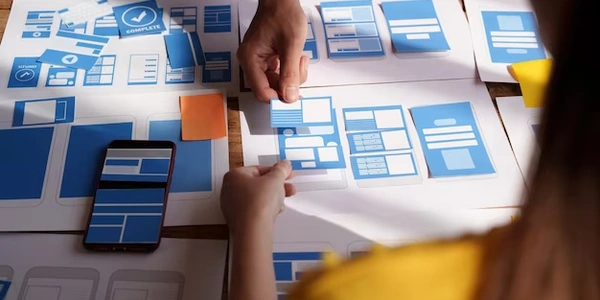Streamline Your TypeScript Development: Watch and Reload with ts-node and nodemon
- TypeScript (TS): A superset of JavaScript that adds static typing for improved code reliability and maintainability.
- Development Environment: Your workspace for writing, running, and debugging code. Popular options include Visual Studio Code, WebStorm, and Atom.
- ts-node: A tool that allows you to execute TypeScript files directly in Node.js without pre-compiling them to JavaScript.
- nodemon: A utility that monitors file changes (usually in a project directory) and automatically restarts your Node.js application whenever a change is detected.
The Challenge:
When developing with TypeScript, you want to see the effects of code changes immediately without manually recompiling and restarting your application.
The Solution:
-
Install Dependencies: Use npm or yarn to install the required packages:
npm install --save-dev ts-node nodemonThe
--save-devflag installs them as development dependencies. -
Configure tsconfig.json (Optional):
-
Create a Script in package.json: In your
package.json, add a script under thescriptssection to run your TypeScript application using ts-node and watch for changes with nodemon:{ "scripts": { "dev": "nodemon --watch src --exec 'ts-node src/index.ts'" }- Replace
srcwith your source code directory andsrc/index.tswith your main entry point file.
- Replace
Explanation:
nodemon: This command starts nodemon, which will watch for file changes.--watch src: This tells nodemon to watch thesrcdirectory (or any other directory you specify) for changes in any files.--exec 'ts-node src/index.ts': This is the command that nodemon will execute whenever a file change is detected. It runsts-nodeto compile and execute your main TypeScript file (src/index.tsin this example).
Running the Development Server:
- Open a terminal in your project directory.
- Run the script you defined in
package.json:npm run dev # or yarn dev if using yarn
Now, whenever you make a change to a TypeScript file, nodemon will automatically detect the change, restart the ts-node process, and reload your application with the updated code. This allows you to see the effects of your changes immediately without manual intervention, streamlining your development workflow.
Additional Tips:
- You can customize nodemon's behavior by adding more options to the
nodemoncommand in your script. Refer to the nodemon documentation for available options. - Consider using a linter or code formatter to maintain code quality and consistency.
- Explore task runners like Gulp or Grunt for automating complex development tasks.
your-project/
├── package.json
├── src/
│ └── index.ts
└── tsconfig.json (optional)
package.json:
{
"name": "your-typescript-project",
"version": "1.0.0",
"scripts": {
"dev": "nodemon --watch src --exec 'ts-node src/index.ts'"
},
"devDependencies": {
"nodemon": "^2.0.15",
"ts-node": "^10.9.1"
}
}
If you want ts-node to compile in transpile-only mode (faster for development), add this to your tsconfig.json:
{
"compilerOptions": {
// ... other options
},
"ts-node": {
"transpileOnly": true
}
}
- package.json:
- Defines the project name, version, and scripts.
- The
devscript inscriptsuses nodemon to watch thesrcdirectory and executets-node src/index.tswhen changes are detected. devDependencieslists the required packages (nodemonandts-node) for development.
- src/index.ts: This is your main TypeScript entry point file. Replace with your actual code.
- Open your terminal in the project directory (
your-project). - Install the dependencies (if not already installed):
npm install - Start the development server:
npm run dev
Now, when you make changes to any TypeScript file in the src directory, nodemon will automatically restart the application with the updated code.
Additional Considerations:
- Consider using a code editor with TypeScript support for syntax highlighting and code completion. Popular options include Visual Studio Code, WebStorm, and Atom with TypeScript plugins.
- Explore task runners like Gulp or Grunt for automating complex development tasks like linting, testing, and building.
- This approach leverages two tools:
tsc -w: Thetsccommand with the-wflag enables watch mode for the TypeScript compiler. It automatically recompiles TypeScript files to JavaScript whenever changes are detected.nodemon: The familiar nodemon tool continues to monitor for changes, but instead of runningts-node, it restarts your Node.js application (assuming it's a compiled JavaScript file).
- Steps:
- Install dependencies:
npm install --save-dev tsc nodemon - Modify
package.jsonscript (assuming your entry point issrc/index.js):"scripts": { "dev": "tsc -w && nodemon src/index.js" } - Run:
npm run dev
- Install dependencies:
- Benefits:
- Potentially faster reload times for larger projects as compilation happens separately.
- More production-like workflow as compilation is a separate step.
- Drawbacks:
- Requires managing two separate processes (
tscandnodemon). - Might require an additional build step before starting development.
- Requires managing two separate processes (
Forked Process with Chokidar (Advanced):
- This method involves creating a Node.js script that utilizes
chokidarfor file watching andchild_processto spawn a child process runningts-node. - Steps:
- Run:
node dev-server.js
- Run:
- Benefits:
- Drawbacks:
- More complex setup and requires knowledge of Node.js scripting.
- Might not be suitable for beginners.
typescript development-environment nodemon