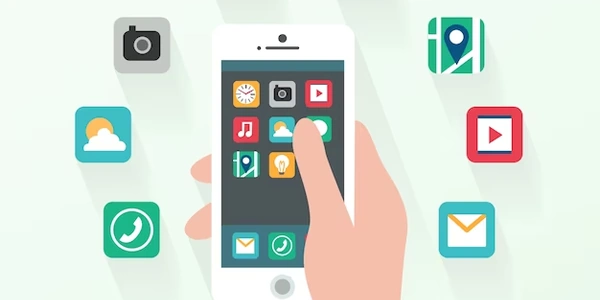Alternative Methods for Getting Input Field Values in ReactJS
Create a React Component:
- Start by defining a React component using the
useStatehook to manage the input field's value. This hook allows you to dynamically update the value as the user types.
import React, { useState } from 'react';
function MyComponent() {
const [inputValue, setInputValue] = useState('');
return (
// ...
);
}
Render the Input Field:
- Inside the component's
returnstatement, render an input element with thevalueprop bound to theinputValuestate variable. Additionally, use theonChangeevent handler to update theinputValuewhenever the input's value changes.
<input
type="text"
value={inputValue}
onChange={(event) => setInputValue(event.target.value)}
/>
Access the Value:
- To access the current value of the input field, you can simply use the
inputValuestate variable. For example, you could log it to the console:
console.log(inputValue);
Complete Example:
import React, { useState } from 'react';
function MyComponent() {
const [inputValue, setInputValue] = useState('');
const handleSubmit = () => {
console.log('Input value:', inputValue);
};
return (
<div>
<input
type="text"
value={inputValue}
onChange={(event) => setInputValue(event.target.value)}
/>
<button onClick={handleSubmit}>Submit</button>
</div>
);
}
export default MyComponent;
In this example:
- The
inputValuestate variable stores the current value of the input field. - The
onChangeevent handler updatesinputValuewhenever the user types. - The
handleSubmitfunction logs the currentinputValueto the console when the button is clicked.
Understanding React Input Field Value
Key Concept:
In React, input fields are often controlled components, meaning their values are managed by the React state. This provides more control and predictability compared to uncontrolled components.
Example Code:
import React, { useState } from 'react';
function MyForm() {
const [inputValue, setInputValue] = useState('');
const handleChange = (event) => {
setInputValue(event.target.value);
};
const handleSubmit = (event) => {
event.preventDefault();
console.log('Input value:', inputValue);
};
return (
<form onSubmit={handleSubmit}>
<input
type="text"
value={inputValue}
onChange={handleChange}
/>
<button type="submit">Submit</button>
</form>
);
}
export default MyForm;
Breakdown:
-
State Management:
-
Controlled Input:
-
Event Handling:
- The
onSubmitevent handler prevents the default form submission behavior and logs the input value to the console.
- The
How it Works:
- When the user types in the input, the
onChangehandler is triggered. - The handler extracts the new value from the event object (
event.target.value) and updates theinputValuestate usingsetInputValue. - Since the input's
valueis bound toinputValue, the UI is automatically updated to reflect the new value. - When the form is submitted, the
handleSubmithandler is called. It prevents the page from reloading and logs the current value ofinputValue.
Key Points:
- By using controlled components, you have full control over the input's value.
- The
useStatehook is essential for managing state in React. - The
onChangeevent handler is used to update the state based on user input. - The
valueprop binds the input's value to the state variable.
Alternative Methods for Getting Input Field Values in ReactJS
While the controlled component approach using useState is the most common method, there are a few other alternatives:
Uncontrolled Components:
- Less common: Uncontrolled components don't use state to manage their values.
- Direct access: You can access the input's value directly using
ref. - Example:
import React, { useRef } from 'react';
function MyForm() {
const inputRef = useRef(null);
const handleSubmit = (event) => {
event.preventDefault();
const inputValue = inputRef.current.value;
console.log('Input value:', inputValue);
};
return (
<form onSubmit={handleSubmit}>
<input type="text" ref={inputRef} />
<button type="submit">Submit</button>
</form>
);
}
Custom Hooks:
- Encapsulation: Create custom hooks to encapsulate input value management logic.
- Reusability: Can be reused across components.
import { useState } from 'react';
function useInputValue() {
const [value, setValue] = useState('');
const handleChange = (event) => {
setValue(event.target.value);
};
return [value, handleChange];
}
function MyForm() {
const [inputValue, handleInputChange] = useInputValue();
// ...
}
Form Libraries:
- Pre-built solutions: Libraries like Formik or React Hook Form provide advanced features for form management.
- Validation: Built-in validation and error handling.
- Example: (Using Formik)
import React from 'react';
import { Formik } from 'formik';
function MyForm() {
return (
<Formik
initialValues={{ inputValue: '' }}
onSubmit={(values) => {
console.log('Form values:', values);
}}
>
{({ values, handleChange }) => (
<form>
<input
type="text"
name="inputValue"
value={values.inputValue}
onChange={handleChange}
/>
<button type="submit">Submit</button>
</form>
)}
</Formik>
);
}
Choosing the Right Method:
- Controlled components: Ideal for most scenarios due to their simplicity and control.
- Uncontrolled components: Consider if you need direct access to the DOM element.
- Custom hooks: Useful for encapsulating common form logic and promoting reusability.
- Form libraries: For complex forms with validation and advanced features.
javascript reactjs