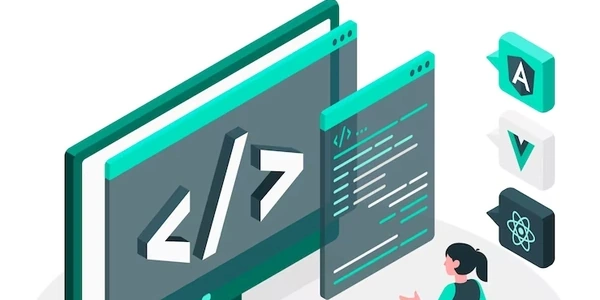Using <img>, <object>, and <embed> for SVG Files
<img> Tag:
- Primary purpose: Displays an image on a web page.
- SVG support: Directly supports SVG files by specifying the SVG file's URL as the
srcattribute. - Functionality: Renders the SVG content within the image element, treating it as a static image.
- Example:
<img src="my-image.svg" alt="My SVG Image">
<object> Tag:
- Primary purpose: Embeds external content (like SVG files, Flash, or PDFs) within an HTML document.
- Functionality: Creates a container for the SVG content, allowing it to potentially interact with the surrounding HTML document.
- Example:
<object data="my-image.svg" type="image/svg+xml"> <p>Your browser does not support SVG.</p> </object>
<embed> Tag:
- Functionality: Similar to
<object>, but with some potential compatibility issues and limited control over the embedded content. - Example:
<embed src="my-image.svg" type="image/svg+xml">
Choosing the Right Tag:
<img>: Generally the most straightforward option for displaying static SVG images.<object>or<embed>: Consider using these tags when you need more control over the embedded content or want to enable interactions between the SVG and the surrounding HTML.- Browser compatibility: Be aware of potential browser compatibility differences between
<object>and<embed>.
Additional Considerations:
- Accessibility: Ensure that SVG images have appropriate
alttext for accessibility. - SVG optimization: Consider optimizing SVG files for web delivery to improve performance.
- SVG styling: Use CSS to style SVG elements within the HTML document.
Using <img>, <object>, and <embed> for SVG Files
Example 1: Using <img> for a static SVG image
<!DOCTYPE html>
<html>
<head>
<title>SVG Image</title>
</head>
<body>
<img src="my-image.svg" alt="A beautiful SVG image">
</body>
</html>
This is the simplest way to embed an SVG image. The <img> tag is used, and the src attribute specifies the path to the SVG file. The alt attribute provides alternative text for screen readers and when the image cannot be displayed.
Example 2: Using <object> for a more complex SVG
<!DOCTYPE html>
<html>
<head>
<title>SVG Object</title>
</head>
<body>
<object data="my-complex-svg.svg" type="image/svg+xml">
<p>Your browser does not support SVG.</p>
</object>
</body>
</html>
The <object> tag allows for more control over the SVG. It creates a container for the SVG content, and the data attribute specifies the path to the SVG file. The type attribute indicates the content type of the embedded content.
<!DOCTYPE html>
<html>
<head>
<title>SVG Embed</title>
</head>
<body>
<embed src="my-simple-svg.svg" type="image/svg+xml">
</body>
</html>
The <embed> tag is similar to <object> but offers less control. It is primarily used for embedding media content.
SVG Tags in HTML
Example 4: Creating a simple SVG shape directly in HTML
<!DOCTYPE html>
<html>
<head>
<title>SVG Shape</title>
</head>
<body>
<svg width="200" height="200">
<circle cx="100" cy="100" r="50" fill="blue" />
</svg>
</body>
</html>
This example demonstrates how to create a simple SVG shape (a circle) directly within the HTML document. The <svg> tag defines the SVG container, and the <circle> tag specifies the circle's attributes (center coordinates, radius, fill color).
Example 5: Using SVG elements and attributes
<!DOCTYPE html>
<html>
<head>
<title>SVG Elements and Attributes</title>
</head>
<body>
<svg width="400" height="300">
<rect x="50" y="50" width="100" height="100" fill="red" stroke="black" stroke-width="5" />
<text x="100" y="125" fill="white">Hello, SVG!</text>
</svg>
</body>
</html>
Alternative Methods for SVG Integration
While <img>, <object>, and <embed> are common methods to include SVG files in HTML, there are other alternatives worth considering:
CSS Background Image:
- How it works: Sets an SVG image as the background of an HTML element using CSS.
- Advantages: Provides more flexibility for styling the SVG and can be used for background effects.
- Example:
.svg-background { background-image: url('my-image.svg'); background-size: cover; background-position: center; }
SVG Inline:
- How it works: Embeds the SVG code directly within the HTML document.
- Advantages: Offers more control over the SVG's structure and styling, but can make the HTML code less readable.
- Example:
<svg width="200" height="200"> <circle cx="100" cy="100" r="50" fill="blue" /> </svg>
SVG Sprites:
- How it works: Combines multiple SVG images into a single sprite sheet for efficient loading.
- Advantages: Improves performance by reducing the number of HTTP requests.
- Example:
<img src="my-sprite.svg" alt="SVG Sprite" width="200" height="200">
JavaScript Libraries:
- How it works: Uses JavaScript libraries like D3.js or Snap.svg to create and manipulate SVG elements dynamically.
- Advantages: Offers advanced features and flexibility for complex SVG interactions.
- Example:
// Using D3.js d3.select("body") .append("svg") .attr("width", 200) .attr("height", 200) .append("circle") .attr("cx", 100) .attr("cy", 100) .attr("r", 50) .attr("fill", "blue");
html svg vector-graphics