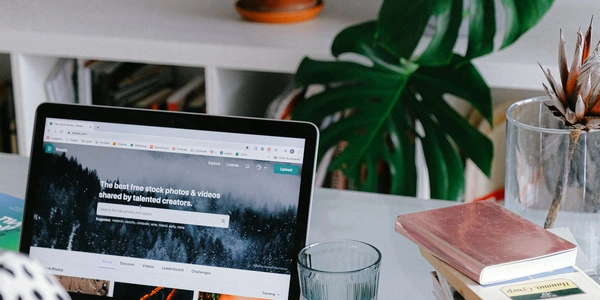Alternative Methods for Date Formatting in Angular
Understanding the Concept:
- Date Formatting: This refers to the process of presenting a date in a specific format, such as "dd/MM/yyyy" (day/month/year).
- Pipes: In Angular, pipes are a built-in mechanism to transform data. They are used to format values, filter data, and perform other transformations.
- Date Pipe: The
datepipe is specifically designed to format dates in Angular applications. It takes a date object as input and returns a formatted string based on the specified format.
Using the date Pipe:
To format a date as "dd/MM/yyyy" using the date pipe, you'll typically follow these steps:
Import the
DatePipe: In your Angular component, import theDatePipefrom the@angular/commonmodule.import { DatePipe } from '@angular/common';Inject the
DatePipe: In the constructor of your component, inject theDatePipeas a dependency.constructor(private datePipe: DatePipe) {}Use the
datePipe in your Template: In your component's template, use thedatepipe to format the date object.<p>{{ myDate | date:'dd/MM/yyyy' }}</p>Format String Breakdown:
dd: Represents the day of the month (e.g., 01, 02, 31).MM: Represents the month (e.g., 01 for January, 12 for December).yyyy: Represents the year (e.g., 2023).
Example:
import { Component } from '@angular/core';
import { DatePipe } from '@angular/common';
@Component({
selector: 'app-date-formatting',
templateUrl: './date-formatting.component.html',
styleUrls: ['./date-formatting.component.css'],
})
export class DateFormattingComponent {
myDate: Date = new Date();
constructor(private datePipe: DatePipe) {}
}
<p>{{ myDate | date:'dd/MM/yyyy' }}</p>
This code will display the current date in the format "dd/MM/yyyy" (e.g., "25/08/2024").
Additional Notes:
- The
datepipe supports various other formats. Refer to the Angular documentation for a complete list. - You can customize the formatting further by using options like
timezone,locale, andstandalone.
Component Code:
import { Component } from '@angular/core';
import { DatePipe } from '@angular/common';
@Component({
selector: 'app-date-formatting',
templateUrl: './date-formatting.component.html',
styleUrls: ['./date-formatting.component.css'],
})
export class DateFormattingComponent {
myDate: Date = new Date();
constructor(private datePipe: DatePipe) {}
}
Template Code:
<p>{{ myDate | date:'dd/MM/yyyy' }}</p>
Explanation:
- Use the
datePipe: In the template, use thedatepipe to format themyDateobject. The'dd/MM/yyyy'format string specifies the desired day/month/year format.
- Formatting with Time:
<p>{{ myDate | date:'dd/MM/yyyy hh:mm:ss' }}</p>
Key Points:
- The
datepipe is a powerful tool for formatting dates in Angular templates. - You can customize the format using various options like
'dd','MM','yyyy','hh','mm','ss','z', and more. - The pipe can also be used with different locales and timezones.
Alternative Methods for Date Formatting in Angular
While the date pipe is a popular and convenient way to format dates in Angular, there are other approaches you can consider:
Custom Pipes:
- Create a custom pipe: Define a custom pipe that takes a date object as input and returns the formatted string.
- Implement the formatting logic: Inside the pipe's
transformmethod, use JavaScript's built-in date functions or libraries like Moment.js to format the date.
import { Pipe, PipeTransform } from '@angular/core';
@Pipe({
name: 'customDateFormat'
})
export class CustomDateFormatPipe implements PipeTransform {
transform(value: Date): string {
// Use your preferred formatting logic
const options: Intl.DateTimeFormatOptions = {
year: 'numeric',
month: 'numeric',
day: 'numeric'
};
return new Intl.DateTimeFormat('en-US', options).format(value);
}
}
JavaScript's Built-in Date Functions:
- Directly use JavaScript's
Dateobject: Access the date components (year, month, day) and construct the formatted string manually.
import { Component } from '@angular/core';
@Component({
selector: 'app-date-formatting',
template: `
<p>{{ myDate | customDateFormat }}</p>
`
})
export class DateFormattingComponent {
myDate: Date = new Date();
}
Moment.js:
- Integrate Moment.js: A popular JavaScript library for working with dates and times.
- Use Moment.js's formatting functions: Leverage Moment.js's extensive formatting options to create custom date formats.
import { Component } from '@angular/core';
import * as moment from 'moment';
@Component({
selector: 'app-date-formatting',
template: `
<p>{{ myDate | moment:'DD/MM/YYYY' }}</p>
`
})
export class DateFormattingComponent {
myDate: Date = new Date();
}
Choosing the Best Method:
- Complexity: For simple formatting, the
datepipe or built-in JavaScript functions might suffice. - Customization: If you need highly customized formats or advanced date manipulation, custom pipes or Moment.js can provide more flexibility.
- Performance: Consider performance implications, especially for large datasets or frequent formatting.
date angular angular-pipe