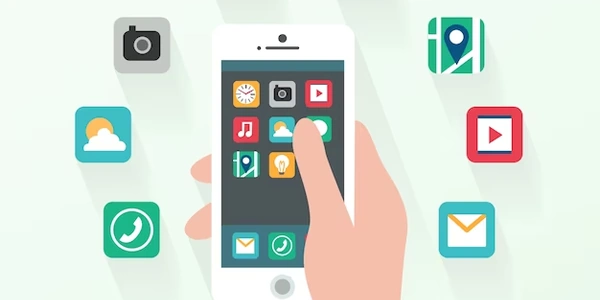Understanding document.getElementById vs. jQuery's $() with Examples
document.getElementById
- Direct DOM access: This method directly interacts with the Document Object Model (DOM), the tree-like structure representing an HTML document.
- Single element selection: It targets a specific element based on its unique ID attribute.
- Synchronous operation: The method immediately returns the selected element or
nullif not found. - Syntax:
document.getElementById(id)
jQuery's $()
- Wrapper function:
$()is a wrapper function that simplifies DOM manipulation and provides additional features. - Multiple element selection: It can select multiple elements based on various criteria, including IDs, classes, tags, and attributes.
- Chaining: It allows for chaining multiple methods together for efficient DOM manipulation.
- Asynchronous operations: In some cases,
$()might involve asynchronous operations, such as AJAX requests or animations. - Syntax:
$(selector)
Comparison
| Feature | document.getElementById | jQuery's $() |
|---|---|---|
| Purpose | Direct DOM access | Simplified DOM manipulation |
| Selection criteria | ID attribute | Various criteria (ID, class, tag, attribute) |
| Multiple elements | No | Yes |
| Chaining | No | Yes |
| Asynchronous operations | No | In some cases |
| Performance | Generally faster | Can be slower due to additional overhead |
When to use which
- Use
document.getElementByIdwhen you need to directly access a single element by its ID and performance is critical. - Use jQuery's
$()when you need to select multiple elements, chain methods for efficient manipulation, or take advantage of jQuery's additional features like AJAX and animations.
Example:
// Using document.getElementById
var myElement = document.getElementById("myElement");
myElement.style.color = "red";
// Using jQuery's $()
$("#myElement").css("color", "red");
In this example, both methods achieve the same result of setting the color of the element with the ID "myElement" to red. However, the jQuery approach is often more concise and provides additional features.
Understanding document.getElementById vs. jQuery's $() with Examples
This method directly targets an HTML element based on its unique ID attribute.
<div id="myDiv">This is a div element.</div>
var myDiv = document.getElementById("myDiv");
console.log(myDiv.innerHTML); // Output: "This is a div element."
<div id="myDiv" class="myClass">This is a div element.</div>
<p class="myClass">This is a paragraph.</p>
// Selecting by ID
var myDiv = $("#myDiv");
console.log(myDiv.html()); // Output: "This is a div element."
// Selecting by class
var myElements = $(".myClass");
console.log(myElements.length); // Output: 2
DOM Selection Methods
Here are some other common DOM selection methods:
document.getElementsByTagName(tagName): Selects elements by their tag name.document.querySelector(selector): Selects the first element that matches the specified CSS selector.
<div id="myDiv" class="myClass">This is a div element.</div>
<p>This is a paragraph.</p>
// Selecting by tag name
var paragraphs = document.getElementsByTagName("p");
console.log(paragraphs.length); // Output: 1
// Selecting by class name
var myElements = document.getElementsByClassName("myClass");
console.log(myElements.length); // Output: 2
// Selecting by CSS selector
var firstDiv = document.querySelector("div");
console.log(firstDiv.innerHTML); // Output: "This is a div element."
Key points:
document.getElementByIdis more direct and efficient for selecting elements by ID.- jQuery's
$()offers a more flexible and concise way to select elements and perform various DOM manipulations. - DOM selection methods provide a variety of options for targeting elements based on different criteria.
Alternative Methods to document.getElementById and jQuery's $()
While document.getElementById and jQuery's $() are widely used methods for selecting HTML elements, there are several alternatives depending on your specific needs and preferences:
JavaScript's document.querySelector and document.querySelectorAll
// Selecting the first element with the class "myClass"
var firstElement = document.querySelector(".myClass");
// Selecting all elements with the tag name "p"
var paragraphs = document.querySelectorAll("p");
CSS Selectors
- ID selector:
#elementId - Class selector:
.className - Tag selector:
tagName - Attribute selector:
[attributeName] - Combinators:
>,+,~ - Pseudo-classes:
:hover,:active,:focus, etc.
<div id="myDiv" class="myClass">This is a div element.</div>
<p class="myClass">This is a paragraph.</p>
// Selecting the div element with the ID "myDiv"
var myDiv = document.getElementById("myDiv");
// Selecting all elements with the class "myClass"
var myElements = document.querySelectorAll(".myClass");
JavaScript's getElementsByTagName, getElementsByClassName
// Selecting all paragraph elements
var paragraphs = document.getElementsByTagName("p");
// Selecting all elements with the class "myClass"
var myElements = document.getElementsByClassName("myClass");
Other Libraries and Frameworks
- Sizzle.js: A CSS selector engine that can be used as an alternative to jQuery's selector engine.
- Puppeteer: A Node.js library that provides a high-level API for controlling Chrome or Chromium.
Choosing the right method:
- Performance: For simple selections,
document.getElementByIdanddocument.querySelectorare generally faster. For complex selections, jQuery's selector engine or other libraries might be more efficient. - Functionality: If you need additional features like chaining methods or asynchronous operations, jQuery or other libraries might be better suited.
- Learning curve: If you are new to JavaScript,
document.getElementByIdanddocument.querySelectormight be easier to learn.
javascript jquery jquery-selectors