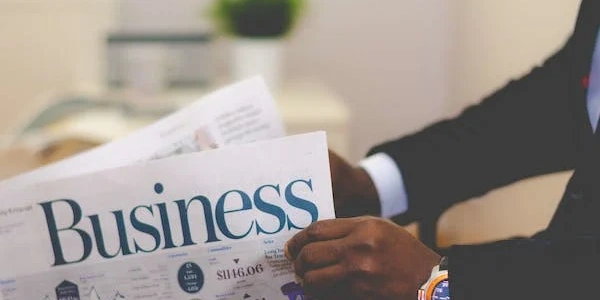Flexbox vs. Grid: Understanding justify-items and justify-self
Missing Properties:
Why not in Flexbox?
Flexbox focuses on one-dimensional layout and treats items as indivisible units. Properties like justify-content and align-items effectively handle alignment within the flex container.
This code shows three items in a flexbox container with the default justify-content behavior (flex-start). Items will fill the space available but won't be centered or stretched.
<style>
.flex-container {
display: flex;
width: 400px;
}
.flex-item {
background-color: lightblue;
padding: 10px;
margin: 5px;
}
</style>
<div class="flex-container">
<div class="flex-item">Item 1</div>
<div class="flex-item">Item 2 (longer content)</div>
<div class="flex-item">Item 3</div>
</div>
This code centers the three items within the flexbox container.
<style>
.flex-container {
display: flex;
width: 400px;
justify-content: center;
}
.flex-item {
background-color: lightblue;
padding: 10px;
margin: 5px;
}
</style>
<div class="flex-container">
<div class="flex-item">Item 1</div>
<div class="flex-item">Item 2 (longer content)</div>
<div class="flex-item">Item 3</div>
</div>
Simulating justify-self with margins (Flexbox)
This code attempts to achieve a similar effect to justify-self: center for the middle item using margins. Note that this is less flexible than using justify-self in Grid.
<style>
.flex-container {
display: flex;
width: 400px;
}
.flex-item {
background-color: lightblue;
padding: 10px;
margin: 5px;
}
.flex-item:nth-child(2) { /* Target the second item */
margin: 0 auto; /* Add margins to center it */
}
</style>
<div class="flex-container">
<div class="flex-item">Item 1</div>
<div class="flex-item">Item 2 (longer content)</div>
<div class="flex-item">Item 3</div>
</div>
This approach works if your flex items can wrap onto multiple lines. You can set flex-wrap: wrap on the container and then use align-items to position them within the container on the main axis (row or column).
Here's an example:
<style>
.flex-container {
display: flex;
width: 200px;
flex-wrap: wrap;
align-items: center; }
.flex-item {
background-color: lightblue;
padding: 10px;
margin: 5px;
}
</style>
<div class="flex-container">
<div class="flex-item">Item 1 (longer content)</div>
<div class="flex-item">Item 2</div>
<div class="flex-item">Item 3</div>
</div>
In this case, align-items: center will center the items on the main axis within each line.
Using pseudo-elements for margins (Limited):
This method involves adding margins using pseudo-elements like ::before or ::after to create a kind of spacer element within the flex item. It's less flexible and can be trickier to maintain compared to using justify-items directly.
<style>
.flex-container {
display: flex;
}
.flex-item {
background-color: lightblue;
padding: 10px;
position: relative; }
.flex-item::before {
content: "";
display: inline-block;
width: 50px; }
</style>
<div class="flex-container">
<div class="flex-item">Item with margin (pseudo-element)</div>
<div class="flex-item">Item 2</div>
</div>
This example creates a spacer element before the content using ::before to visually push the content to the right within the flex item.
Important points to remember:
- These are workarounds and may not always perfectly replicate the behavior of
justify-itemsorjustify-self. - Flexbox is primarily for one-dimensional layout, so these methods might become cumbersome for complex layouts.
- Consider using CSS Grid if your layout requires more granular control over item placement within the container.
css flexbox language-lawyer