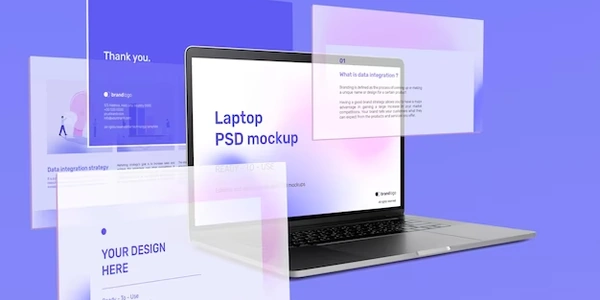Understanding the Code Examples
JavaScript:
Get the element's height:
Get the element's scroll position:
Calculate the total scrollable height:
- Subtract the element's height from its total height (using
element.scrollHeight).
- Subtract the element's height from its total height (using
Check if the scroll position is at the bottom:
Example:
const element = document.getElementById('myElement');
element.addEventListener('scroll', () => {
if (element.scrollTop >= element.scrollHeight - element.offsetHeight) {
console.log('User has scrolled to the bottom');
}
});
jQuery:
Get the element using jQuery:
- Use
$('#myElement')to select the element with the ID "myElement".
- Use
Use the
scrollevent handler:- Attach the
scrollevent handler to the element.
- Attach the
$('#myElement').scroll(function() {
if ($(this).scrollTop() >= $(this).prop('scrollHeight') - $(this).height()) {
console.log('User has scrolled to the bottom');
}
});
Using the scroll event:
Attach the
scrollevent handler to the window or the specific element:- Use
window.addEventListener('scroll', ...)for the window orelement.addEventListener('scroll', ...)for a specific element.
- Use
Key points:
- The
scrollHeightproperty represents the total height of the element, including the content that is currently not visible. - The
scrollevent is triggered whenever the user scrolls the element or the window.
Understanding the Code Examples
JavaScript Example
const element = document.getElementById('myElement');
element.addEventListener('scroll', () => {
if (element.scrollTop >= element.scrollHeight - element.offsetHeight) {
console.log('User has scrolled to the bottom');
}
});
Breakdown:
- Add Event Listener:
addEventListener('scroll', ...)attaches a function to be executed whenever the element is scrolled. - Check Scroll Position:
element.scrollHeight: The total height of the element, including hidden parts.element.offsetHeight: The height of the visible part of the element.- If
scrollTopis greater than or equal toscrollHeight - offsetHeight, it means the user has scrolled to the bottom.
jQuery Example
Alternative Methods for Checking Scroll Position
Using Intersection Observer API:
- Advantages: Efficient, especially for multiple elements, and can monitor elements entering or leaving the viewport.
- How it works:
- Creates an
IntersectionObserverinstance to watch elements for changes in their intersection with the viewport. - When the element's intersection ratio (the proportion of the element visible in the viewport) reaches 1 (fully visible), it indicates the user has scrolled to the bottom.
- Creates an
const element = document.getElementById('myElement');
const observer = new IntersectionObserver(entries => {
entries.forEach(entry => {
if (entry.target === element && entry.intersectionRatio === 1) {
console.log('Element has scrolled into view');
}
});
});
observer.observe(element);
Using Custom Scrollbars:
- Advantages: More control over the scrolling behavior and appearance.
- How it works:
- Implement a custom scrollbar using JavaScript, CSS, or a library like
perfect-scrollbar. - Track the scroll position within the custom scrollbar to determine if the user has reached the bottom.
- Implement a custom scrollbar using JavaScript, CSS, or a library like
Example (using a custom scrollbar library):
const element = document.getElementById('myElement');
const ps = new PerfectScrollbar(element);
ps.on('scroll', () => {
if (ps.y >= ps.maxScrollY) {
console.log('User has scrolled to the bottom');
}
});
Using a Scroll Event Listener with Throttling:
- Advantages: Prevents excessive event handling, especially for smooth scrolling or high-performance scenarios.
- How it works:
- Throttle the
scrollevent listener to limit the number of times the callback function is executed within a certain timeframe. - Check the scroll position within the throttled callback.
- Throttle the
Example (using a simple throttling implementation):
const element = document.getElementById('myElement');
let isThrottled = false;
const handleScroll = () => {
if (!isThrottled) {
isThrottled = true;
setTimeout(() => {
isThrottled = false;
}, 200); // Adjust the throttle delay as needed
if (element.scrollTop >= element.scrollHeight - element.offsetHeight) {
console.log('User has scrolled to the bottom');
}
}
};
element.addEventListener('scroll', handleScroll);
- Advantages: More granular control over scrolling behavior, especially for complex scenarios.
- How it works:
- Create a custom scroll event and dispatch it when the user scrolls.
- Listen for the custom event and check the scroll position.
const element = document.getElementById('myElement');
const customScrollEvent = new Event('customScroll');
element.addEventListener('scroll', () => {
element.dispatchEvent(customScrollEvent);
});
element.addEventListener('customScroll', () => {
if (element.scrollTop >= element.scrollHeight - element.offsetHeight) {
console.log('User has scrolled to the bottom');
}
});
javascript jquery scroll